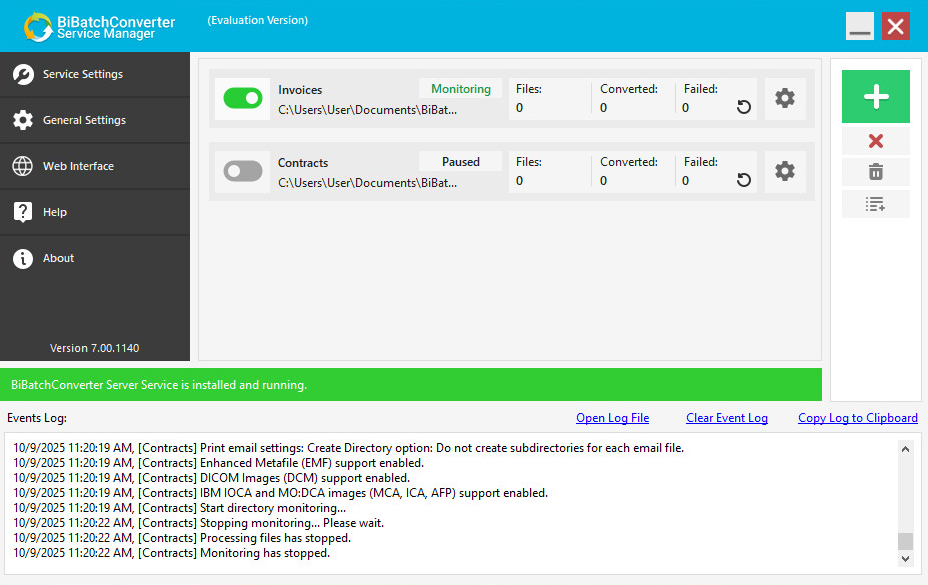
The BiBatchConverter Server Service can monitor multiple folders simultaneously to automate the document conversion process. To configure folder monitoring and conversion settings, the user must create a new task that monitors a specified folder. Multiple tasks can be created, each with its own input and output folders and customized settings. Each task can operate independently and simultaneously, allowing the BiBatchConverter Server Service to handle diverse conversion requirements across various document types, destinations, and processing rules.
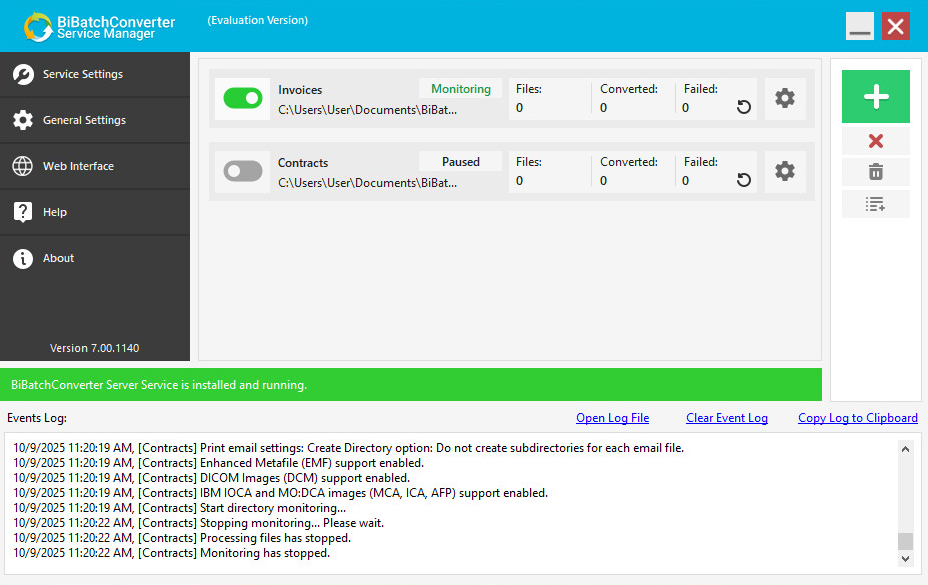
Adding or editing a monitored Task
To create a new monitored task, click the Add Monitored Task... button ( ) in the BiBatchConverter Server Service Manager. The Task Configuration window will appear, allowing the user to define folder paths and apply the desired conversion settings.
) in the BiBatchConverter Server Service Manager. The Task Configuration window will appear, allowing the user to define folder paths and apply the desired conversion settings.
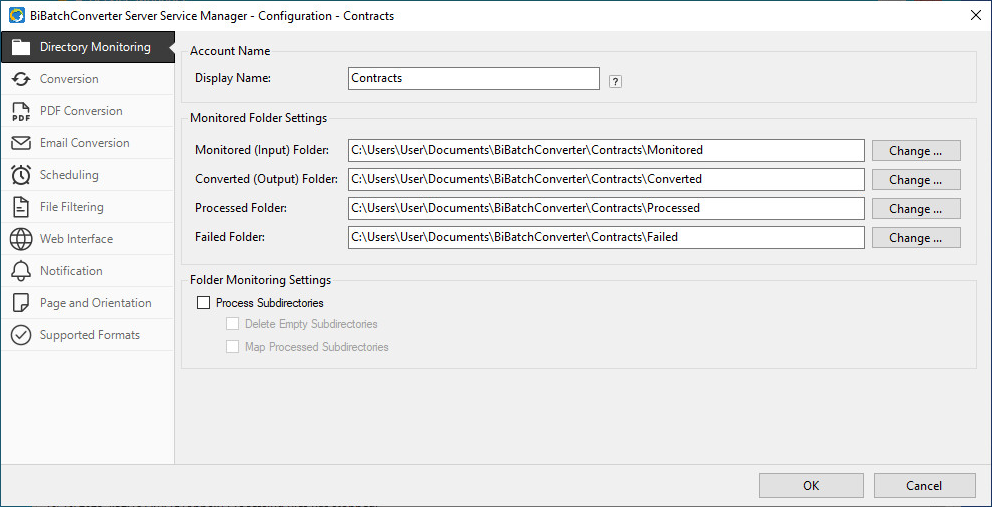
After completing the configuration, click the OK button in the Configuration window. The BiBatchConverter Server will begin monitoring and converting files automatically. To pause or resume monitoring and conversion for a specific task, use the Start/Pause toggle button ( ).
).
Each task displays a real-time counter showing the number of files detected, successfully converted, and failed conversions. Use the Reset button ( ) to clear the counters and restart the count from zero.
) to clear the counters and restart the count from zero.
To edit the configurations of an existing task, please click on the Open Task Settings…(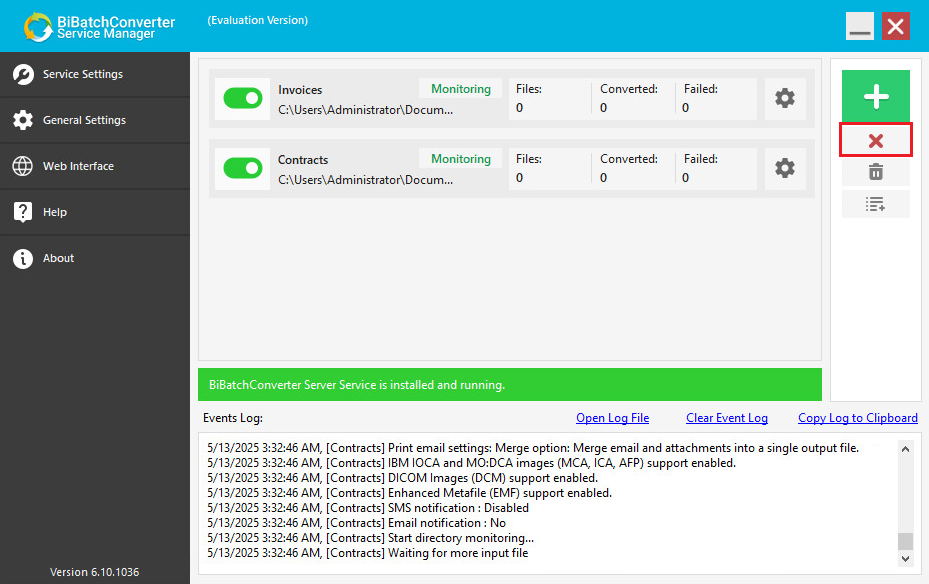 ) button, which will open the Task Configuration window.
) button, which will open the Task Configuration window.
For different configuration options, please see the following sections:
Deleting a monitored Task
To remove an existing task, click the Remove Task(s) from the list… button.
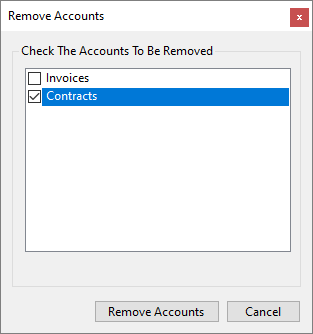
The Remove Accounts window will appear, displaying the existing tasks. Select the desired task(s) and click the Remove Account(s) button to delete them.
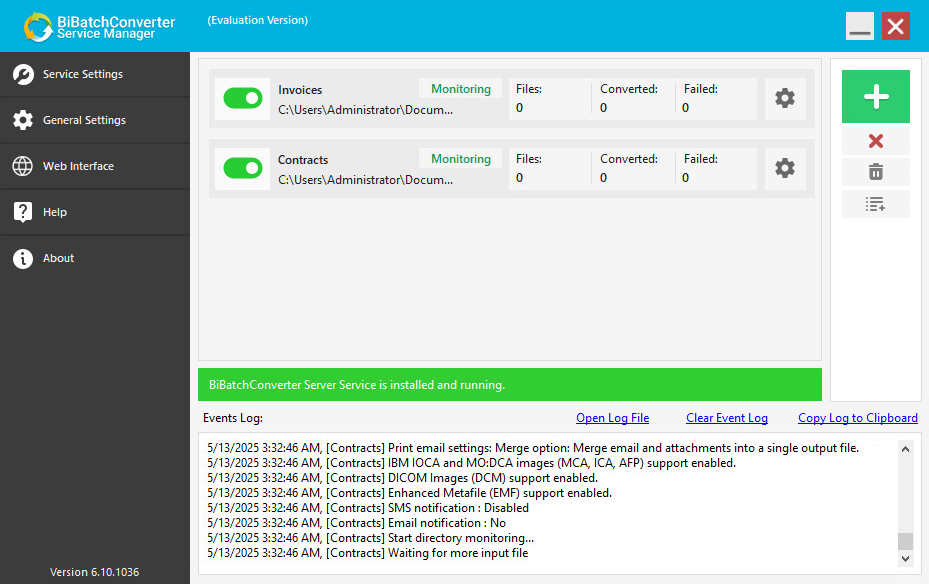
BiBatchConverter Server Event Log
The Hide/Show Events  button will collapse/expand the BiBatchConverter Server Event Log.
button will collapse/expand the BiBatchConverter Server Event Log.
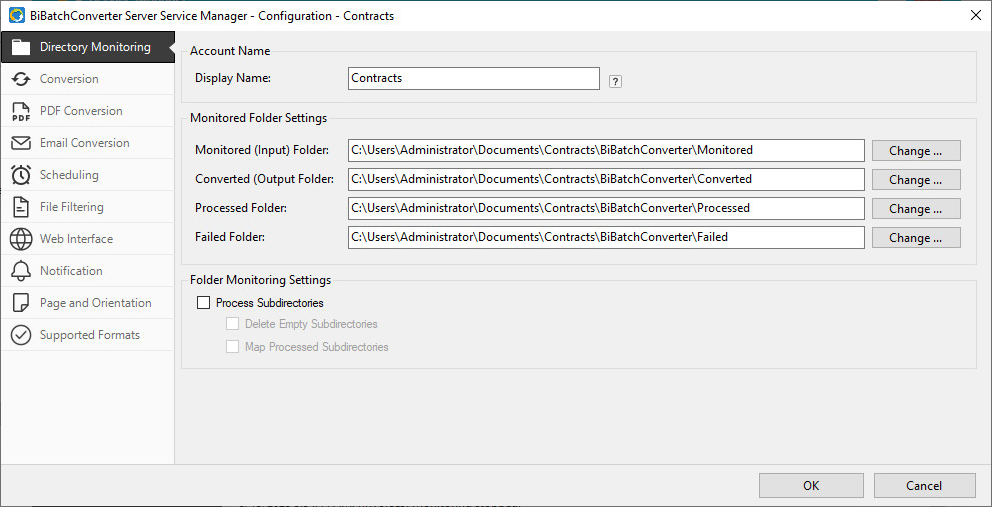
The Clear Event Log option erases the displayed events.
The BiBatchConverter Server creates a detailed log file that includes every processed document and every occurring event to let users and administrators follow and troubleshoot the document conversion. To learn more about logging, please see the General Settings section of the manual.
The Open Log File option opens up the folder of the generated log file.