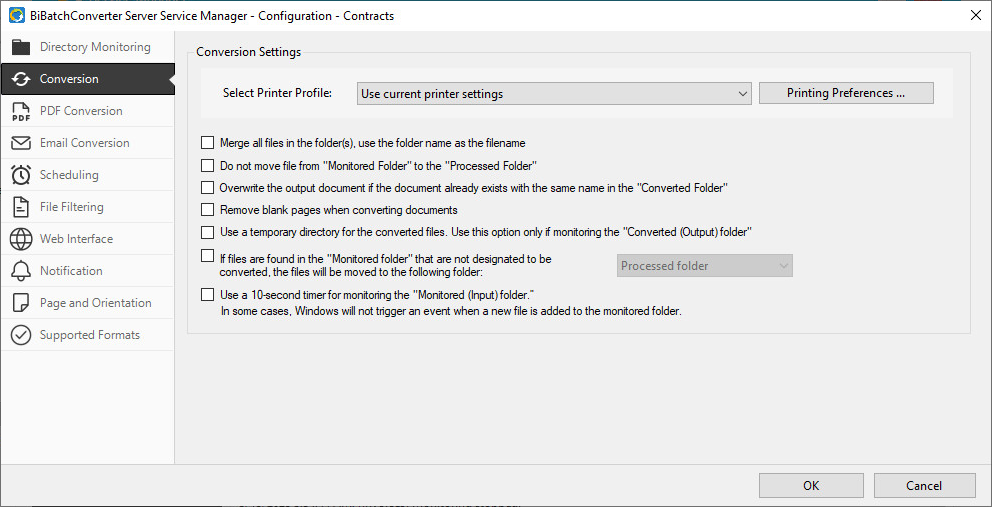
On the Conversion tab, the printer profile and document processing settings can be configured.
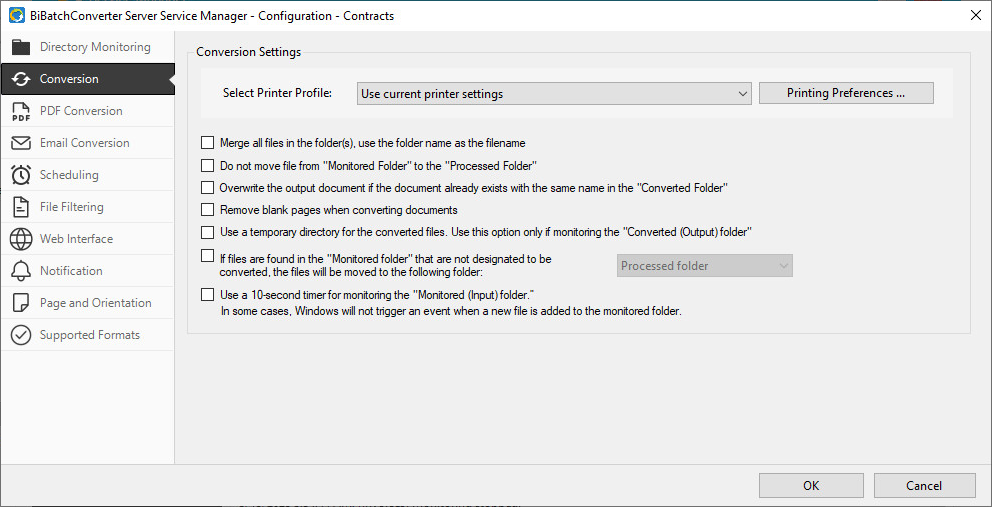
Select Printer Profile
Applies a predefined printer profile for document conversion. To modify the printer settings, click the Printing Preferences button and adjust the BiBatchConverter Server printer configuration as needed.
Merge all files in the folder(s), use the folder name as the filename
If enabled, every file in the monitored directory will be merged, and the filename of the merged output file will be the name of the folder.
For example:
If the folder name is "C:\Monitored\John-Doe\ Case# 50-2023-DR-001805-XXXX-SB" the output file name will be "Case# 50-2023-DR-001805-XXXX-SB.PDF" if one is converting to PDF, or "Case# 50-2023-DR-001805-XXXX-SB.tif" if one is converting to TIFF.
If the output file already exists in the destination folder, the BiBatchConverter Server Service will append the new files to the existing document. If the output file does not exist, the BiBatchConverter Server Service will create the file automatically.
Do not move file from "Monitored Folder" to the "Processed Folder"
If enabled, successfully converted documents will be deleted from the source (Monitored) folder instead of being moved to the Processed Folder.
Overwrite output document if the document already exists with the same name in the "Converted Folder"
If enabled, documents in the "Converted Folder" will be overwritten if they already exist with the same name.
Remove blank pages when converting documents
If enabled, the BiBatchConverter Server Service will remove blank pages from the converted document.
If the document being converted consists of a single blank page, no output file will be generated.
Use a temporary directory for the converted files
If enabled, the converted document will first be moved to the temporary directory. Once the conversion is complete, the document will be moved to the destination (Processed) directory. This option helps users track successfully converted documents, excluding the documents still under conversion.
If files are found in the "Monitored folder" that are not designated to be converted, the files will be moved to the following folder:
If enabled, files found in the "Monitored Folder" that are not designated for conversion will be moved to the folder selected from the dropdown menu next to this option.
