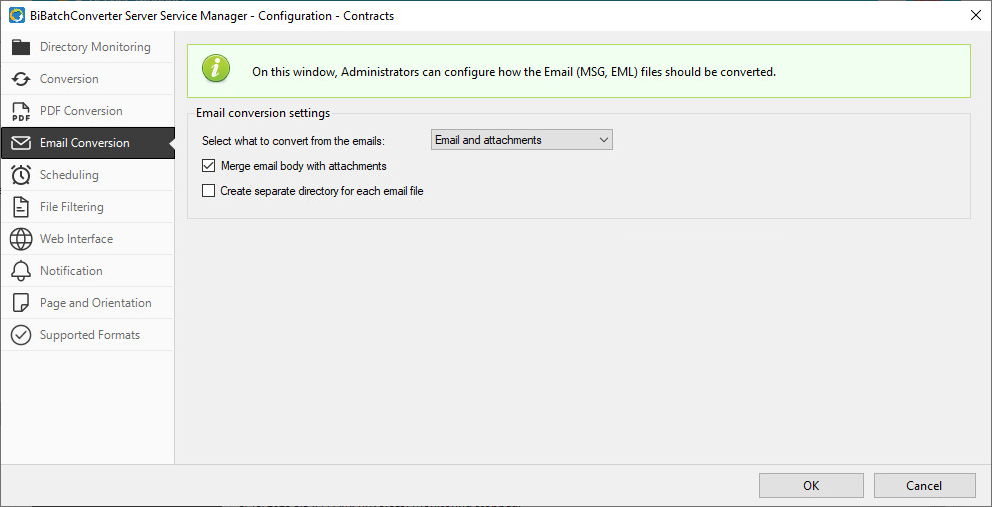
The Email Conversion tab contains settings for printing email files with .MSG and .EML extension.
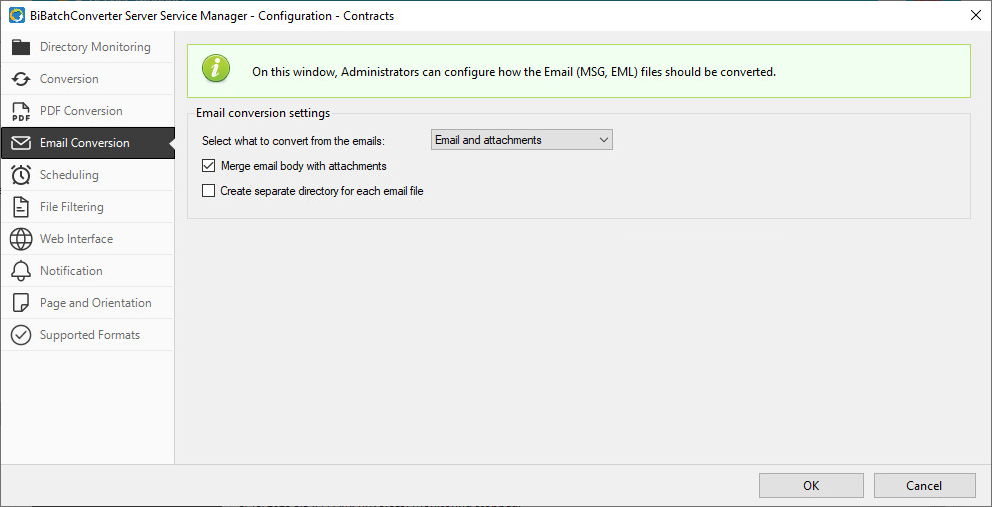
Select what to convert from the emails
Users can select which part of the email should be converted:
· Email and attachment –Converts both the email (including From, Sent, To, and Subject fields) and every attachment as separate documents.
· Email only – Converts only the email, including From, Sent, To, and Subject fields. Attachments are ignored.
· Email body and attachment – Converts the email body (excluding From, Sent, To, and Subject fields) and attachments as separate documents.
· Email body only – Converts only the email body. Ignores From, Sent, To, and Subject fields and attachments.
· Email attachment only – Converts only the attachments and ignores the email content.
Example for Print Mode when Email only mode is selected
|
From: |
|
|
Sent: |
Friday, November 16, 2018 3:48:54 AM |
|
To: |
|
|
Subject: |
My email subject |
|
Hello Jane,
My email body.
Regards, John
|
|
Example for Print Mode when Email body only mode is selected:
|
Hello Jane,
My email body.
Regards, John |
Merge email body with attachments
If enabled, the email body and all attachments of the email file will be merged into a single output document.
Create separate directory for each email file
If enabled, a separate directory will be created for each email file. The folder name will match the name of the email file, and the converted email body and attachments will be placed in this folder.