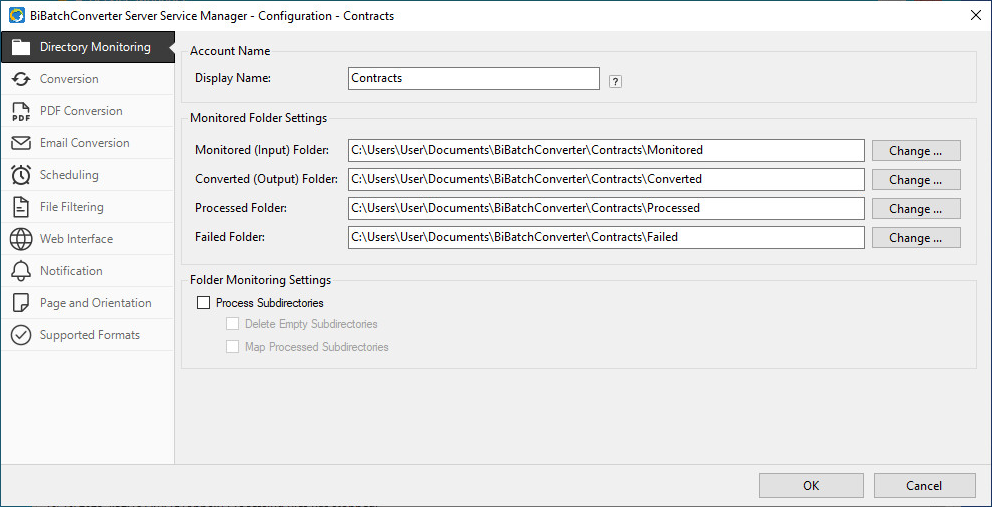
On the Directory Monitoring tab, the task name, monitored folders, and folder monitoring settings can be configured.
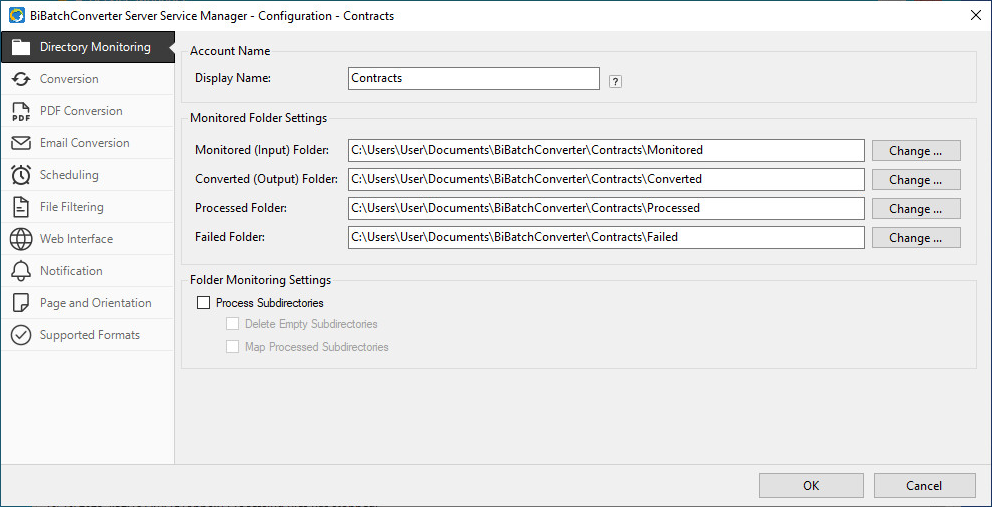
Account Name
Display Name
The name of the created task. The name cannot contain special characters or spaces, only letters, digits, and dash (-) characters.
Monitored Folder Settings
The Monitored Folder Settings section allows users to configure the directories for input, output, processed, and failed documents during the conversion process.
Monitored (Input) Folder: The directory containing the documents to be converted. This folder is continuously monitored for new files that need conversion.
Converted (Output) Folder: The directory where successfully converted documents will be saved. If not configured, the converted documents will be automatically placed in the default output directory of the Printer Driver.
Processed Folder: The directory where original documents will be stored after being successfully processed and converted.
Failed Folder: The directory where files that cannot be converted will be moved, ensuring that failed conversions are kept separate for review and troubleshooting.
The BiBatchConverter Server Service supports using UNC paths (for example: \\MyServer\Documents\OutputFolder) and shared network folders, to let users access converted documents from the client computer through the network. To learn more, please see the Monitor Shared Network Directory using UNC Path section of the manual.
Folder Monitoring Settings
Process Subdirectories
The Process Subdirectories option enables the conversion of documents located in the subdirectories of the monitored directories.
Delete Empty Subdirectories
The Delete Empty Subdirectories option automatically deletes any empty subdirectories within the specified input directory after processing.
Map Processed Subdirectories
The Map Processed Subdirectories option mirrors the subdirectories and folder structure of the original monitored directories. It is particularly useful when there are multiple subdirectories or a categorized folder structure. If disabled, the BiBatchConverter Server will convert every document and place them directly in the Output directory, without maintaining the original folder structure.
Once the task is configured, click on the OK button to apply the changes.