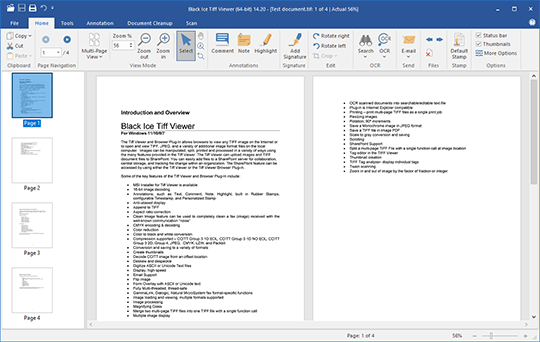The Tiff Viewer allows users to view, print, annotate, scan, batch scan, email, and edit any TIFF image, Fax, or other image files directly through the standalone user interface.
Along with the Standalone application, the TIFF Viewer includes a Browser Extension and a Web Application for Google Chrome/Microsoft Edge. The Tiff Viewer supports displaying Microsoft Office Document Imaging (MODI) annotations and Wang annotations.
Looking to add support for Optical Character Recognition (OCR) and PDF files? Check out the Tiff Viewer Pro Edition.
- The TIFF Viewer can display legacy MODI annotations (Microsoft Office Document Imaging replacement)
- Google Chrome and Microsoft Edge Browser Extension
- TIFF Viewer Core Web Application
- The TIFF Viewer can display WANG annotations
- Available with German, French, and Spanish language packs
- Seamlessly navigate pages using Continuous scrolling and multi-page viewing
- Quickly navigate large documents using the Thumbnail view
- Add Personalized Signatures and Initials to documents
- Automatically open fillable forms with the Form Filler
- Modern interface to view, print, annotate and edit TIFF, JPEG, and a variety of other image types
- Access to over 45+ Annotations
- Place Text, Note, or Comment Annotations anywhere on a Document
- Print TIFF documents silently from the Command Line
- Available Scanning and Batch Scanning of documents for easy distribution and storage
- Multi-page operation for Rotate, Delete, Flip, Document cleanup, and more.
- Save or Retrieve TIFF document files from a SharePoint® server
- Send the TIFF document as an Email attachment.
- Redact and Whiteout documents
- Stamps, Time Stamps, Personalized Stamps, and more...
- Advanced Document Cleanup
- Auto Rotate documents to Portrait or Landscape
- Split or Merge/Combine documents
- Manage, Delete or Replace pages within a multipage TIFF file
- Undo up-to-the last 16 operations or steps
- Transferable Licensing
- MSI installer available for largescale pre-configured deployment
- Drag and Drop between the Tiff Viewer & Browser Plugin
- Context Menu for the Thumbnail View
- Customizable Ribbon
The TIFF Viewer Standard Edition is ideal for viewing, editing, and printing TIFF and a variety of other image types. The TIFF Viewer is commonly used by the Insurance, Banking, Medical, Medical Processing, Legal, Engineering, Transportation, and Government sectors.
Why use the Black Ice TIFF Viewer?
15-Day Free Evaluation
The evaluation copy is fully functional for 15 days. Once the demo period is over you may purchase Tiff Viewer & Browser Plug-in or switch to the limited free edition. Order multiple copies or a site license at a discount, visit the Black Ice Online Store for details.
Update Tiff Viewer more easily while preserving the user settings
A new Update feature, allows Administrators to seamlessly upgrade the TIFF Viewer to the latest version on every computer, while preserving the user settings such as: View Modes, File Associations, Annotation and Stamp configurations ...etc.
Supported Operating Systems
Client
Windows 11 64 bit
Windows 10 32/64 bit
Windows 8.1 32/64 bit
Windows 7 32/64 bit
For Windows Servers please click here.
Looking to develop an Image Viewer or add Imaging capabilities to a web site? Click here for details on our imaging toolkits.
|
Version
|
|||
|
Free Version
|
Standard Version
|
Pro Version
|
|
| General Features | |||
| Single page View (with continuous scrolling) |
|
|
|
| Multi-Page View (with continuous scrolling) |
|
|
|
| Viewing modes (Actual size, Normal size, Fit to Width, Fit to Window) |
|
|
|
| View multi-page TIFF files in thumbnails |
|
|
|
| Context Menu for the Thumbnail View |
|
|
|
| Open and view Vector/editable PDF files |
|
|
|
| View Image PDFs |
|
|
|
| View TIFF, FAX, RAW formats |
|
|
|
| View common image formats (JPEG, BMP) |
|
|
|
| Easily open files with drag and drop |
|
|
|
| Copy, Paste multiple pages |
|
|
|
| Drag and Drop feature between Tiff Viewer windows |
|
|
|
| Drag and Drop feature between the Tiff Viewer Browser Plugin |
|
|
|
| Supported color depths: 1, 8, 24 and 32 bit |
|
|
|
| Load images from web urls |
|
|
|
| File browser with thumbnails |
|
|
|
| Go to Next/Previous document in current directory |
|
|
|
| Go to page |
|
|
|
| Delete files |
|
|
|
| Importing text (TXT) file to the graphics |
|
|
|
| Panning and Zooming |
|
|
|
| Custom Zoom steps |
|
|
|
| Fit screen width, height |
|
|
|
| Continuous scrolling |
|
|
|
| Multi-page view |
|
|
|
| Scan images |
|
|
|
| Batch scan multiple pages, documents |
|
|
|
| Printing current page |
|
|
|
| Printing all pages |
|
|
|
| Double-sided (duplex) printing |
|
|
|
| Printing silently from command line |
|
|
|
| Save current printer configuration |
|
|
|
| Save / Save as documents (view details) |
|
|
|
| Upload Tiff documents to SharePoint® |
|
|
|
| Send document in email through the default mail client |
|
|
|
| Send document in email using SMTP server |
|
|
|
| Automatically open fillable forms with Form Filler |
|
|
|
| Add Signatures or Initials to documents |
|
|
|
| Customizable Ribbon |
|
|
|
| MSI installer is available for IT managers |
|
|
|
| TIFF Specific Features | |||
| Split one tiff file into two |
|
|
|
| Rearrange the pages of a multi-page tiff |
|
|
|
| Append images to TIFF |
|
|
|
| Insert page(s) or documents into multipage TIFF |
|
|
|
| Delete page(s) from multipage TIFF |
|
|
|
| Add/Modify TIFF tags |
|
|
|
| Supports several TIFF compression type (Packbits, LZW, CCITT Group 3 and Group 4) |
|
|
|
| Page/Image Processing | |||
| Rotate image or page(s) |
|
|
|
| Auto rotate images or page(s) to landscape or portrait |
|
|
|
| Flip images or page(s) |
|
|
|
| Invert images or page(s) |
|
|
|
| Copy/Cut selected image to clipboard |
|
|
|
| Undo last 16 action |
|
|
|
| Split Page(s) |
|
|
|
| Cut Page(s) |
|
|
|
| Extract/Copy Page(s) |
|
|
|
| Crop Images or Page(s) |
|
|
|
| Document Cleanup | |||
| Clean noise and isolated pixels on images or page(s) |
|
|
|
| Remove Black Pixels from images or page(s) |
|
|
|
| De-skew faxes, images or page(s) automatically |
|
|
|
| De-skew faxes, images or page(s) using a custom angle |
|
|
|
| Punch hole remover on images or page(s) |
|
|
|
| Removing black border on images or page(s) |
|
|
|
| Lines removal on images or page(s) |
|
|
|
| Annotation Features | |||
| Load annotation |
|
|
|
| Several annotation tools(view details) |
|
|
|
| Burn annotation |
|
|
|
| Comment annotation |
|
|
|
| Save annotation |
|
|
|
| Copy/Cut selected annotation to clipboard |
|
|
|
| Shapes |
|
|
|
| - Rectangle |
|
|
|
| - Rounded Rectangle |
|
|
|
| - Circle |
|
|
|
| - Arrow Shape |
|
|
|
| Stamp |
|
|
|
| - Rubber Stamp |
|
|
|
| - TimeStamp |
|
|
|
| - Personalized Stamp |
|
|
|
| Stamp Modes |
|
|
|
| - Opaque |
|
|
|
| - White is Transparent (for signatures) |
|
|
|
| - Black is Transparent |
|
|
|
| Redact documents |
|
|
|
| Whiteout documents |
|
|
|
| NOTE: In the Tiff Viewer Free version, the user can apply the annotations on the pages, but the save option is not available. | |||
| OCR features | |||
| Optical Character Recognition |
|
|
|
| - Search TIFF documents for text |
|
|
|
| - OCR current page |
|
|
|
| - OCR all pages |
|
|
|
| - OCR selected area |
|
|
|
| - OCR selected area to Clipboard |
|
|
|
| - OCR page range |
|
|
|
| - Show OCR result for current page |
|
|
|
| - Show OCR result for all pages |
|
|
|
| - Send OCR text to Microsoft Word |
|
|
|
| - Send OCR text to default web browser |
|
|
|
| Browser Extension features | |||
| Browser Extension for Google Chrome and Microsoft Edge |
|
|
|
| Optical Character Recognition (OCR) |
|
|
|
| Search and redact search results in TIFF documents |
|
|
|
| Search in PDF documents |
|
|
|
| AI Assistant |
|
|
|
| Intelligent redact to protect sensitive information |
|
|
|
| Annotate TIFF Documents |
|
|
|
| - Signature Annotation |
|
|
|
| - Comment Annotation |
|
|
|
| - Text Annotation |
|
|
|
| - Note Annotation |
|
|
|
| - Highlight Annotation |
|
|
|
| - Stamp Annotation |
|
|
|
| - Insert Image |
|
|
|
| - Redact Annotation |
|
|
|
| - Arrow Annotation |
|
|
|
| - Line Annotation |
|
|
|
| - Ellipse Annotation |
|
|
|
| - Rectangle Annotation |
|
|
|
| - Rounded Rectangle Annotation |
|
|
|
| Manage pages in multipage TIFF files |
|
|
|
| Thumbnail Browser for easy navigation between the pages |
|
|
|
| View multipage TIFF files in Thumbnail Mode |
|
|
|
| Continuous scrolling between pages |
|
|
|
| Open and view Vector/editable PDF files |
|
|
|
| Export documents to PDF |
|
|
|
| Download documents |
|
|
|
| Rotate page(s) |
|
|
|
| Responsive User Interface |
|
|
|
| Fully Customizable User Interface |
|
|
|
| Embed Browser Extension to a website |
|
|
|
| Detailed logging |
|
|
|
| MSI installer is available for IT managers |
|
|
|
| Message Passing API, for developers |
|
|
|
| TIFF Viewer Core features | |||
| TIFF Viewer Core for Google Chrome and Microsoft Edge |
|
|
|
| Optical Character Recognition (OCR) |
|
|
|
| Search and redact search results in TIFF documents |
|
|
|
| Search in PDF documents |
|
|
|
| AI Assistant |
|
|
|
| Intelligent redact to protect sensitive information |
|
|
|
| Annotate TIFF Documents |
|
|
|
| - Signature Annotation |
|
|
|
| - Comment Annotation |
|
|
|
| - Text Annotation |
|
|
|
| - Note Annotation |
|
|
|
| - Highlight Annotation |
|
|
|
| - Stamp Annotation |
|
|
|
| - Insert Image |
|
|
|
| - Redact Annotation |
|
|
|
| - Arrow Annotation |
|
|
|
| - Line Annotation |
|
|
|
| - Ellipse Annotation |
|
|
|
| - Rectangle Annotation |
|
|
|
| - Rounded Rectangle Annotation |
|
|
|
| Manage pages in multipage TIFF files |
|
|
|
| Thumbnail Browser for easy navigation between the pages |
|
|
|
| View multipage TIFF files in Thumbnail Mode |
|
|
|
| Continuous scrolling between pages |
|
|
|
| Open and view Vector/editable PDF files |
|
|
|
| Export documents to PDF |
|
|
|
| Download documents |
|
|
|
| Rotate page(s) |
|
|
|
| Responsive User Interface |
|
|
|
| Fully Customizable User Interface |
|
|
|
| Embed TIFF Viewer Core to a website |
|
|
|
| Detailed logging |
|
|
|
| MSI installer is available for IT managers |
|
|
|
| Message Passing API, for developers |
|
|
|
| Browser Plug-in features | |||
| Browser plug-in for Internet Explorer |
|
|
|
| Display image |
|
|
|
| View multi-page TIFF files in thumbnails in Browser Plugin |
|
|
|
| Open and view Vector/editable PDF files |
|
|
|
| Save image |
|
|
|
| Upload Tiff documents to SharePoint® |
|
|
|
| Send document in email with default mail client |
|
|
|
| Send document in email using SMTP server |
|
|
|
| Print current page |
|
|
|
| Print all pages |
|
|
|
| Rotate/Flip page(s) |
|
|
|
| Panning and Zooming |
|
|
|
| Invert image |
|
|
|
| Cut/Paste page(s) |
|
|
|
| Insert page(s) |
|
|
|
TIFF Viewer is an annual subscription. A single license is valid for a single PC on Windows 11/10/8/7 operating systems for one year. For multiple users on the same PC, no additional licenses are required. For installations on different PCs, you will need enough licenses to cover the total number of PCs.*
Black Ice Software offer different licensing models for corporate users and End Users. For more information, please visit the What license do I need? page.
TIFF Viewer Server is also an annual subscription licensed per Server on Windows Terminal Server and Citrix environments. Please see the TIFF Viewer Server pricing.
| TIFF Viewer Licenses | Subscription Price (Renewed Annually) |
| 1 | |
| 5 | |
| 10 | |
| 25 | |
| 50 | |
| 100 | |
| Corporate License | Please Call |
* Prices subject to change without notice
** Subscription fee includes a support subscription.
*** Please see End User License Agreement for legal definition of the licensing terms
Black Ice Software, LLC
950 Peninsula Corp Circle Suite 2017
Boca Raton, FL 33487
Tel: 561-757-4107
Fax: 561-757-4109
E-Mail: sales@blackice.com
- Automatic silent installation
- Automatic register/activate the Tiff Viewer with a serial number
- Upgrade the TIFF Viewer while preserving the user settings using the MSI installer
- Install the Tiff Viewer for evaluation
- Configure installation target directory
- Install Tiff Viewer with a transformation file
- Configure the registration of the Tiff Viewer with Black Ice license server:
- 443 port with SSL (default)
- 80 port without SSL
- 3500 port without SSL
- 15000 port without SSL
- Configure the connection to the license server with proxy server
- Not using proxy server (default)
- Attempt to discover automatic proxy
- Use HTTP proxy
- Use SOCKS proxy
- Enables or Disables the Browser Plug-in for all users
- Install the TIFF Viewer Browser Extension for Google Chrome and Microsoft Edge
- Pre-configure the Tiff Viewer with configuration INI file during installation
- File association
- Tiff, Dialogic, GammaLink, Bicom/NMS (TIFF and TIF)
- Fax
- JPG
- Bitmap (BMP)
- PNG
- Cals
- ASCII (TXT)
- Viewer settings
- First Start
- Auto Rotate
- General settings
- File extension dialog.
- Display mode.
- Controls the getting started dialog.
- Enable the Thumbnail View for multi-page documents.
- Enable Save View Setting feature.
- Enable Auto Save feature.
- Enable Show Annotation Color Lost feature.
- Enable File Navigation feature.
- Enable Thumbnail Browser feature.
- Specifies the dithering method of monochrome (black and white) documents.
- Enable Send documents in Email feature.
- Enable Upload documents to SharePoint feature.
- Configures the Enable loading annotation file automatically option in the Tiff Viewer General options.
- Enable or disable saving.
- Enable or disable memory file.
- Enable or disable "Burn annotation into the image when saving the document" option.
- Redirect saving.
- Save directory.
- Tools ribbon tab.
- Annotation
- Document cleanup.
- Options
- Annotation settings
- Shows or hides all annotations
- Selects the stamp type for the Default Stamp button on the Home ribbon.
- Selects the stamp type for the Rubber Stamp button on the Annotation ribbon.
- Shows or hides the date on the Timestamp.
- Sets the date format for the Timestamp.
- Shows or hides the time on the Timestamp.
- Sets the time format for the Timestamp.
- Shows or hides the minutes on the Timestamp.
- Shows or hides the seconds on the Timestamp.
- Shows or hides the time zone on the Timestamp.
- Specifies the text of the Timestamp.
- Specifies the position of text on the Timestamp.
- Specifies the alignment of the timestamp text relative to the date and time on the Timestamp.
- Printing configuration:
- Enables or Disables the Center the Image Vertically option on the Print dialog of Tiff viewer.
- Enables or Disables the Center the Image Horizontally option on the Print dialog of Tiff viewer.
- Enables or Disables the Scale to Fit Page Proportionally option on the Print dialog of Tiff viewer.
- Enables or Disables the Use Image DPI option on the Print dialog of Tiff viewer.
- Enables or Disables the Stretch to Fit Page option on the Print dialog of Tiff viewer.
- Enables or Disables the Print annotations option on the Print dialog of Tiff viewer.
- Browser plug-in viewer settings:
- This option configures the default View Mode of the Browser Plug-In.
- Browser Plug-in printer settings:
- Enables or Disables the Stretched to Fit Page option in TIFF Viewer Browser Plug-In.
- Enables or Disables the Center on Page option in TIFF Viewer Browser Plug-In.
- Configures the Default Printing Mode in TIFF Viewer Browser Plug-In.
- Scanning configuration:
- When this option is 1, the Tiff Viewer will always remember and use the previously used batch scan directory.
- Specifies the default scan directory where the batch scanned documents will be saved.
- Twain data source manager selection allows users to select which data source manager version must be used for scanning.
- Assign to Computer (silent install)
- Assign to User (silent install)
- Publish
- Installation from command line (cmd.exe)
- .NET framework 4.0 or higher
MSI Installer for large scale deployment
The MSI installer for TIFF Viewer designed for large scale deployment in Active Directory environments. With the TIFF Viewer MSI installer System Administrators can create custom configurations for every User on the system and register or activate the TIFF Viewer. The MSI installer will greatly simplify mess deployment and eliminates the need for customers to build custom installations.
The MSI installer is compatible with Microsoft SMS/SCCM, Zenworks, and Marimba.
The MSI install has the following installation features:
The following features of the Tiff Viewer can be pre-configured:
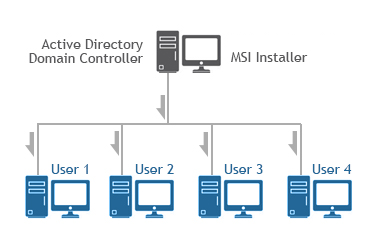
Supported Installation methods using Group Policy Deployment;
Additional supported installation method;
Installing Black Ice products on Azure Windows Virtual Desktop
For MSI Installer availability, contact sales@blackice.com.
Web Solutions
The number of cloud and web applications is more than ever. As more and more businesses are moving to the cloud, the need for a reliable and flexible web document viewer solution rises.
Black Ice TIFF Viewer offers different solutions for viewing documents in a web browser.
Lightweight and Flexible Solutions
In most cases, we recommend our TIFF Viewer Core Web Application, which is a lightweight and flexible solution with a rich feature set for viewing and editing documents in the browser.
Chromium-based Solutions
Ideal solution for viewing multi-page TIFF and PDF files from the web in Google Chrome and Microsoft Edge browsers.
Legacy Internet Explorer Solutions
For legacy applications and environments, we offer our Browser Plug-In for viewing multi-page documents using MS Internet Explorer or MS Edge in compatibility mode.
Which web solution should I choose?
While our solutions for the web offer a similar feature set, there are significant differences between installation and integration. Please see the most important differences below:
| TIFF Viewer Core | Chrome / Edge extension | IE Browser Plug-In | |
| Browser Support | Chrome, Edge | Chrome, Edge | Internet Explorer |
| File Support | TIFF, PDF, JPG, BMP, PNG, TEXT, ICA, ZIP | TIFF, PDF, JPG, BMP, PNG, TEXT, ICA, ZIP | TIFF, PDF, JPEG, TEXT, ICA |
| Easy Integration (IFRAME) Support | YES | YES | YES |
| URL Parameter support for Easy Integration | YES | YES | NO |
| Support Multi-Page Documents | YES | YES | YES |
| OCR and Search | YES | YES | NO |
| Annotation Support | Full Support for Viewing and Editing | Full Support for Viewing and Editing | Only Viewing |
| Open Files on New Tab | YES | YES | NO |
| Open Files on New Window | YES | YES | NO |
| Internet Connection | Not Required | Required | Not Required |
| Installation | Easy – Installs with TIFF Viewer | Intermediate – Installs with TIFF Viewer, but users may have to enable it manually in the browser. | Easy – Installs with TIFF Viewer |
| Update to a new version | Updates with TIFF Viewer | Partially updates with TIFF Viewer, and partially from the Chrome Web Store automatically | Updates with TIFF Viewer |
| Large-Scale Deployment | Easy – MSI Installers and parameters | Intermediate – MSI Installers and parameters, and Group Policy settings for the extension installation | Easy – MSI Installers and parameters |
| Uninstallation | Easy – Uninstalls with TIFF Viewer | Intermediate – Uninstalls with TIFF Viewer, but Chrome and Edge browsers must be closed and reopened to complete. | Easy – Uninstalls with TIFF Viewer |
| Technology | The latest ASP.NET Core Web Application | Chrome Browser Extension | Legacy IE ActiveX Plugin |
| Environment | Self-Running Application | Inside Chrome / Edge | Inside Internet Explorer |