The Redirect Printing sample is provided in the Resource Toolkits as a sample application, including source code. Redirect Printing can be used with any Black Ice Printer installed on the system. To select or change which Black Ice Printer Driver is used press the “Change" button located on the top right of the window. Redirect printing provides the user with the ability to print to the Black Ice Printer Driver and simultaneously redirect printing to one or more additional printers. This provides the opportunity to print to a physical printer at the same time that the Black Ice Printer is generating an output file.
It is possible to specify any available printer to redirect the printing to, including shared printers on the network. The Black Ice Printer Driver can also be forced to use the settings of the redirect printer such as Resolution, Paper size, Physical paper margins, etc.. This simple but powerful option guarantees that the redirected printing is identical to the image created by the Black Ice Printer Driver.
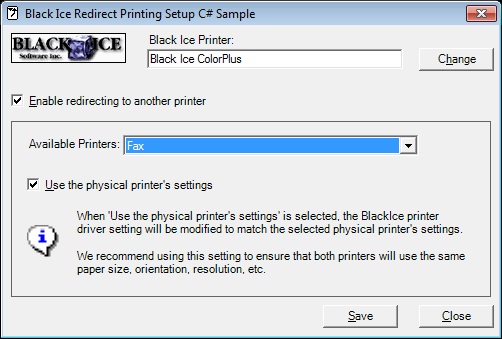
The “Enable redirect printing to another printer" check box is not set in the demonstration version of the printer driver. To try redirect printing check the box and select one of the printer available in you system. A list of available printers is supplied in the drop down box.
If you want to make sure that the image and the redirected document have the same settings, check the “Use the physical printer settings" check box. This will force the Black Ice Printer driver to use the same settings as the destination redirect printer driver. Press the “Save" button to save the redirect settings.
The Resource Toolkit contains the full source code for the sample written in C++, C#, VB.NET, and ASP.NET.
Redirect printing is available for all Black Ice printer drivers.
Read more about the Black Ice Printer Driver Redirect Printing feature.