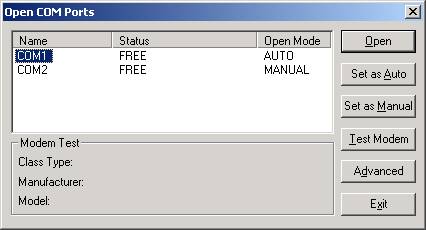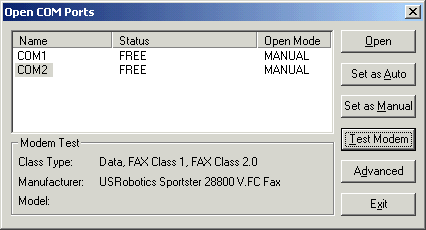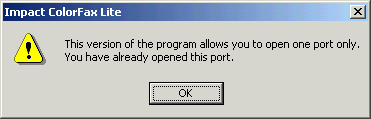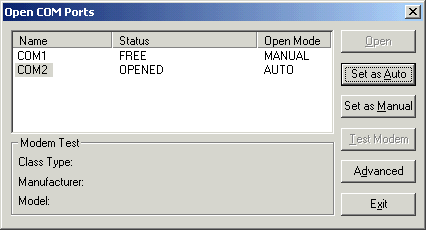This tutorial is designed to show you how to change or specify a Modem COM Port in the ColorFax software.
Frequently Asked Questions:
What is a Modem COM Port?
A modem COM Port is a channel that is used to send and receive faxes. You must have a COM Port open with a fax modem connected to it in order to send and receive faxes. In addition, you must also have a telephone line plugged into the computer and the ColorFax software must be running whether you are sending or receiving a fax. Please Note: ColorFax Lite will list all available COM Ports on your system that are free to use. COM Ports will be listed whether they have a fax modem attached or not. If a COM Port is used by another application, an Internet connection for example, it cannot be used by Impact ColorFax and will not be listed. Changing a COM Port is simple and easy. Please follow the steps below.
Can I fax through a DSL or Cable Modem?
No. You cannot use a DSL/Cable line or modem to send and receive faxes with the Impact ColorFax Lite software. You must use an analog or digital telephone line with a Class 1, Class 2 or Class 2.0 fax modem.
How to change a COM Port
1. The first step is to check and see what COM Ports on your system are available for ColorFax to use. Open the ColorFax software and click on the
Fax menu item and select Open Modem COM Port. The following dialog box will appear:
In the box above you can see that there are two COM Ports on this system - COM1 and COM2. You can also see the Status and the Open Mode of the COM Port. For more information on the status and open mode of the COM Port, please see
How to send and Receive Faxes
with ColorFax Lite.
Please note: A computer can have several COM Ports depending on the system configuration. You can open and use any of the listed COM Ports to send and receive faxes as long there is a fax modem attached. If the COM Port is not listed, it is being used by another application and cannot be used. You must free the COM Port from the other application before it can be used by ColorFax Lite.
2. The next step is to determine which COM Port(s) have a Class 1, Class 2 or Class 2.0 fax modem attached. You cannot send and receive faxes without a fax modem so it does not make sense to change the COM Port to a port with no fax modem. Click on the desired COM Port from the list and press the Test Modem button. Impact ColorFax will test the COM Port to determine if there is a modem attached or not. The results of the test will appear in the Modem Test section of the dialog box. If No Modem on COMX was reported, there is no fax modem on the selected COM Port and it cannot be used to send and receive faxes with Impact ColorFax Lite. If a modem is detected, you will see something similar to the following in the Modem Test section of the dialog box:
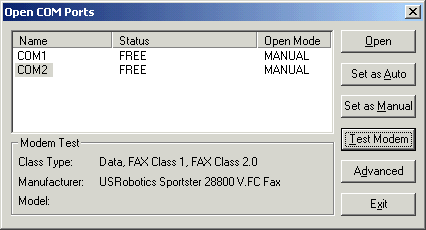
As you can see above, there is a Data, FAX Class 1, Fax Class 2.0 modem manufactured by US Robotics on COM Port 2. This COM Port can be used to send and receive faxes with ColorFax Lite. To change the COM Port to COM Port 2, click on the Open button. As a result, ColorFax Lite will open and use COM Port 2 to send and receive faxes. To verify that the COM Port was changed and that the port is in fact Opened, click on the Fax menu item again and select Open Modem COM Port. The following dialog box will appear:
You can only open one COM Port at a time with Impact ColorFax Lite. The dialog box above is telling you that you already have a COM Port open. Click OK to proceed. The following Dialog box will appear:
Please note: If you want to send and receive faxes through more than one port (telephone line), you can upgrade to the 4 port
Impact ColorFax
for $39.99.
As you can see above, the COM Port was changed to COM Port 2 and it is now open and ready to send and receive faxes. Repeat the steps above to change the COM Port to another port.