Black Ice printer drivers offer several post-printing options. The output file can be opened in a default viewer, a custom application, or simply from the default printed document folder.
All of these settings can be set in the Printer Manager for Licensed Printer Drivers or in Printing Preferences on Start Application tab for OEM Printer Drivers.
For Licensed Printer Drivers

For Release Printer Drivers
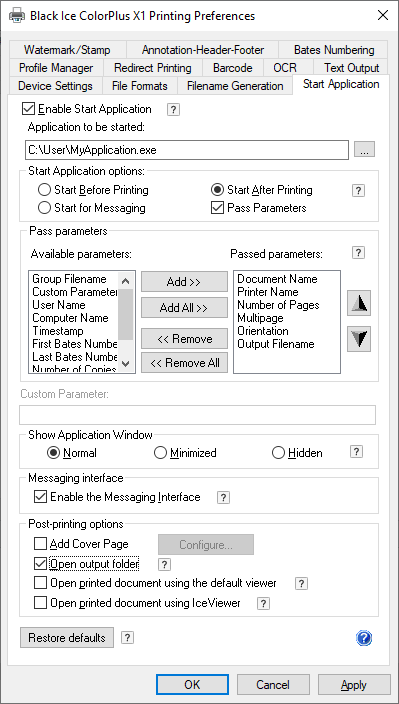
The "Open Output Folder" option after printing will open the folder which contains the printed document.
By checking the "Open Printed Document using the default viewer", the Printer Driver will automatically send the printed document parameters when printing is completed. It will also open with the default viewer set in windows.
By checking the "Open printed document using IceViewer", the generated document will be opened in the Black Ice IceViewer. To generate the output in memory, instead of creating a file on the disk, the Generate Output in Memory option is automatically enabled on the File Formats tab. To generate the file on the disk, please disable the Generate Output in Memory option.
By checking the "Redirect the printing to a physical or virtual printer" option, users can select a single or multiple printers for redirection during printing. If only a single printer is selected in Printing Preferences > Redirect Printing tab, the dialog will not show up during printing. The Printer Driver will redirect the print job silently.
If you want to open the document in a custom viewer, you can also set it in the Printer Manager for Licensed Printer Drivers or in Printing Preferences on the Start Application tab for OEM Printer Drivers.
The "Printer Manager" in the General Tab allows the user to customize the program by selecting "Open Printed Document with Specific Application". This program can open the printed document after printing is completed.
By using the OEM Printer Driver, this option can be set in the "Printing Preferences" option on the "Start Application" tab. You have to check the Start Application and browse for your custom program then check Start After Printing. It is also necessary to check the "pass parameters" option to pass the document name.
The printer driver can be used to start applications either before printing starts or after printing has been finished. If the application is started before the printing starts, the applications can wait for the messages sent by the printer driver. When the application is started after the printing has finished, a custom application can read the command line parameters of the generated group file, which will contain all of the necessary information about the generated file(s).
The start application feature of the Black Ice printer drivers can be used for post processing of the generated files, such as passing generated TIFF files to a fax application, or adding the generated images to a document archiving system. For more information, see the Start Application section.