The BiBatchConverter is licensed per PC. One license is good for a single PC with unlimited users. Currently the BiBatchConverter offers two types of licenses:
- Static license
- Transferable license
What is the difference between the transferable license, and regular (static) licenses?
The regular (static) BiBatchConverter license is tied to a computer, therefore even if one bought a new computer, the BiBatchConverter cannot be reinstalled and registered on this new computer, since the license is already in use.
The second license option; the transferable license, validates the license periodically, and it is not tied to a computer. If you would like to move your already registered BiBatchConverter to a new computer, you can do it very easily by following the steps described in the Moving transferable license to another computer section. For more information about the transferable licenses, please refer to the Registering the BiBatchConverter with transferable license section.
Please note, that BiBatchConverter tries to validate the transferable license periodically over the internet, therefore you must have an active internet connection at least once in a month!
Registering BiBatchConverter with transferable license
Please note that manual (offline) registration is not supported with transferable licenses!
To register the BiBatchConverter during the demo period, open the BiBatchConverter > Help > About and click Register (administrator privileges required).
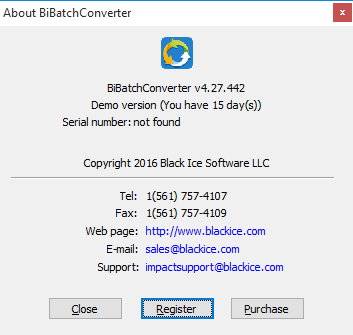
The following dialog appears:
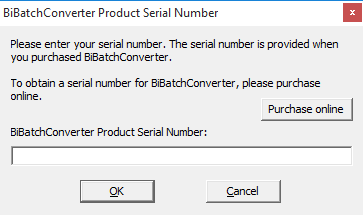
Enter the serial number in the text field and press OK. The serial number is in the body of the email containing download instructions for BiBatchConverter.
NOTE: An active internet connection is required in order to license the software. Manual (offline) registration is not supported with transferable licenses! The serial number contains dashes that are part of the number.
The software will register over the Internet connection via Port 443 (HTTPS) to query the Black Ice license server and verify that a valid serial number was entered.
More information about transferable licensing:
- Upgrading transferable license to regular (static) license
- Upgrading regular (static) license to transferable license
- How do I know if BiBatchConverter is registered with transferable license?
- Online License Validation
Upgrading transferable license to regular (static) license
If you would like to replace your transferable license number to static license number, please perform the steps below:
1., Contact sales@blackice.com with your current BiBatchConverter serial number, and they will make the necessary changes to convert your serial to static serial.
2., Once our sales department has confirmed and provided your transferable serial, go to BiBatchConverter > Help > About > Register with different serial button, and register the product again with the static serial number.
NOTE: If the computer is not connected to the internet, one can perform manual registration to register the product. When performing manual (offline) registration with transferable license, the license will be automatically converted to static license.
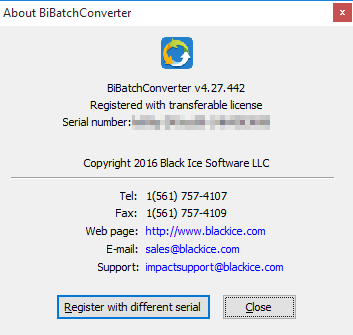
For large scale deployments, the recommended method is to uninstall/reinstall the BiBatchConverter through Group Policy with an MSI installer. For more information, please refer to the MSI Installation guide.
3., When the registration is finished, check if your license is not transferable based on the description of How do I know if I have transferable license?
If everything is worked properly, BiBatchConverter now registered with a static license.
If one would like to convert a regular (static) license number to transferable, please contact sales@blackice.com.
Upgrading regular (static) license to transferable license
If you would like to replace your static license number to take advantage of the transferable licenses, please perform the steps below:
1., Contact sales@blackice.com with your current BiBatchConverter license number, and they will make the necessary changes to convert your license to a transferable license.
2., Once our sales department has confirmed and provided your transferable license, go to BiBatchConverter > Help > About > Register with different serial button and enter the new transferable serial number.
NOTE: For registration, the computer must have active internet connection. Manual (offline) registration is not supported with transferable licenses!
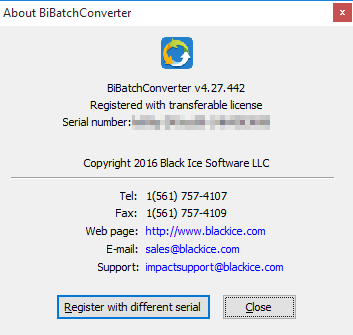
For large scale deployments, the recommended method is to uninstall/reinstall the BiBatchConverter through Group Policy an MSI installer with the FORCECHECK parameter. For more information, please refer to the MSI Installation guide.
3., When the installation and registration is finished, check if your license is properly transferable based on the description of How do I know if I have transferable license?
If everything is worked properly, BiBatchConverter now registered with a transferable license. For more information about the benefits of a transferable license, please see the Registering the BiBatchConverter with transferable license.
Moving transferable license to another computer
In order to move your already registered BiBatchConverter to another computer, please make sure that you have transferable license based on the description of How do I know if I have transferable license?
1., To move the already registered BiBatchConverter to another computer, uninstall the product from Control Panel on the computer to unregister the license.
2., When the uninstallation is complete, install the BiBatchConverter on the new computer, and register with your serial number.
How do I know if BiBatchConverter is registered with transferable license?
In order to check if the BiBatchConverter is registered with a transferable license, open BiBatchConverter > Help > About:
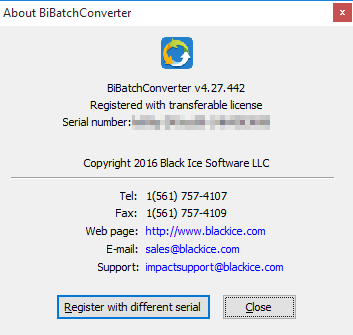
If the BiBatchConverter is not registered with the transferable license, then you can contact sales@blackice.com to obtain a transferable license.
Online License Validation
Transferable license requires online validation once in every month. If BiBatchConverter is registered with a transferable license, then the BiBatchConverter attempts to connect to the Black Ice License server via the internet, and validate the license. For the validation, the BiBatchConverter requires active internet connection on the computer, for at least once in every month.
In order to make sure that your license is validated, please enable the internet connection on the computer, and restart the BiBatchConverter to initiate the license validation at least once in every month. The validation is an automated process; BiBatchConverter will only notify the user about occurring errors.
In order if your computer is not connected to the internet for more than a week, BiBatchConverter will notify you from the days left to validate the license.
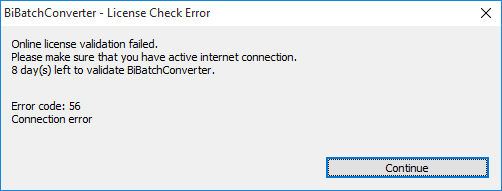
Click on the OK button to continue using the BiBatchConverter. BiBatchConverter remains fully functional and can be used until 30 days without online validation.
If the time period for the online validation is expired, and BiBatchConverter was unable to validate the license due to the lack of active internet connection, BiBatchConverter offers the following options:
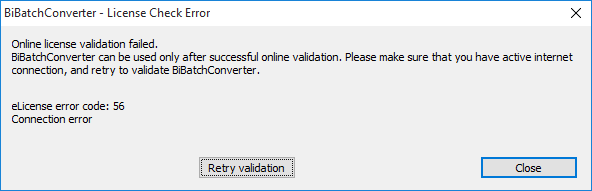
- One can attempt online validation by clicking on the Retry validation button. Before retrying the online validation, please make sure that your computer has active internet connection.
- Clicking on Close and Register with different serial allows the Administrator to register the BiBatchConverter without active internet connection, due to manual registration. Please be aware, that after the manual registration, the license will not be transferable anymore! This option is recommended in highly restricted environments without internet connection.