The Print2Email Printer Driver offers a user-friendly way to merge/combine multiple print jobs into a PDF or TIFF file with a preview feature. The User can rearrange the document in the merge window list by moving up or down the document. The Preview Window is an exceptionally useful feature that lets users view and identify the selected document in the Merge Window list to organize the document.
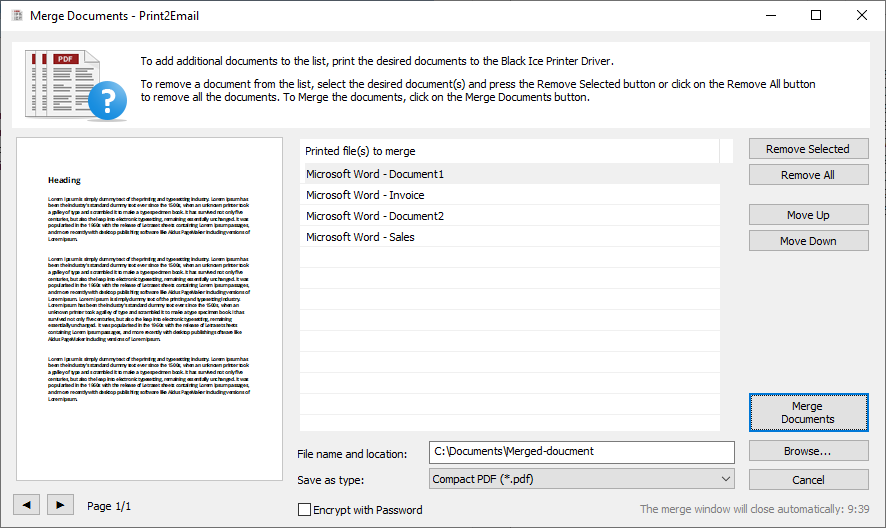
To set the order of the documents before merging, select a document in the "Printed file(s) to merge" list, and use the Move Up and Move Down buttons to organize documents.
To identify the documents in the "Printed file(s) to merge" list, one can utilize the Document Preview feature of the Merge window. To use the preview feature, select a document from the list and use the left and right arrows below the preview to navigate between pages.
By using the Remove Selected and Remove All buttons, one can remove documents from the list to exclude the files from the merging.
On the Merge Documents window, one can merge the listed documents by clicking on the Merge Documents button.
File name and location must be the location and the file name of the generated merged document, without the extension. Print2Email’s Printer Driver automatically selects the extension (such as .PDF) based on the selected Save as type. To select the path, one can use the Browse button.
Save as type must be the output file format.
To Enable “Merge documents using Merge Documents window”
Go to Print2Email > Advanced tab and enable the "Merge printed documents into a single email" option.
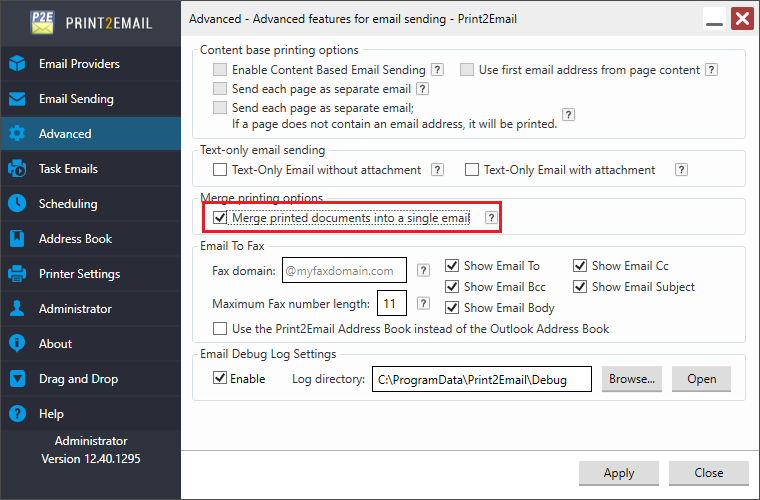
From now, when printing to the Black Ice Print2Email, the Merge Documents window comes up and stays open, listing the printed documents.
NOTE: If the PDF file is password-protected, merging will fail.
NOTE: The Drag & Drop feature does not support the Merge Documents window.