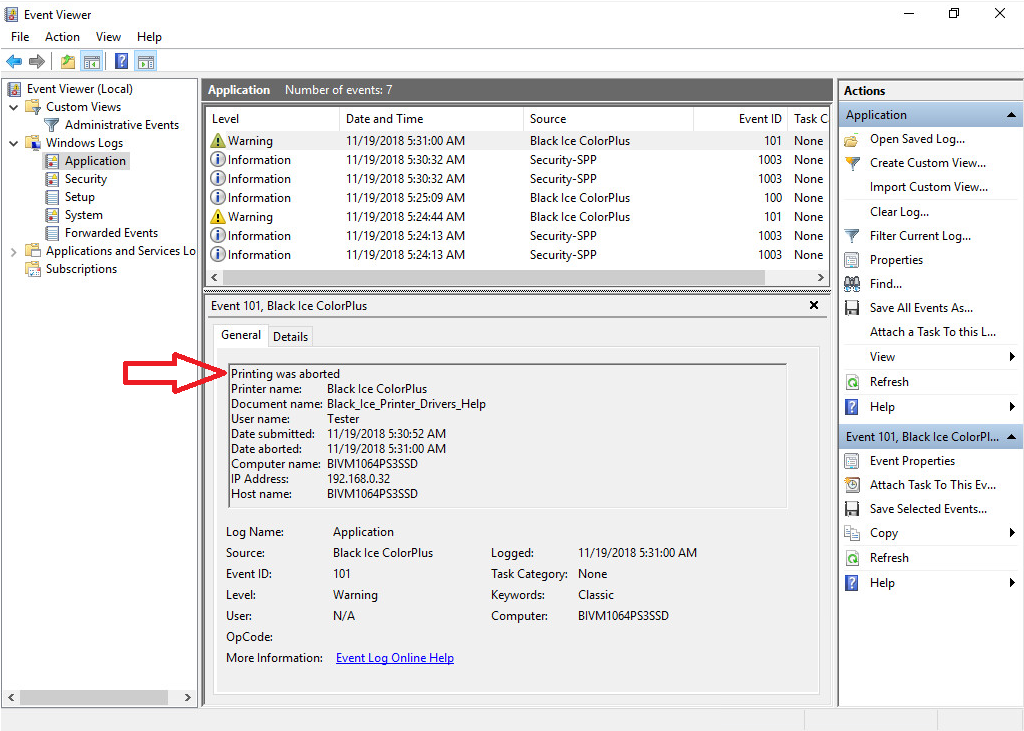
Under the Administrator tab, one can configure the available Printer Manager and Printing Preferences tabs for every user on the computer, the Event Viewer Logging, the Debug Logging, Save settings for every user, and export the Printer Driver configuration.
NOTE: To access the Administrator tab requires administrative privileges. Please run the Black Ice Printer Manager as an administrator.
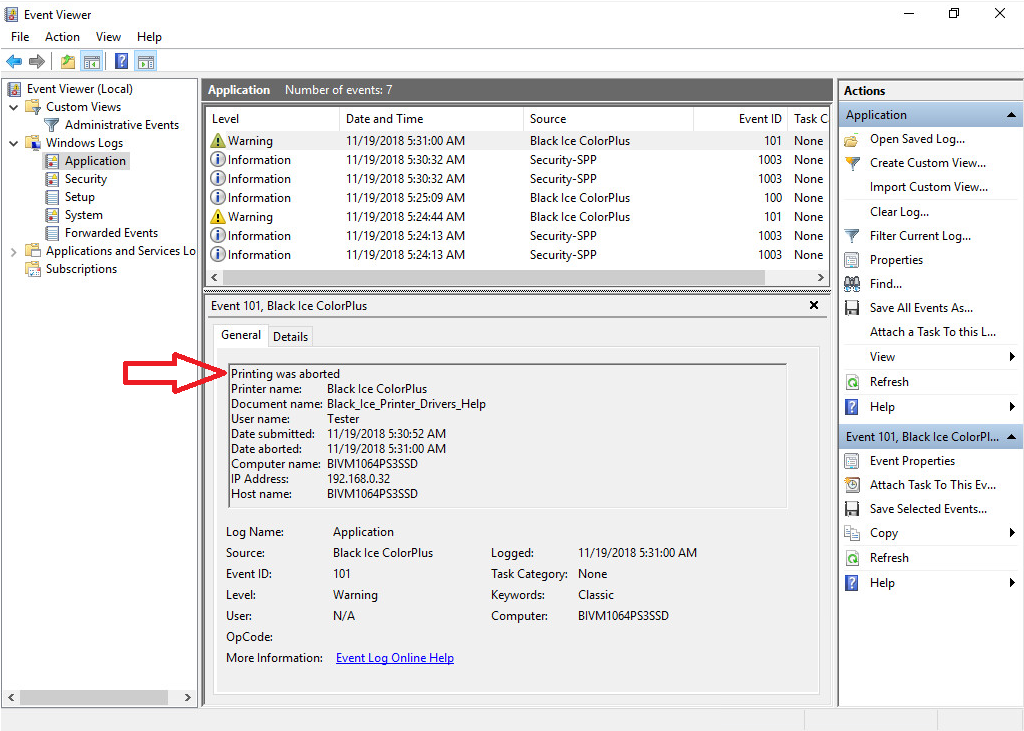
To deny access to specific Printer Manager or Printing Preferences tabs on the computer for every user, please refer to the Configure Printer Manager and Printing Preferences tabs section of the manual.
To read more about the Event Viewer Logging settings, please refer to the Event Viewer Logging Configuration section of the manual.
Debug Logging Configuration
In order to enable debug logging, for All Users, check the Enable Debug Logging option, and browse a file location where to generate the EDF log file.
EDF log file contains the input source data of each print job what the Black Ice Printer Driver receives from the operating system. EDF log files can be used to determine and troubleshoot the occurring issues on the printed documents. Once the EDF file has been generated, send the file to our technical support team to techsupport@blackice.com email address with the description of your printing problem.
NOTE: Environment variables can also be used to specify the directory.
Save the Administrator’s current settings for the Black Ice printer for every user
Administrators can save their current settings for every user by clicking on the Save configuration for every user button.
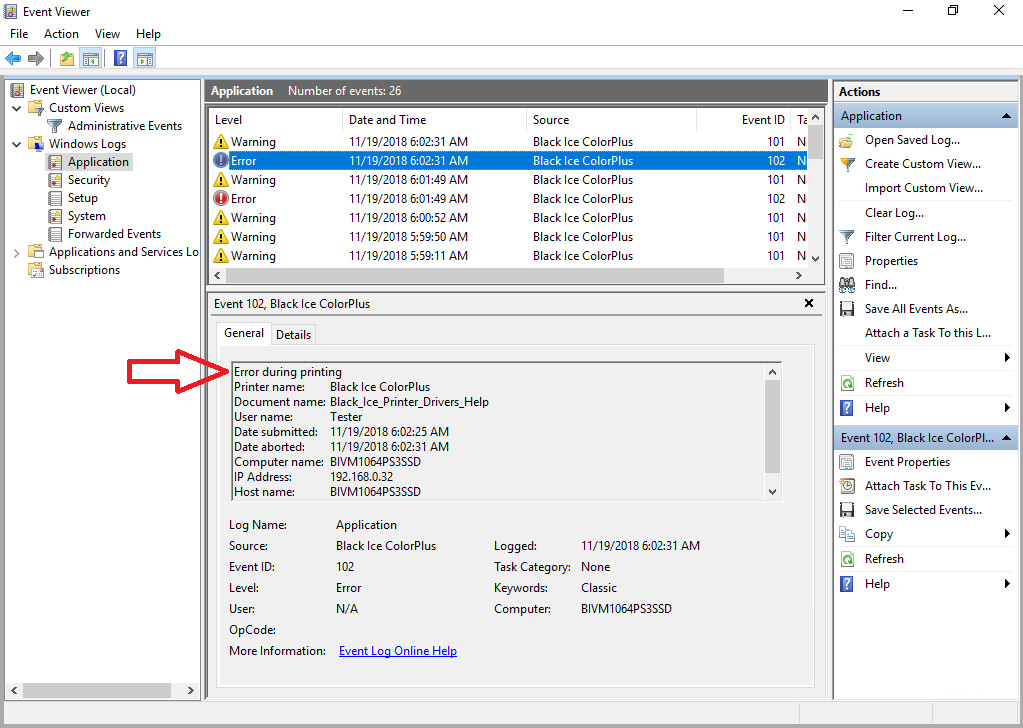
The Printer Manager will create a log file in the Printer Manager’s installation folder (by default: c:\Program Files\Black Ice Software LLC\Black Ice Printer Manager\PrinterManager.log) that contains the list of users whose settings were updated, or any errors that happen during the process.
To configure the printer driver for individual User/User Group or Every User please start the Document Converter Configuration Manager.
Please Note: The Save Configuration button on Printer Manager will not apply the settings for Roaming Domain Users correctly. To configure the settings for Users with Roaming Profiles, please refer to the Configure Roaming Domain Users through Group Policy section of the manual.
The Printing Preferences Tabs configuration is saved in the User’s registry and not in the printer driver .INI file. The Printing Preferences Tabs configuration will not be applied to domain users if the settings are saved before adding the Computer to a Domain. After adding the computer to a domain, please save the settings again.
Export Printer Driver Configuration
Administrators can export the configuration of the Printer Driver and Agent Printers for MSI installation.
Agent Printers' User-specific configurations, will not be exported such as the user’s email configuration(s) for Agent printers.

The following window appears where administrators can specify the location of the exported configuration file (.ini):

Click on the Save button to start exporting.
The exported .ini file can be used for installing the Printer Driver with the MSI installer and to configure Users with Roaming Profiles. To read more, please refer to the Configure Roaming Domain Users through Group Policy section of the manual.
To read more about MSI installation, please see the Printer Driver MSI installation Guide. For MSI installer availability, please contact sales@blackice.com.