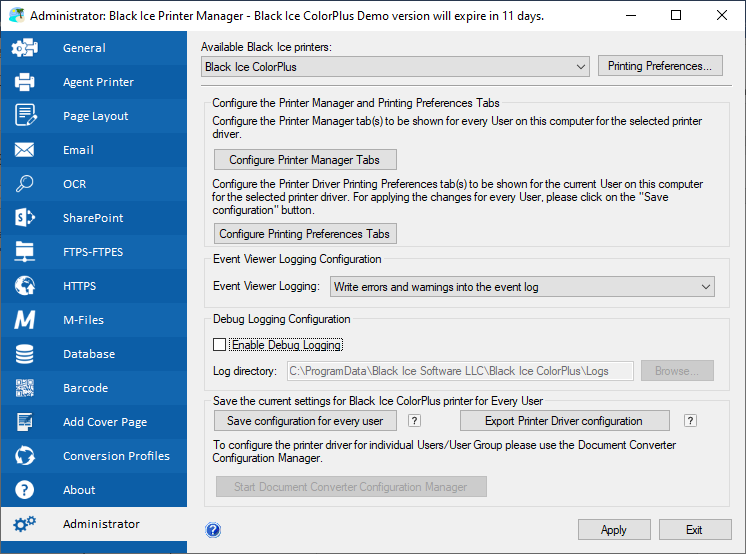
To configure Roaming Domain Users for the Black Ice printer driver, one has to create a Group Policy (GPO) login script that is executed every time a user is logs in. First generate a configuration (.INI) file from the Black Ice printer driver Printer Manager using the “Export Printer Driver Configuration” option as shown below.
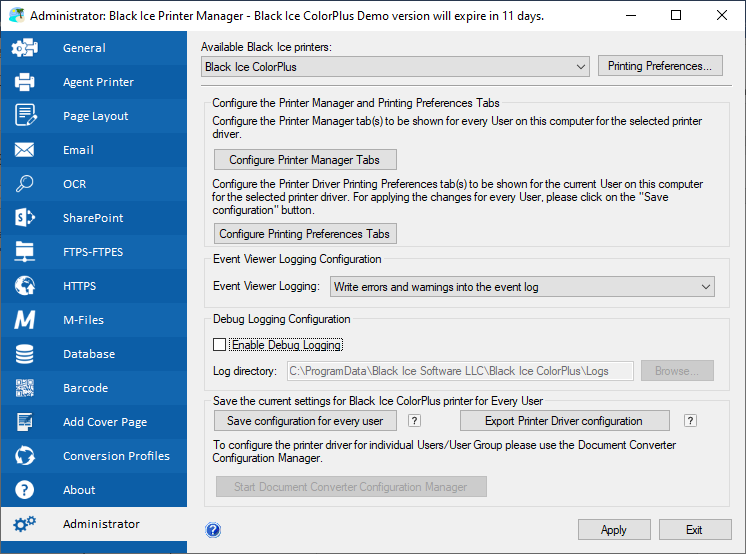
Once the configuration (.INI) file is generated and tested.
Please download BiSetProfileFile.zip from the following link:
https://www.blackice.com/downloads/BiSetProfileFile.zip
Unzip BiSetProfileFile.zip, which contains the following files:
- BiSetProfileFile.exe
- BlackIceDEVMODE32.dll
- BlackIceDEVMODE64.dll
To use BiSetProfileFile.exe:
- Run the BiSetProfileFile.exe with the following parameters:
- Printer name
- Profile file with full path
For example:
Copy the exported configuration file (MyConfiguration.INI) to the shared directory on the local system or on the network.
Open the Group Policy Management and add new logon script to the system:
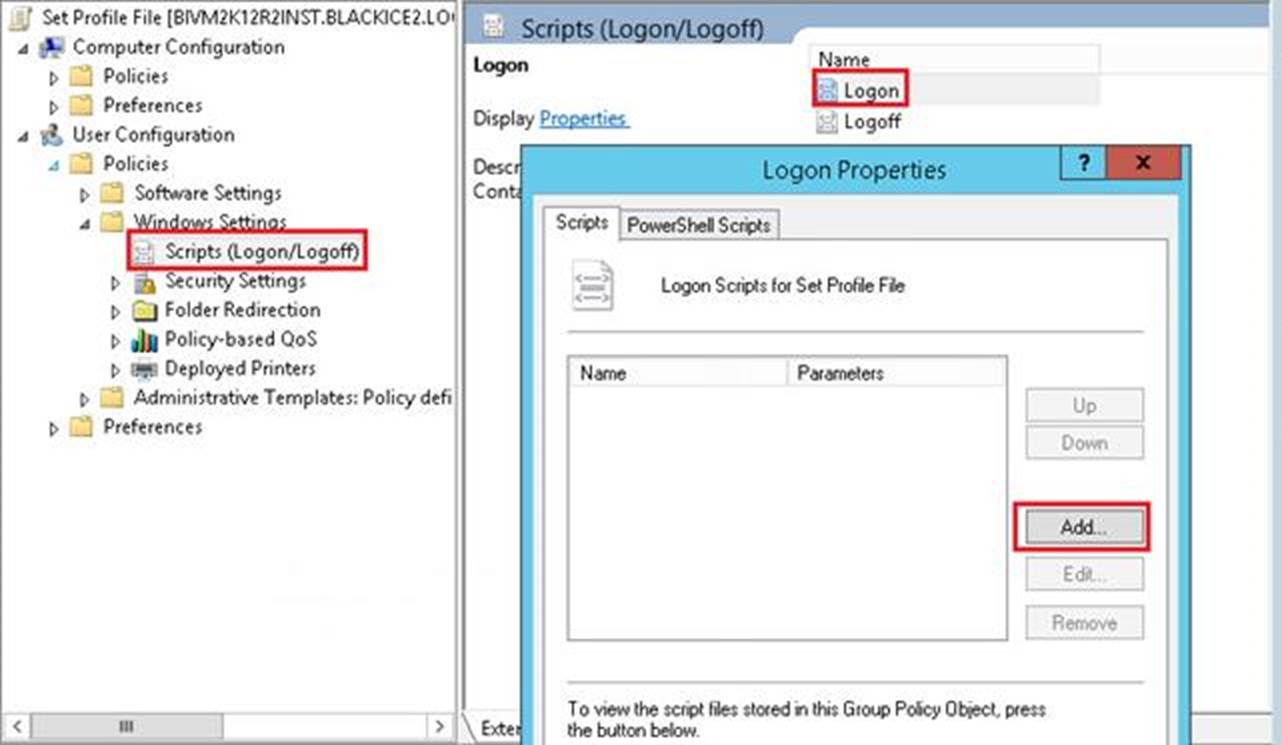
Add Script Name:
[Shared directory path]\BiSetProfileFile.exe
For Example:
“\\Anyserver\Temp\ BiSetProfileFile.exe”
Add Script Parameters:
"[Printer name]" "[Shared directory path]\MyConfiguration.INI"
For Example:
“ColorPlus Server” "\\AnyServer\Temp\MyConfiguration.INI"
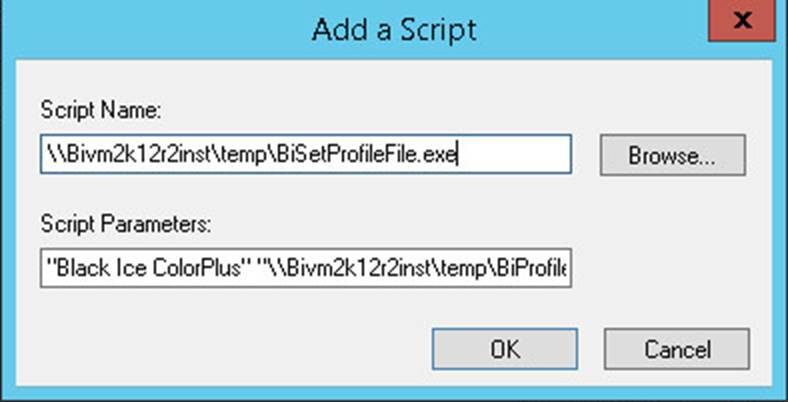
Click on the OK button to apply.
Once GPO configuration is created, the Roaming Domain User printer driver is configured every time a Roaming Domain User logs in to the system.