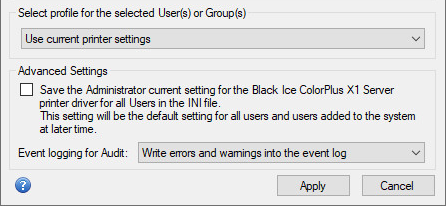
With version 14.38, the server version of Black Ice Printer Drivers includes the Document Converter Configuration Manager (DCCM) utility to help Administrators configure the Printer Driver settings for specific user account(s) or user group(s) quickly and easily.
NOTE: The Document Converter Configuration manager needs .NET 4 or higher
By using the Document Converter Configuration Manager, the Administrators can configure every aspect of the Printing Preferences, Disable any Tab(s) on the user interface or setup conversion profiles for any user(s) or user group(s) on Windows Server, in the Active Directory environment or on Citrix systems. With the DCCM, the administrator can create custom configuration or lock down the user interface for individual user(s), without logging into their system and manually configure the system.
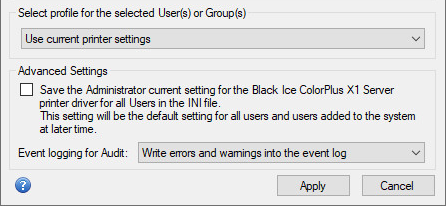
Specifying User(s) or Group(s)
To configure Black Ice Printer Drivers for specific user(s) or group(s), select Show All User(s) or Show All Group(s) option from the dropdown list and move the desired user(s)/group(s) from the right column to the left column by selecting the user/group and click on the Add button.
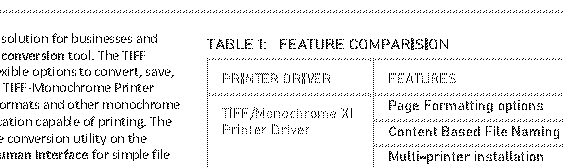
To add every user or group from the right column to the left, click on the Add All button.
To remove one selected user or group from the left column, select the user or group and click on the Remove button.
To remove every user or group from the left column, click on the Remove all button.
Configuring the Printer Driver for the selected user(s) and group(s)
Choose the Black Ice Printer Driver from the dropdown list to be configured.
Use the Printing Preferences button, to configure the printer driver settings that will be applied for user(s) or group(s).
One can select a user(s) or user group(s) to apply the new printer driver configuration.
By selecting a profile from the dropdown list at the bottom of the Document Converter Configuration Manager window, the Administrator can use predefined profiles and apply it for the selected user(s) and group(s).
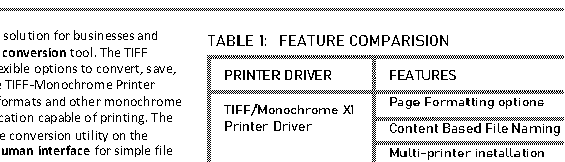
Configure the Tab(s) and Feature(s)

Configure the Tab(s) and Feature(s): The Administrator can show/enable or hide/disable specific tabs and features for the selected user(s), except the Device Settings tab. The unchecked Tab(s) and Feature(s) will not be available/visible for the selected user(s) and group(s).
NOTE: The Feature(s) configuration working with Printer Driver version 15.02 or higher.
When finished configuring the Printer Driver, click on the Apply button to apply the changes for the selected user(s) and group(s).
Advanced Settings
In the Advanced Settings area, Administrators can apply the selected settings as default for All Users on the computer, and also save the settings to the Printer Driver INI file. These settings will be loaded, if a user tries to restore the Printer Driver to the default settings.
Event logging for Audit: The Black Ice Printer Drivers are capable to log every occurring conversion, warning, error or general information into the operating system Event Log under Application.
To Enable the Event Logging, one must modify the Printer Driver INI files. Please make sure one has Administrator rights.
Event Logging Data
When the Event Logging feature is turned on, the following information can be written into the Event Viewer:
Event: Printing finished successfully
This event is generated if print job finished successfully, and the “Event Logging Level” setting in the printer driver’s INI file is larger than 2.
Event ID: 100
Level: Information
Source: name of the printer that generated the event
Log Name: Application
Event data:
Printer name: name of the printer that generated the event
Document name: the name of the printed document
User name: name of the printing user
Date submitted: the date and time the print job was submitted
Date printed: the date and time the print job finished printing
Computer name: name of the computer that generated the print job
IP Address: IP address of the computer that generated the print job
Host name: host name of the computer that generated the print job
Event: Printing was aborted
This event is generated if a print job was aborted, and the “Event Logging Level” setting in the printer driver’s INI file is larger than 1.
A print job can be aborted either by the user or because of an error.
Event ID: 101
Level: Warning
Source: name of the printer that generated the event
Log Name: Application
Event data:
Printer name: name of the printer that generated the event
Document name: the name of the printed document
User name: name of the printing user
Date submitted: the date and time the print job was submitted
Date aborted: the date and time the print job was aborted
Computer name: name of the computer that generated the print job
IP Address: IP address of the computer that generated the print job
Host name: host name of the computer that generated the print job
Event: Error during printing
This event is generated if an error happened during printing, and the “Event Logging Level” setting in the printer driver’s INI file is larger than 0.
This event is usually followed by an abort (Message ID: 101) event.
Event ID: 102
Level: Error
Source: name of the printer that generated the event
Log Name: Application
Event data:
Printer name: name of the printer that generated the event
Document name: the name of the printed document
User name: name of the printing user
Date submitted: the date and time the print job was submitted
Date aborted: the date and time of the error
Computer name: name of the computer that generated the print job
IP Address: IP address of the computer that generated the print job
Host name: host name of the computer that generated the print job
Error: the error message