To read more about Agent Printers, please refer to the following sections of the manual:
Configuring Agent Printers for every user
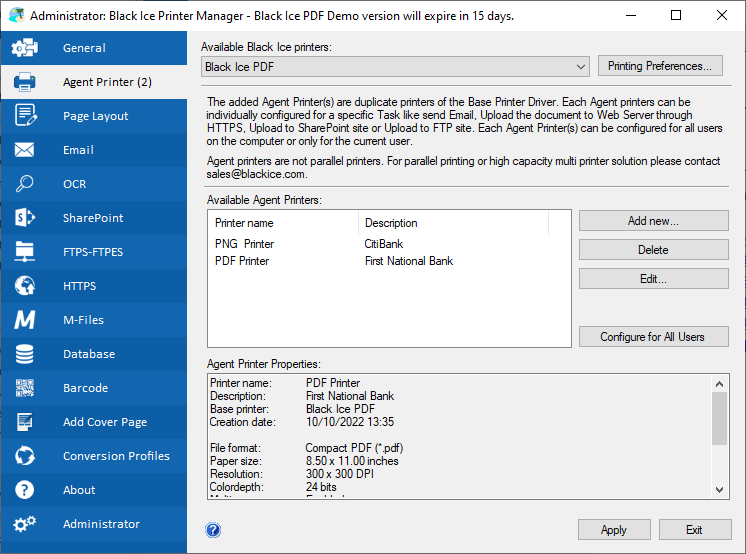
Agent Printers enable users to create a printer with specific settings for frequently used tasks. With Agent printers the user can create separate printers with pre-defined settings for routine tasks, such as email address and file formats, without having to repeat the printer configuration steps each time. For example, one has to email out invoices or shipping receipts to the same customers, one can simplify the process by setting up an Agent printer for the company with an email address. One customer may prefer to receive the invoice in Image PDF format, and the other in Compact PDF format. One can create a separate printer for Image PDF and another for email Compact PDF attachments. The user can create as many Agent Printers as necessary.
To create, remove or configure existing Agent Printers, please navigate to the Agent Printer tab of the Printer Manager.
|
To read more about Agent Printers, please refer to the following sections of the manual:
Configuring Agent Printers for every user
|
|
On Windows 11/10 and Windows server 2025/2022/2019/2016/2012 the created Agent Printers appears in the Control Panel > Devices and Printers in a grouped from with the base Black Ice Printer Drivers as in the print screen below. Right click on the Black Ice Printer Driver and go to Printing Properties / Printing Preferences for the Agent Printers;
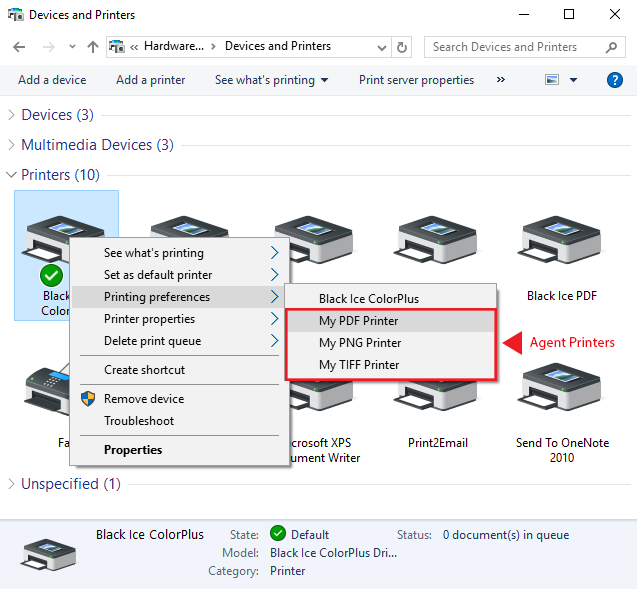
All the user has to do is select the customer’s agent printer, print the invoice, and the invoice is sent out.
NOTE: The Agent Printers are grouped since the Agent Printers use the same driver and port as their parent Black Ice Printer Driver.
The use of the Agent Printer is shown in the following figure:
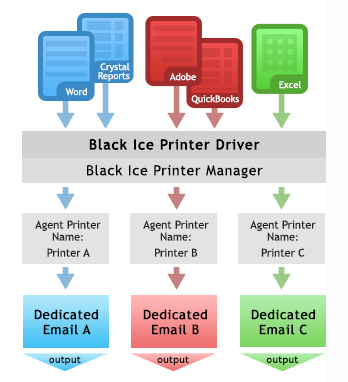
For example, if the user prints a document to the ‘Invoice Printer for AB’ agent printer, the output format is PDF, and the printed document is automatically mailed to the specified email address without any user interaction.