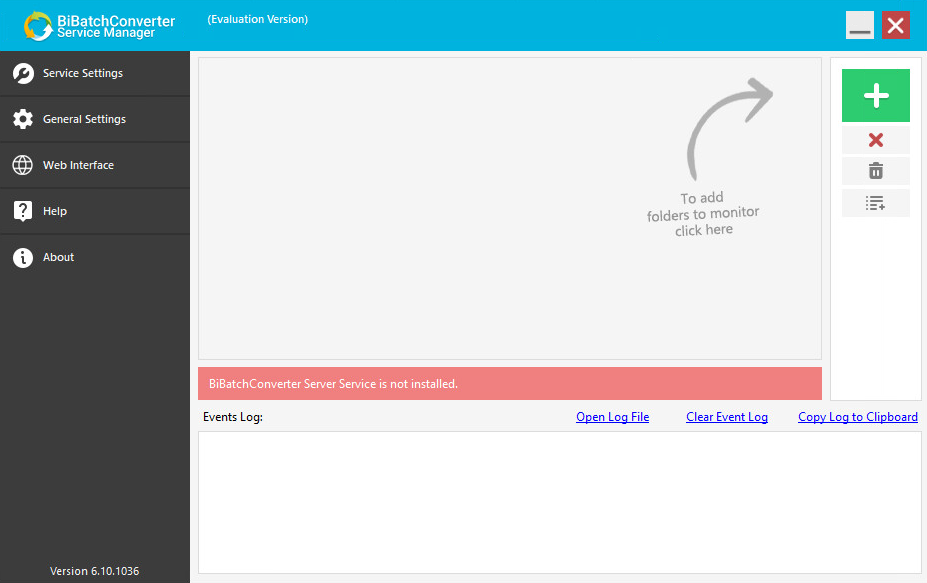
When the BiBatchConverter Server Service Manager is launched for the first time, a red ribbon in the user interface indicates that the service is not installed. To install the service, click the Service Settings button.
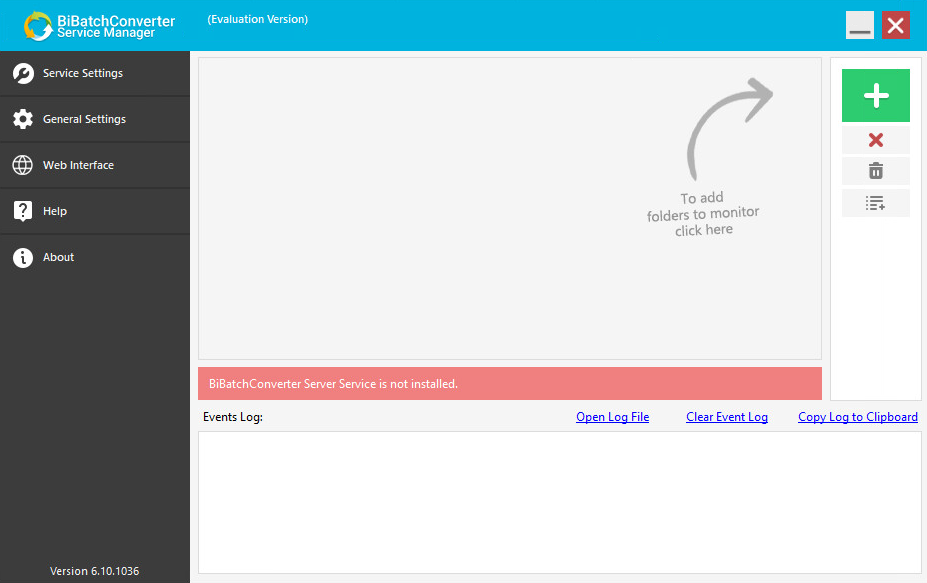
To install the BiBatchConverter Server Service, enter the username and password of the Administrator, then configure the Service Start Mode and Startup Delay options as needed.
|
The BiBatchConverter Server Service must run under a local administrator account who already once logged in on the computer. The BiBatchConverter Server Service cannot run under a system account. |
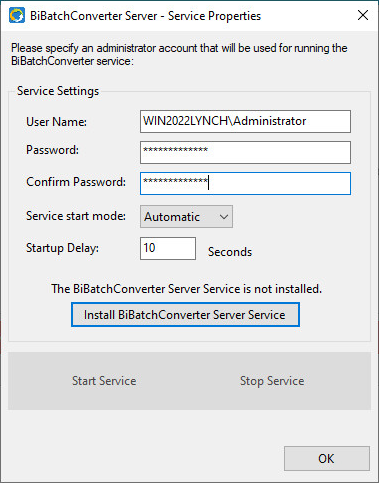
Service Start Mode
Automatic: The service starts automatically when Windows starts.
Manual: The service must be started manually every time after Windows starts.
Startup Delay
Specifies the time in seconds to start the conversion process by the service after the service is started. The purpose of the Startup Delay is to make sure that certain required processes used by the service for conversions are started and running before service starts the conversion. The default Startup Delay is 10 seconds.
When the configuration is finished, click on the Install BiBatchConverter Server Service button. The following window appears if the service was installed successfully.
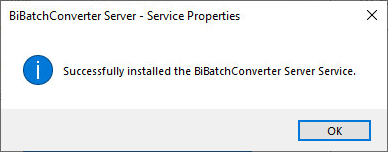
To start the service, please click on the Start Service button.
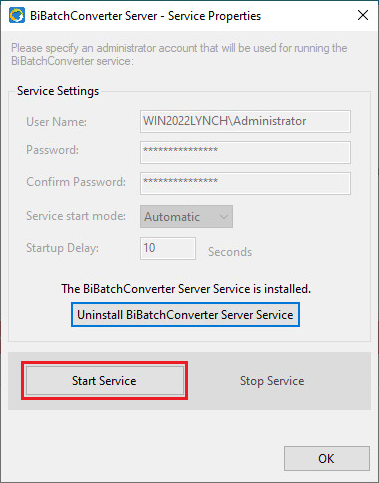
Service Status
On the BiBatchConverter Server Service Manager user interface, a colored ribbon indicates the current status of the BiBatchConverter Service:
Red: The service is not installed. The Administrator must install it through the BiBatchConverter Server Service Manager.
Orange: The service is installed but not running. To activate it, go to Service Settings and click Start Service or use the Stop Service button to halt the service when needed.
Green: The service is installed, running, and ready for configuration and document conversion.
Note: Configuring the BiBatchConverter Server Service Manager requires administrative privileges. To run it as an Administrator, right-click the application shortcut and select the Run as Administrator option from the context menu.
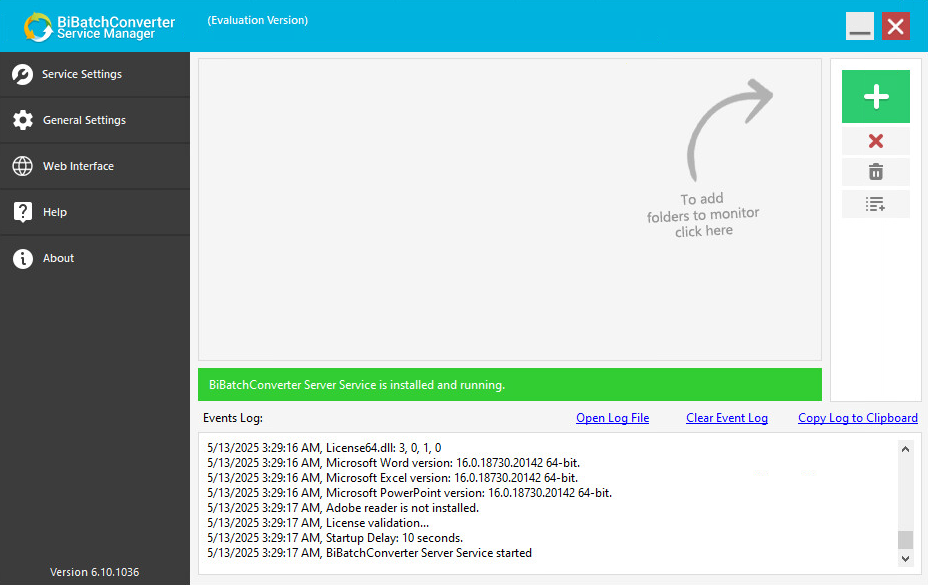
For more information on how to configure folder monitoring and conversion, please refer to the Document Conversion Configuration section of the manual. To read more about how to start the conversion, please see the Starting the Conversion section.