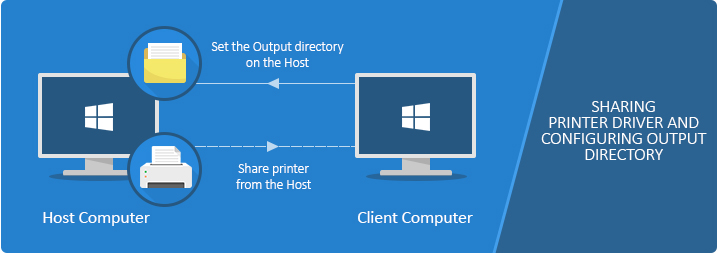
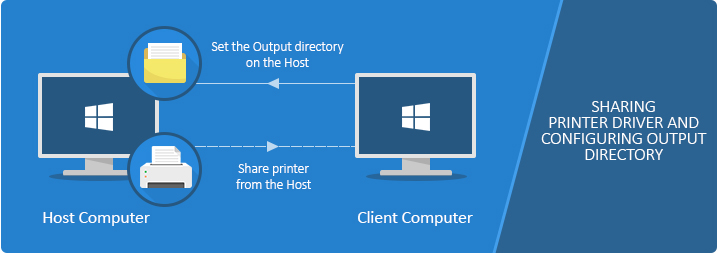
To configure the Output Directory for a shared printer on the Host computer, please see the following steps:
On Windows 11, please navigate to Settings > Bluetooth & devices > Printers & scanners > Click on the printer > Printer properties.
On Windows 10, please navigate to Control Panel > Printers and Devices, right-click on the printer you would like to share, and click on Printer Properties.
On Windows 2016 or newer server systems, please navigate to Control Panel > Printers and Devices, right-click on the printer you would like to share, and click on Printer Properties.
On Windows 2012 and older systems, please navigate to Start > Control Panel > Hardware > Devices and Printers > Right-click on the Printer > select Printer Properties.
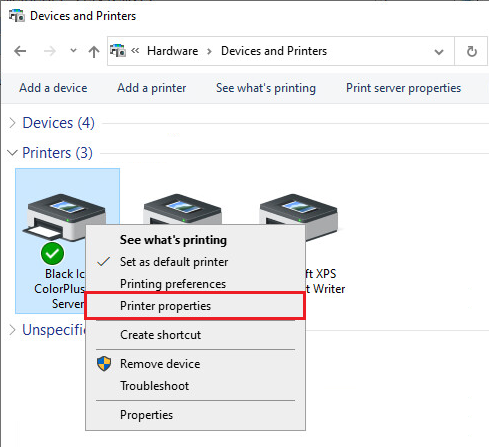
On the Printer Properties window, please navigate to the Advanced tab, and click the Printing Defaults button.
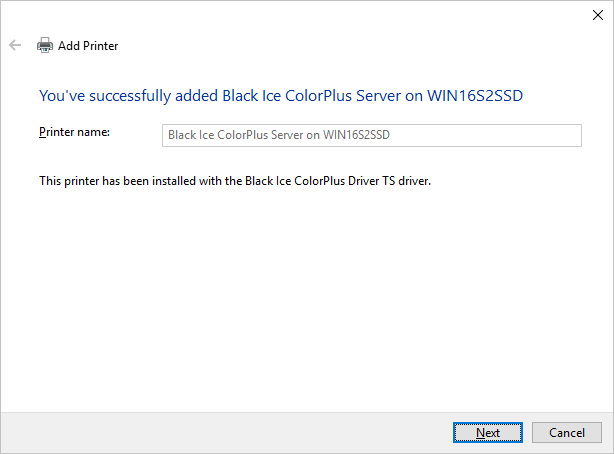
On the Printing Defaults window, please navigate to the Filename Generation tab, and specify the desired Output Directory. Please note that the printed file from the Client computer will be generated on the Host, so the specified output folder must already exist on the Host. Click the Apply button to save the changes.

If the printer is already shared and added on the Client computer, the Output Directory can only be configured or modified on the Host. To read more about how to share a printer, please refer to the Printer Sharing section of the manual.
To enable the Client to change the output directory, the printer sharing should be stopped, and when the changes are done, the printer should be reattached to the Client. To read more about how to remove Shared Printers from the Client, please refer to the Remove/Uninstall Shared Printers from Client Computers section of the manual. Before turning on the “Set output directory on the client computer for shared printers”, please turn off the Printer Sharing on the Host Computer.
Please note that the Output Directory shown in the Printing Defaults window on the Client computer may not always reflect the actual directory configured on the Host.

(Printing Defaults window of the Shared Printer on the Client computer)