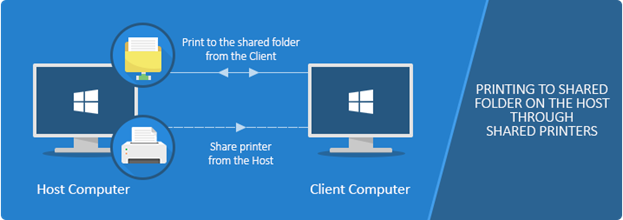
The Black Ice Printer Drivers can use UNC paths for output folders on the network for shared printers. Users can access their printed documents from the client computer through the network.
There are two issues one has to consider. One is access to the Output folder on the Host or on the Network by the printer driver when the document is printed. Second is the user needs access to view or open the printed document.
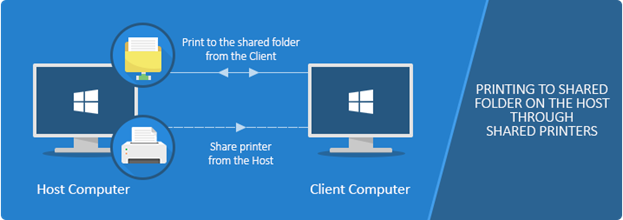
To properly configure a UNC path in a Domain, please perform the followings:
1. The shared (output) folder could be on the Host computer.
NOTE: Both the Host and the Client machine have to be in the same domain.
2. Please make sure that sufficient privileges are provided on the shared folder. To change permissions on a shared folder, right click on the folder and select Share with > Specific people.
Make sure the SYSTEM has read/write permissions on the shared folder, since the printer driver is printing under a SYSTEM account.
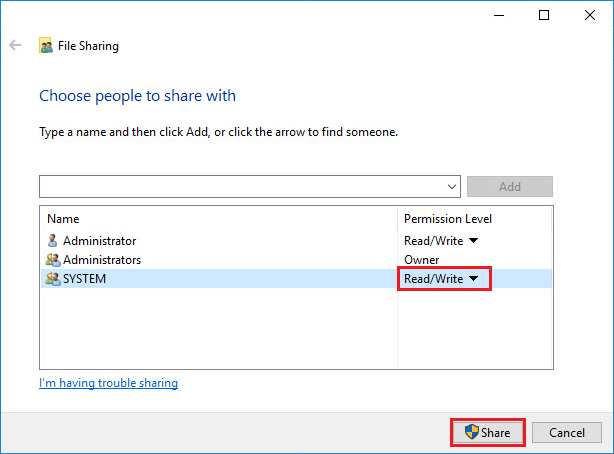
(Figure 1)
3. Open the Printing Defaults dialog on the Host computer (where the Printer Driver is installed):
· On Windows Server systems or on Windows 10 or older Desktop systems, go to Control Panel > Printers and Devices > right-click on the Black Ice Printer Driver > Printer Properties > Advanced > Printing Defaults.
· On Windows 11 systems, go to Settings > Bluetooth & devices > Printers & scanners > Click on the printer > Printer Properties > Advanced > Printing Defaults.
Please click on the ‘Advanced’ tab and select the ‘Printing Defaults…’ option as shown on Figure 2 below.
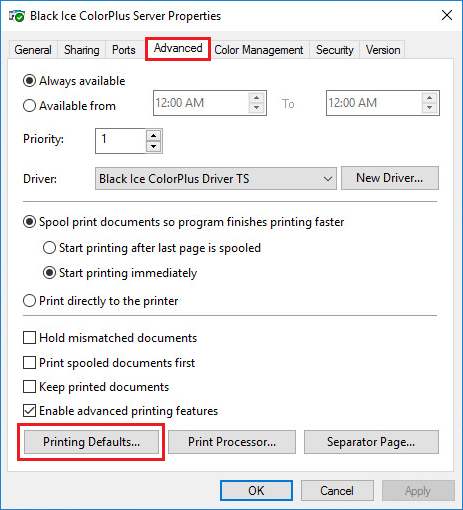
(Figure 2)
4. On the Host, go to Filename Generation tab, and configure the Output Directory. The output folder must exist on the Host computer. For example: ‘\\domainserver\output’ or ‘\\WIN16S2SSD\OutputDirectory’ as shown on Figure 3 below. The output file from Client will be generated on the Host computer.
NOTE: It is recommended to configure the output path on the Host before sharing out the printer driver; and then share out the printer driver from the Host.
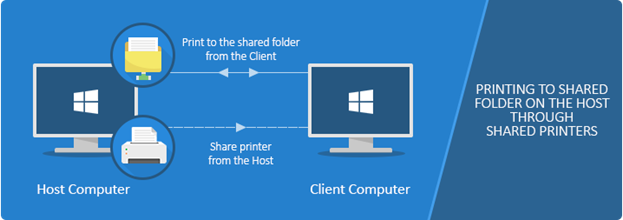
(Figure 3)
5. Share out the printer driver from the Host to the Clients. Please see Sharing the Printer Drivers.
6. If the printer is already shared and added to the Client, the Output directory can be configured or changed only on the Host computer. To read more about how to share a printer, please refer to the Printer Sharing section of the manual.

(Figure 4)
7. Print from the Client. The output document will be generated in the shared directory.
Please make sure that the Client can access the configured shared directory through the File Explorer, by typing the UNC path to the address bar, for example: ‘\\domainserver\output’ or ‘\\WIN16S2SSD\OutputDirectory’ as shown on Figure 5 below.
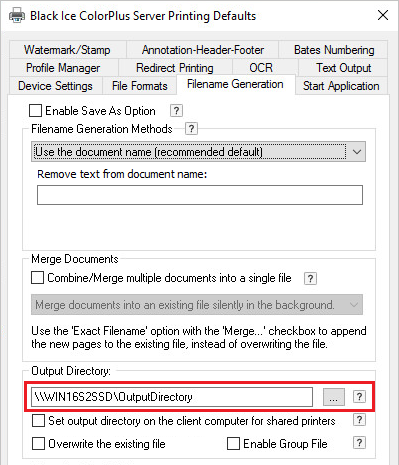
(Figure 5)
If the directory cannot be accessed, it means that the sufficient rights are not provided, or the sharing is restricted on one of the computers. Please make sure that the network sharing is enabled in the Windows Control Panel > All Control Panel Items > Network and Sharing Center > Change advanced sharing settings.