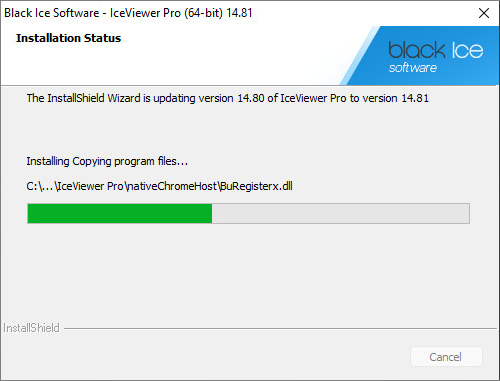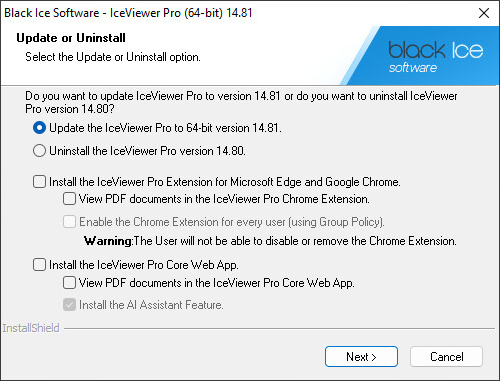
Upgrade the IceViewer without uninstalling and reinstalling the IceViewer. The upgrade process will keep the Users current configuration of the IceViewer.
1. In order to update the IceViewer, one must start the installer of the new IceViewer.
2. On the appearing window, select the Update the IceViewer option.
Users have the option to install the IceViewer Web Browser Extension or the IceViewer Core during the updating process, by checking the "Install the IceViewer Extension for Microsoft Edge and Google Chrome" or the "Install the IceViewer Core Web App" option.
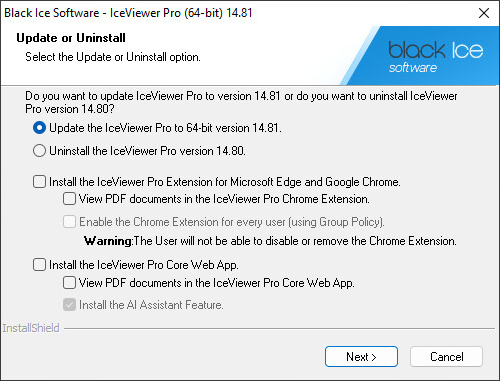
IceViewer Browser Extension installation options
Enable the Chrome Extension for every user (using Group Policy)
Users will not be able to disable or remove the IceViewer Chrome Extension after installation. The Enable the Chrome Extension for every user option is recommended to be used only by Administrators.
View PDF documents in the Black Ice Chrome Extension
(Available in IceViewer PDF and IceViewer Pro)
To open PDF documents with the IceViewer Browser Extension by default, please enable the View PDF documents in the Black Ice Chrome Extension option. Please note that this option only applies to Google Chrome browsers. To change this setting later or enable opening PDF documents in Microsoft Edge browsers, please see the Enable opening PDF documents in the IceViewer Browser Extension section of the manual.
IceViewer Core installation options
View PDF documents in the IceViewer Core App
(Available in IceViewer PDF and IceViewer Pro)
To open PDF documents with the IceViewer Core by default, please enable the View PDF documents in the IceViewer Core Web App option. Please note that this option only applies to Google Chrome browsers. To change this setting later or enable opening PDF documents in Microsoft Edge browsers, please see the Enable opening PDF documents in the IceViewer Core section of the manual.
Install the AI Assistant feature
To use the AI Assistant feature in the IceViewer Core after installation, please enable the Install the AI Assistant feature checkbox (enabled by default). To read more about the IceViewer Core AI Assistant, please see the IceViewer Core AI Assistant section of the manual.
NOTE: If one proceeds with the installation without the Install the AI Assistant option checked, the AI Assistant feature will not be available in any form in the IceViewer Core.
3. The installer will update the files, while preserving the IceViewer configuration.