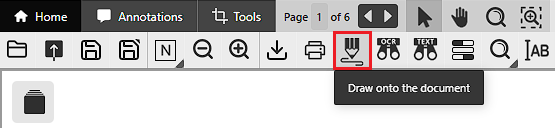
The IceViewer HTML5 allows users to draw or write by freehand on the currently opened document or image. For freehand drawing, please select the Draw on the document option on the top toolbar.
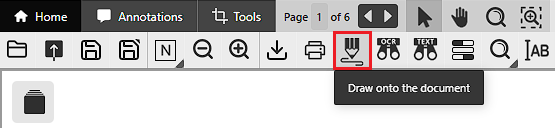
The drawing options appear on the left, where users can select a pencil color and adjust the thickness and sharpness/roundness of the pencil.
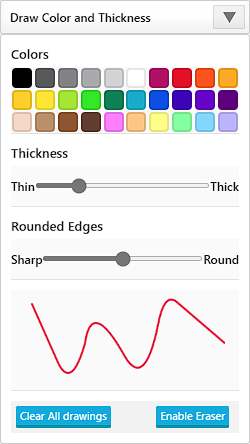
When the pencil is configured, one can draw on the document by holding down the left mouse button while moving the cursor across the document.
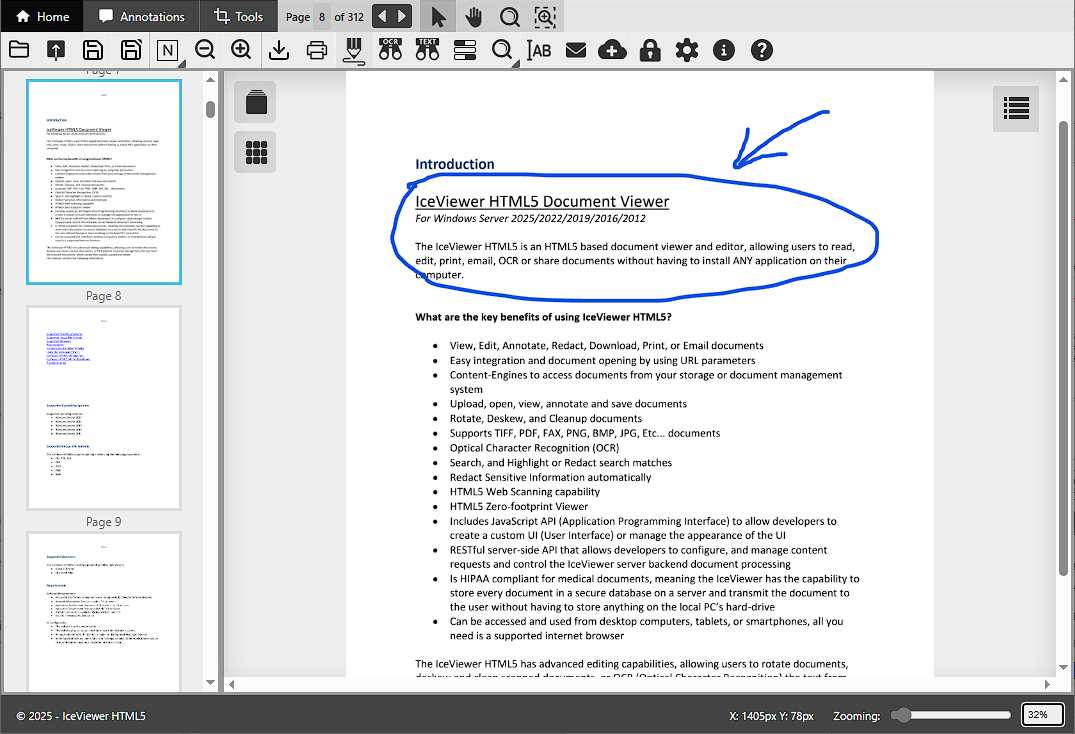
To change the properties of the drawing, please click on the annotation. The Pencil Annotation window appears, where the user can change the color and line width of the drawing.
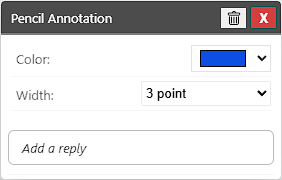
To clear individual drawings, click the Enable Eraser button, then left-click on the annotation to be removed. To remove every drawing from the document, please click on the Clear All drawings button.
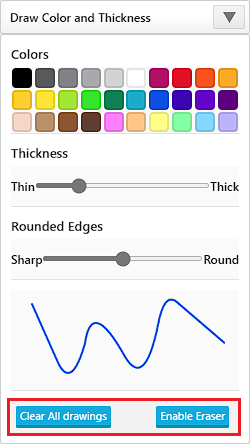
To hide/show the options while drawing, please use the  button.
button.
Annotation Replies
In IceViewer HTML5, users can add replies to every annotation type, allowing team members to provide feedback, ask questions, or offer further insights in a structured manner. To add an initial reply, please click on the annotation to see the Pencil Annotation window and start typing into the Add a reply field and save the reply.
For more details, please visit the Annotation Replies section of the manual.