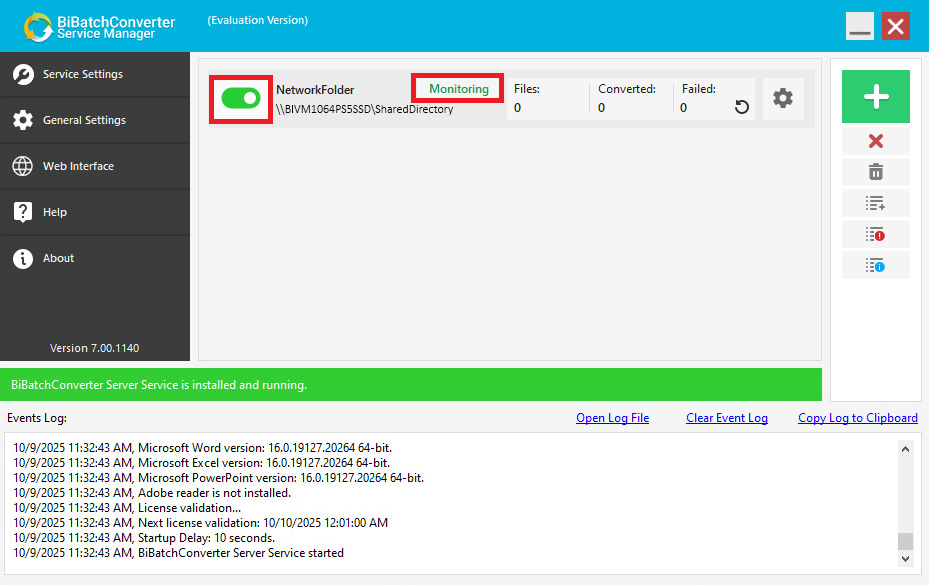When sharing the directory over the network, add read/write access to the Domain User, who will be used to access the directory from BiBatchConverter Service Manager computer.
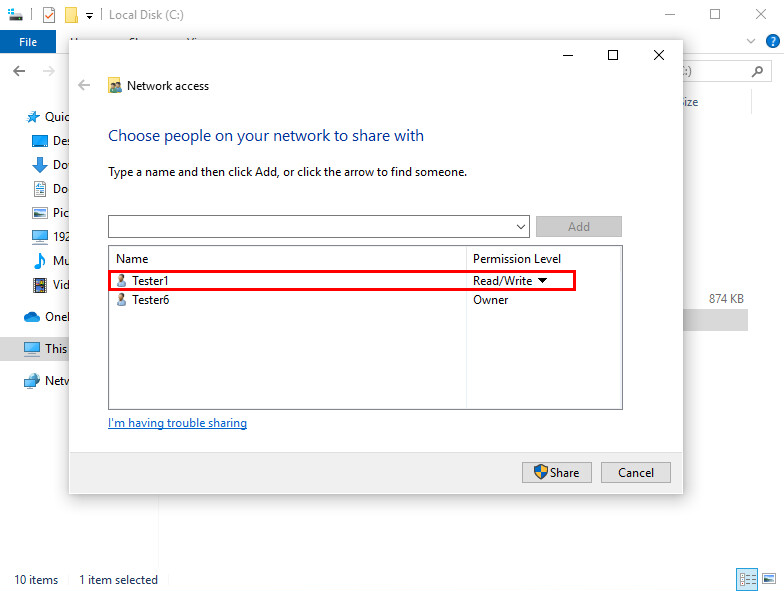
Click on the Share button to finish sharing the folder in Windows.
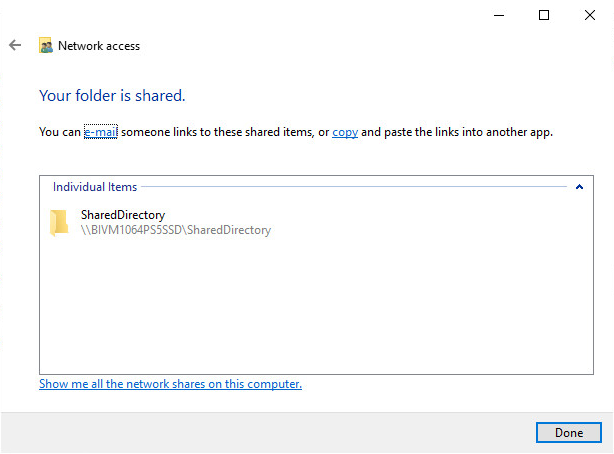
Click on the Done, to close the window.
Once the directory is shared on the network, login to the computer, where the BiBatchConverter Service is installed.
Open Credential Manager and select Windows Credentials.
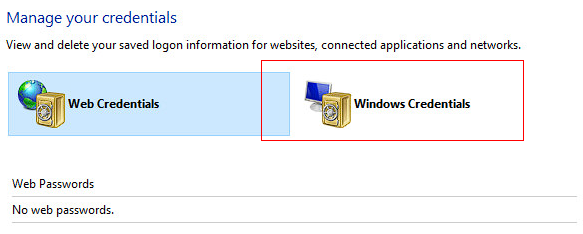
Once Windows Credentials are selected, select “Add a Windows credential”.
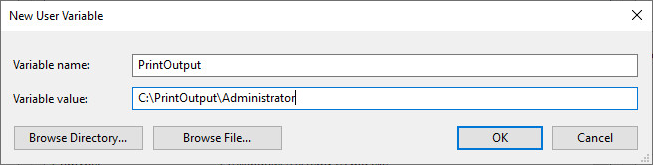
Enter the Domain User login who has read/write access to the shared directory. These steps are necessary to avoid problems with UAC.
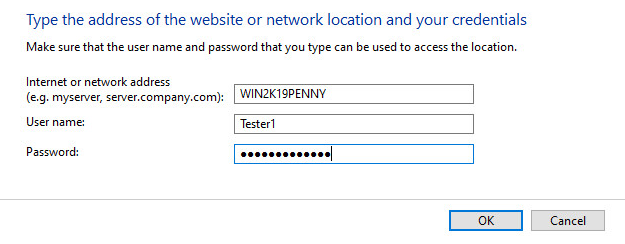
Start the BiBatchConverter Server Service Manager, and click on the Service Settings option.
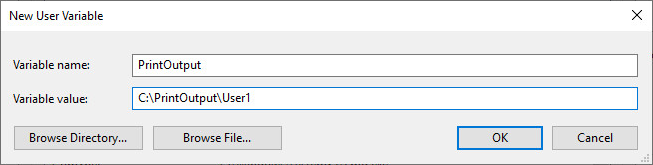
Enter the Local Administrator credentials, and click on the Install BiBatchConverter Server Service button.
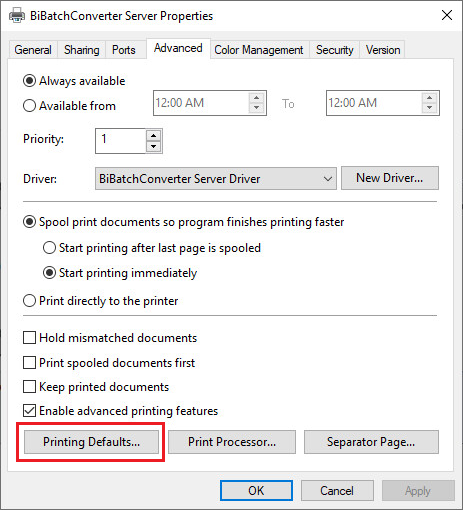
After the BiBatchConverter Server Service is installed, please click the Start Service button to run the service.
Click on the OK button, to close the window.
In the BiBatchConverter Server Service Manager, please create a new task that will monitor the shared network directory, by clicking on the Add Monitored Task… ( ) button.
) button.
To read more about creating and configuring a new task, please see the Document Conversion Configuration section of the manual.
On the Directory Monitoring tab of the appearing Configuration window, please enter the UNC Path (for example: \\BIVM1064PS5SSD\SharedDirectory) to the Monitored (Input) folder.
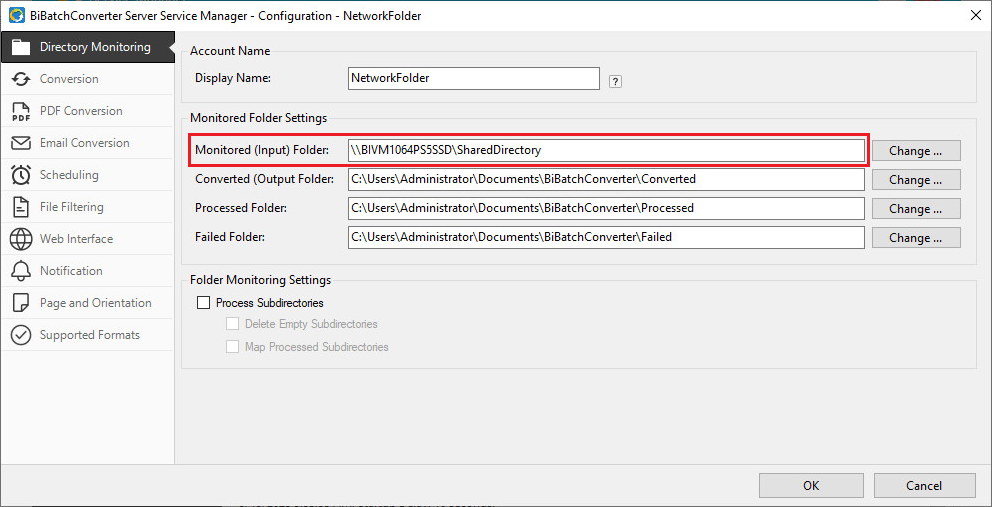
When the task configuration is finished click OK to save the changes.
Please make sure that the service is running and that the created task is enabled and actively monitoring.