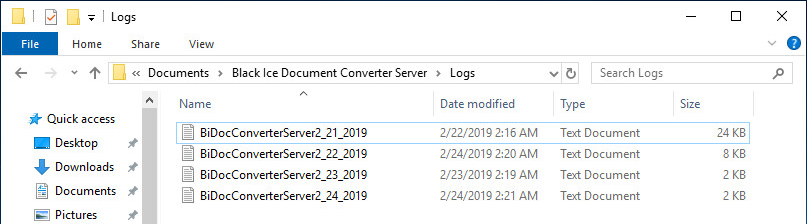
On the Document Converter Server Service Manager, the followings can be configured:
|
Profile: |
Applies a predefined profile for the document conversion. For the complete list of the profiles, refer to the Using Profiles for Common Configurations section. |
|
Monitored (Input) folder: |
Select the directory which contains the documents need to be converted. |
|
Converted (Output) folder: |
Specifies the path of the directory which contains the successfully converted documents. If it’s not configured, the converted documents will be saved into the Printer Driver’s output directory. |
|
Processed folder: |
Specifies the path of the directory which contains the original documents, which were successfully processed/converted. |
|
Failed folder: |
The files which cannot be converted will be moved into this directory. |
|
Log file: |
Specifies the log file’s location. The sample logs every printed filename with path, printing date/time, elapsing time and every occurring warnings and errors during the printing. |
NOTE: These settings are also can be configured in the < Document Converter Server installation folder>/Document Converter Server Service.ini file. Please be aware, that the changes made in the INI file applies after restarting the Document Converter Server Service.
Once the service is configured on the user interface, click on the Apply button to apply the changes in the service. Click on the Start Service button, and the Document Converter Server Service start to monitor the input directory and convert the files.
For fine tuning the document conversion preferences please refer to the Fine tuning the Document Converter Server Service section.
Log File Description
The Document Converter Server creates log files into a specified directory and generates log file names according to the system date.
For example; if the user uses the Document Converter Server on February 21, 2019, the Document
Converter Server creates the following log file into the specified directory:
C:\Users\Administrator\Documents\Black Ice Document Converter Server\Logs\BiDocConverterServer02_21_2019.log
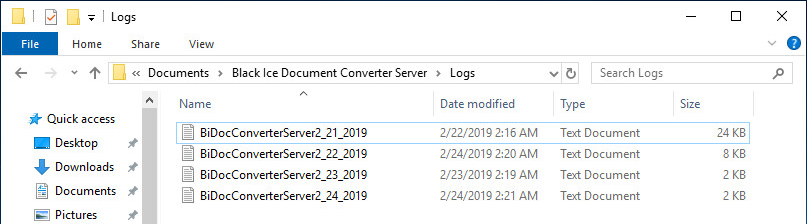
The log file date format is system specific.
For Example:
|
USA: |
BiDocConverterServer02_21_2019.log |
|
UK: |
BiDocConverterServer21_02_2019.log |
|
China: |
BiDocConverterServer2019_02_21.log |
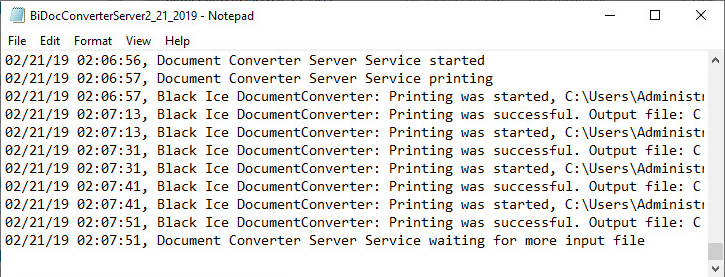
NOTE: In order to change system date time format, navigate to Control Panel > Region > Formats tab and change Short date format.