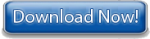Black Ice Software -
February 13, 2013
Printer Drivers 13.50 Released
Black Ice Software has released the ColorPlus, PDF, Tiff/Monochrome and the OEM document convert printer drivers version 13.50 with more enhancements for PDF and PDF/A file formats and SharePoint enhancements. This release focuses on SharePoint security and improving the PDF output quality.
- Added HTTPS support to SharePoint Uploader
- Added Transparency option to PDF and PDF/A outputs
- Fixed Linearized PDF option (Fast Web View) broken in 13.46.439
- Added URL link generation option to PDF and PDF/A outputs
- Stability Improvement for clipping in PDF and PDF/A output
- Stability Improvement for transparency in PDF and PDF/A output
- Stability Improvement for font alignment in PDF and PDF/A output
- Stability Improvement for redirecting landscape documents to HP Universal Driver based printers
- Stability Improvement for Printer Driver installers (updating)
- Stability Improvement for Mail Merge option with PDF output
- Stability Improvement for printing landscape documents from Adobe Reader
- Updated Manuals
New Feature:
HTTPS Enabled upload to SharePoint
SSL (Secure Sockets Layer) is a protocol that provides communication security over the Internet. Selecting “Use https://” option, and the printer driver will use secure https protocol to upload the files to the specific folder in the SharePoint server. By default, the document converter printer driver uses http connections.

Users Tips:
Uploading documents to SharePoint with a single click
One can upload documents (PDF, TIFF, JPEG) into different SharePoint folders with a single click by using the Agent printer feature. Black Ice Software’s non OEM document converter printer drivers are installed with the Printer Manager. With the Printer Manager one can assign an Agent Printer to a specific folder on the SharePoint server. For more information about agent printers please review the Agent Printers section of the manual.

Creating an Agent Printer for the SharePoint folder.
Configure the Agent printer for a specific folder on the SharePoint server. Go to the General tab of the Printer Manager. Select one of the Agent Printers from the drop down list, and click on the Printing Preferences button. On the Printing Preferences window navigate to File Generation tab, and edit the SharePoint configuration.
Configure the document converter printer driver for File types such as PDF, TIFF, JPEG, or HTML. Go to the General tab of the Printer Manager. Select one of the Agent Printers from the dropdown list, and click on the Printing Preferences button.
Free Upgrades and Priority Support
Don't forget to subscribe to future releases by purchasing maintenance. With an active maintenance subscription, you will receive all new releases of your software for free with your subscription! Also included with your Subscription is Priority email technical support. For more information call us at 1 (603) 882-7711 Extension 2, or sales@blackice.com.
As a special offer, if your Maintenance Subscription has expired or you did not include the Maintenance Subscription with your original purchase, simply mention this newsletter to renew or add Maintenance retroactively!
|