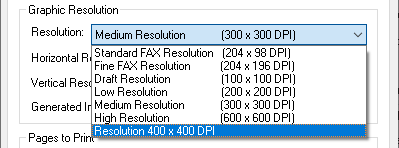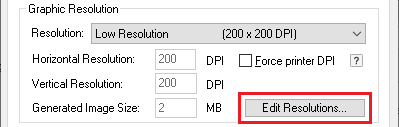
One can edit the printer driver graphic resolution or create a custom pre-defined default graphic resolutions which will appear in a list for users to select.
Many specialized applications require highly specific resolutions (DPI) that ordinary printers do not support. With this feature, users can quickly change between custom configured graphic resolutions to meet their printing application requirements.
The pre-defined graphic resolutions are available in the Resolution drop-down list by default.
To read more about the pre-defined graphic resolutions please see the Default Graphic Resolution section of the manual.
System administrators can install the printer driver with a predefined graphic resolution or allow users to manually add/edit the graphic resolution by using the Edit Resolutions… option as shown below.
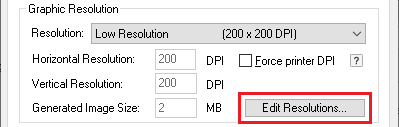
The window for the Edit graphic resolution list displays the available printing resolutions. The selected resolutions are available for users in the Resolution drop-down list on the Device Settings tab. To hide an item from the Resolution drop-down list, uncheck the checkbox next to the appropriate resolution.
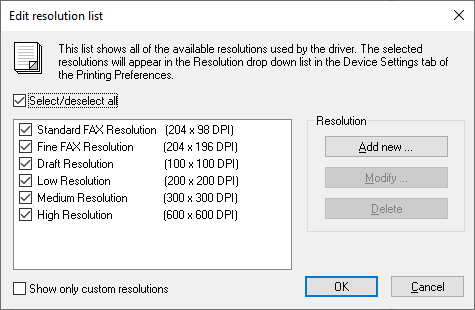
To add a custom resolution, please click on the Add new… button. The following window appears where one can define a custom resolution in DPI.
NOTE: The value of the horizontal and vertical resolution must be between 50DPI and 3000DPI.
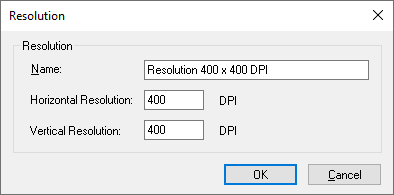
Click on the OK button to save the specified resolution.
The Resolution drop-down list will now show the new configured custom resolution.