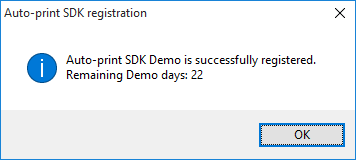
The Auto-print SDK includes executable utilities to activate and deactivate the SDK on the computer. These utilities are recommended several scenarios, for example for custom applications build on Auto-print SDK DLL files. By using the activation utilities, developers can activate the necessary Auto-print DLL files and components, so the custom application can use the Auto-print components. Also, the deactivate DLL can be used in case of removing the custom application from the computer.
|
Important note: Auto-print SDK Demo and Release registers during the installation. If you have evaluated Auto-print SDK Demo and then purchased a license, no deactivation needed. To upgrade from Auto-print SDK Demo to release, please uninstall the Auto-print SDK Demo from the computer through Control Panel > Programs and Features and then install the Auto-print SDK Release with the installer obtained through our sales department or shop. |
The Auto-print SDK runtime license can be activated or deactivated using the BIAPRegisterRelease and BIAPUnregister functions found in the BiAutoPrint DLL and OCX, or using the Activation utilities. This page contains the description of the utilities. For more information about the functions, please see the following pages:
Auto-print SDK Demo activation utilities
The activation utilities of the Auto-print SDK Demo are located in the following directories:
For 64-bit Auto-print SDK Demo
<Auto-print installation folder>/Registration
BiAPRegisterDemox.exe
BiAPUnregisterx.exe
For 32-bit Auto-print SDK Demo
<Auto-print installation folder>/Registration
BiAPRegisterDemo.exe
BiAPUnregister.exe
Activating the Auto-print SDK Demo
To activate the Auto-print SDK Demo, simply run the BiAPRegisterDemox.exe for 64-bit or BiAPRegisterDemo.exe for 32-bit Auto-print SDK Demo. The executable automatically activates the product with the Black Ice License Server. If the activation was successful, the following window pops up:
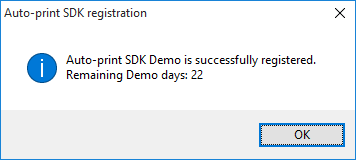
If the activation fails, please refer to the Failed Licensing of the Auto-print SDK Demo.
Auto-print SDK Full version activation utilities
The activation utilities of the Auto-print SDK full version are located in the following directories:
For 64-bit Auto-print SDK Full version
<Auto-print installation folder>/Registration
BiAPRegisterReleasex.exe
BiAPUnregisterx.exe
For 32-bit Auto-print SDK Full version
<Auto-print installation folder>/Registration
BiAPRegisterRelease.exe
BiAPUnregister.exe
Activating the Auto-print SDK Full version
To activate the Auto-print SDK, simply run the BiAPRegisterReleasex.exe for 64-bit or BiAPRegisterRelease.exe for 32-bit Auto-print SDK. The following window pops up, where the user can enter the purchased serial number:
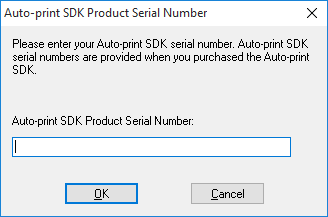
Click OK Button, and the executable automatically activates the product with the Black Ice License Server. If the activation was successful, the following window pops up:
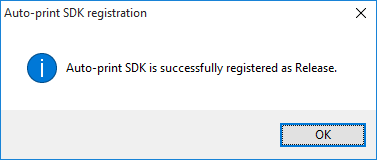
Activating the Auto-print SDK Full version with command prompt
Open the cmd as Administrator and navigate to location of BiAPRegisterRelease.exe for 32-bit or BiAPRegisterReleasex.exe for 64-bit Auto-print SDK.
For example:
32-bit Auto-print SDK
[Auto-print installation folder]\Auto-print 32 bit\Registration\
64-bit Auto-print SDK
[Auto-print installation folder]\Auto-print 64 bit\Registration\
Type the following command:
32-bit Auto-print SDK
BiAPRegisterRelease.exe "XXXXX-XXXXXXXX-XXXXXXXXXX"
64-bit Auto-print SDK
BiAPRegisterReleasex.exe "XXXXX-XXXXXXXX-XXXXXXXXXX"
Note:the XXXXX-XXXXXXXX-XXXXXXXXXX must be the serial number of the customer.
If the activation fails, please refer to the Failed Licensing of the Auto-print SDK Full version.
For modifying the activation port of the installation, please refer to the Modifying the registration port section.