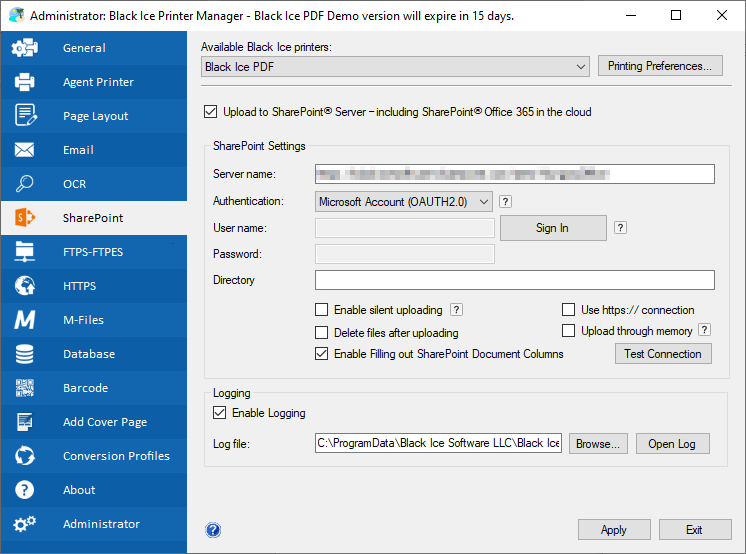
The Printer Driver provides a simple and secure way to upload documents to SharePoint 365 servers using Microsoft Account (OAuth 2.0) authentication.
To upload a printed document to a SharePoint server using the secure Microsoft Account (OAuth 2.0) authentication method, please navigate to Printer Manager > SharePoint tab, and enable the Upload to SharePoint Server option. Enter the server name (for example: mydomain.sharepoint.com/sites/sitename), select the Microsoft Account (OAuth 2.0) option from the Authentication dropdown list and click on the Sign In button.
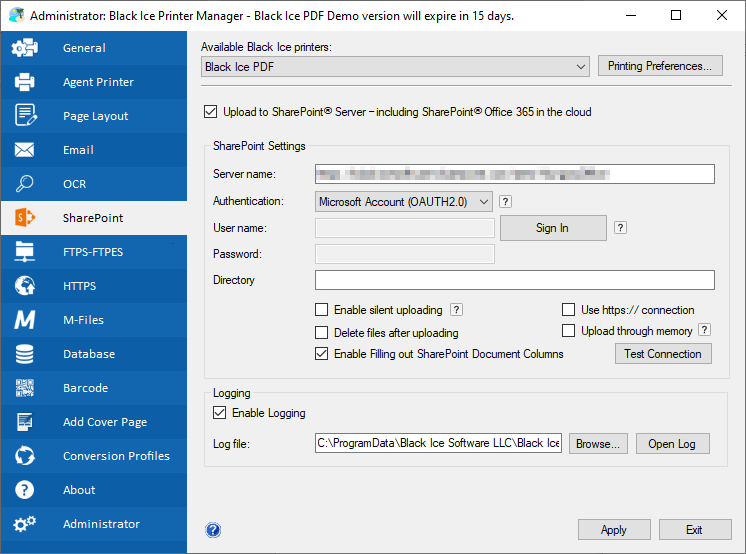
Select the Microsoft account to use for uploading documents in the Sign in to your account window.
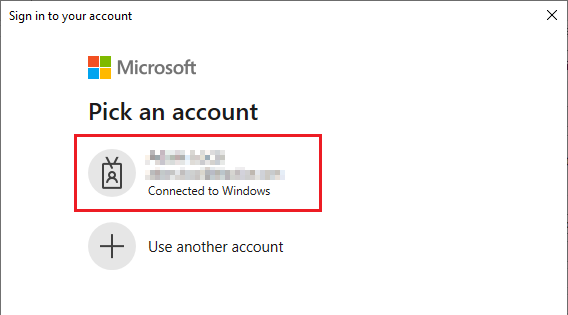
Specify the full path of the upload directory (for example: Sales/Invoices/September). To make sure the configuration is successful, please click on the Test Connection button. If the connection is established successfully, the following window appears.
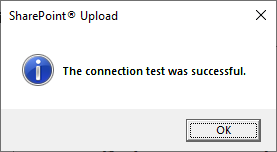
To read more about SharePoint settings, please see the SharePoint section.