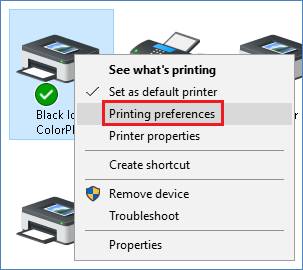
The Black Ice Printer can be used to generate a custom INI file for both custom OEM installers or for custom MSI installers instead of manually editing the INI file.
The Printer has a built-in feature to generate profile files. The profile file can be converted to the INI file.
Install the Black Ice printer driver
Open the Printing Preferences of the installed printer driver from Devices and Printers:
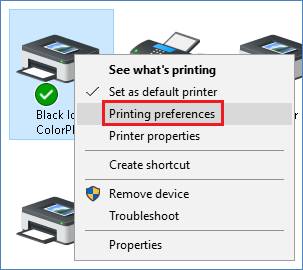
Configure the Printing Preferences Tabs of the printer driver. One can configure every Tab before the profile is saved.
For Example; one can configure the Color Depth on the File Formats Tab.
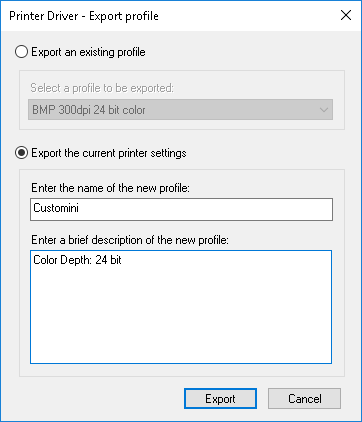
Click the Apply button, select the Profile Manager tab.
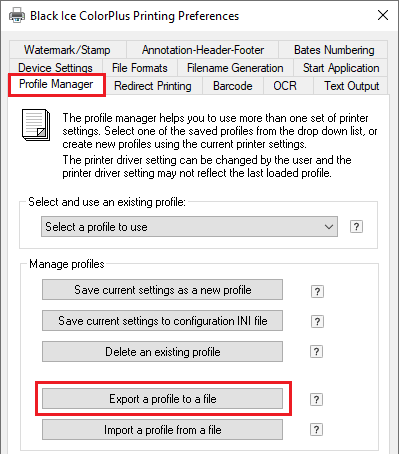
Click the Export a profile to a file button.
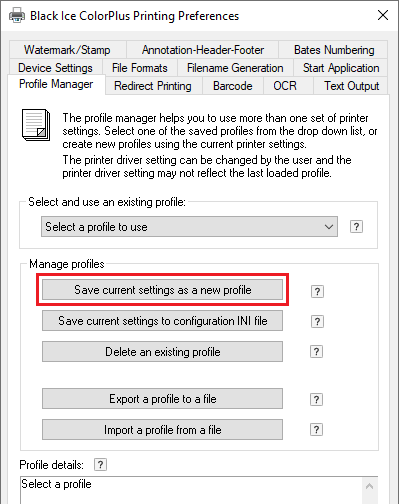
Click the Export button
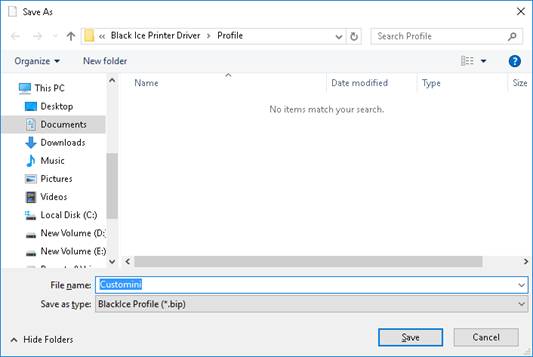
Save the Customini profile to Customini.bip file
- Open the Customini.bip file with Notepad and remove the [Profile] section:
[Profile]
Name=Customini
Description=Color Depth: 24 bit
Driver major version=14
Driver minor version=98
Driver revision=1823
Profile version=3
Driver type=144
Profile type=21841
[Default Settings]
Paper Size=1
Paper Width=2159
Paper Length=2794
X DPI=300
Y DPI=300
- Save the Customini.bip to INI file(Customini.ini)
- Install the Licensed Printer Driver MSI installer with CUSTOMINI parameter value is Customini.ini
msiexec /i "<<PATH>>\BlackIcePDF.msi" CUSTOMINI="C:\<<PATH>>\Customini.ini" REGNUM=xxxxx-xxxxxxxx-xxxxxxxxxx /q