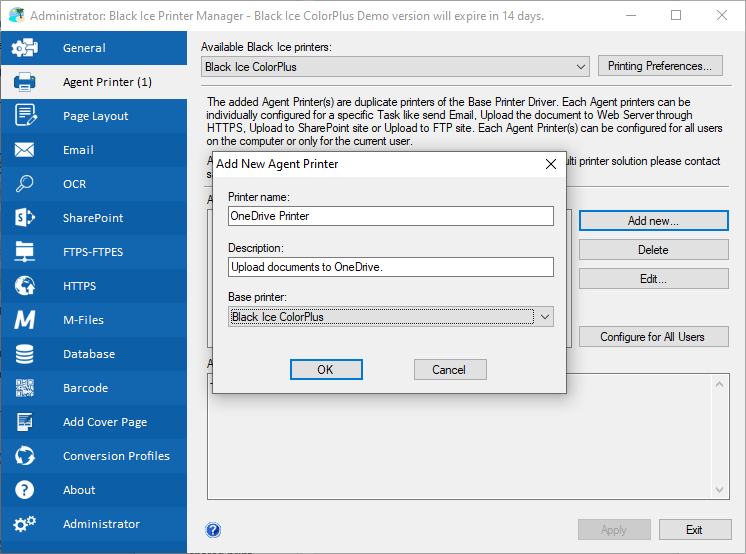
One can configure Agent Printers to print documents into Google Drive folder on the user’s computer which will automatically upload the printed document to Google Drive’s cloud (Cloud storage is a model of networked enterprise storage where data is stored not in the user's computer, but in virtualized pools of storage which are generally hosted by third parties), so the user can access the file from anywhere with internet connection. Black Ice non OEM document converter printer drivers are installed with Printer manager utility. The Printer manager can create Agent Printers from the installed Printer Driver.
Install the Google Drive Application on the computer, and please set up a local Google Drive folder.
Create an Agent Printer for the Google Drive folder in the Black Ice Printer Manager > Agent Printers tab;
After created the Agent Printer, click Configure for All Users on the right, and then go to the Filename Generation tab.
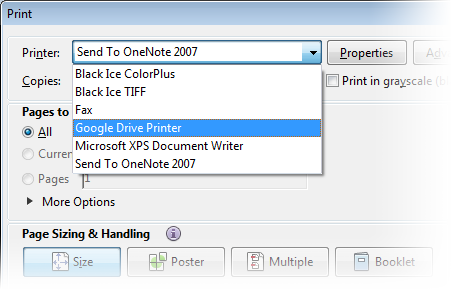
At the Output Directory area, click on the … button to browse the Google Drive folder.
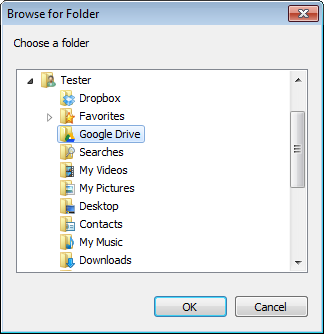
Click Ok, and the Google Drive Agent Printer successfully created and configured. If the user prints documents to the created Agent Printer, it will save the printed documents to the Google Drive folder.
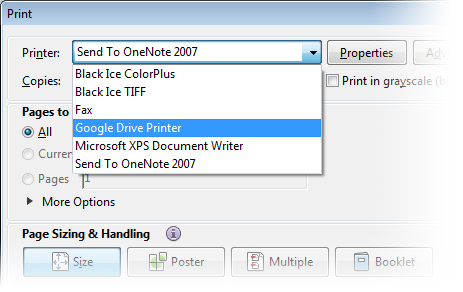
The Google Drive will automatically synchronize the content of the folder with the Google Drive’s cloud, so the user can access to the printed documents from anywhere and anytime with active internet connection.