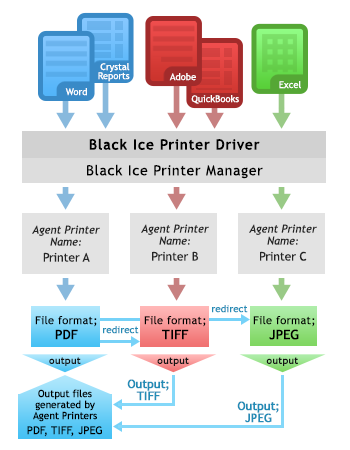
One can convert a document into a multiple file output (PDF, TIFF, and JPEG) with a single print. Black Ice non-OEM document converter printer drivers are installed with Printer Manager utility. The Printer Manager can create Agent Printers from the installed Printer Driver.
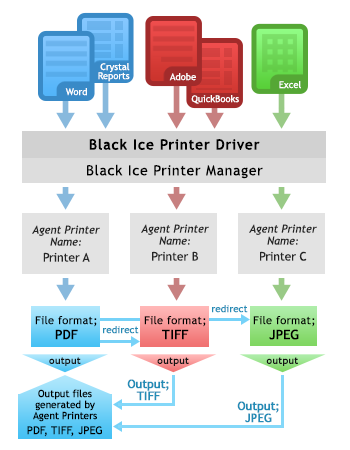
Create an Agent Printer for every output file format.
1. If the Agent Printers are created, go to the General tab of the Printer Manager. Select one of the Agent Printers from the dropdown list, and click on Printing Preferences.
2. In the Printing Preferences window navigate to the File Formats tab, and select the file format. Click Apply to activate the changes.
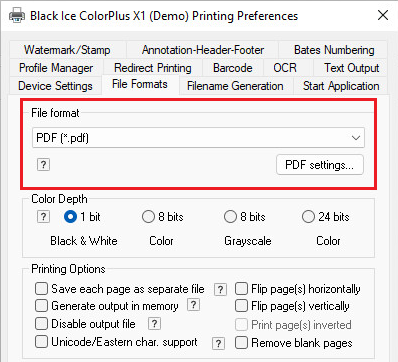
Follow the steps below for every Agent Printer, created for multiple output file format.
When all the Agent Printers are configured, Printing Redirection needs to be set.
1. Select one of the Agent Printers on the General tab of the Printer Manager (Printer A), and click Printing Preferences.
2. Navigate to Redirect Printing tab in the Printing Preferences window. Check the Enable redirect printing option, and select the Agent Printers, created for multiple output file format (Printer B, Printer C, and so on), and add to the Selected Printers to Redirect list. Click Apply to activate the changes.
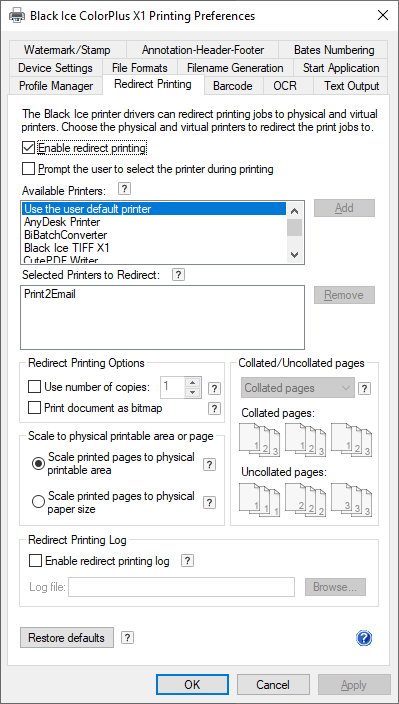
Simply print to Printer A, and PDF, TIFF, and JPEG files are generated by the Agent Printers.