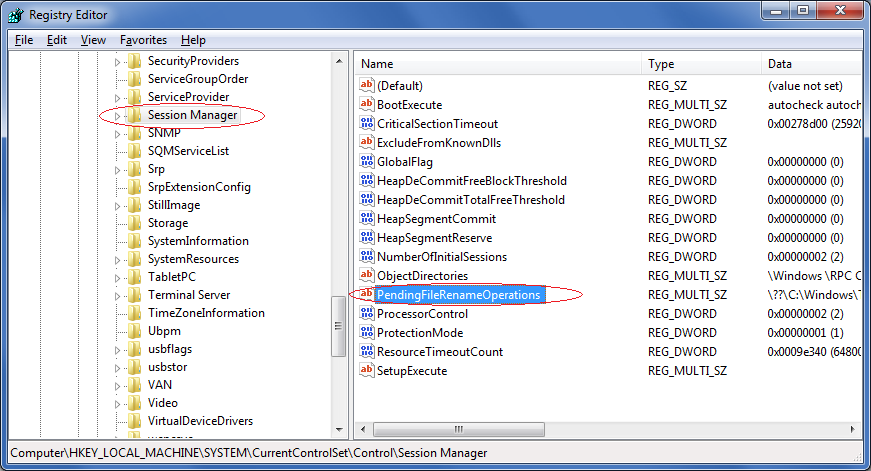
In few cases, a reboot pending can get stuck on the system, and as a result, applications cannot be installed. To solve the problem, please follow the steps:
1. Open the Windows Registry editor (regedit.exe)
2. Navigate to the following registry key:
HKEY_LOCAL_MACHINE\SYSTEM\CurrentControlSet\Control\Session Manager
3. Check that the PendingFileRenameOperations value exist under the PendingFileRenameOperations key:
4.
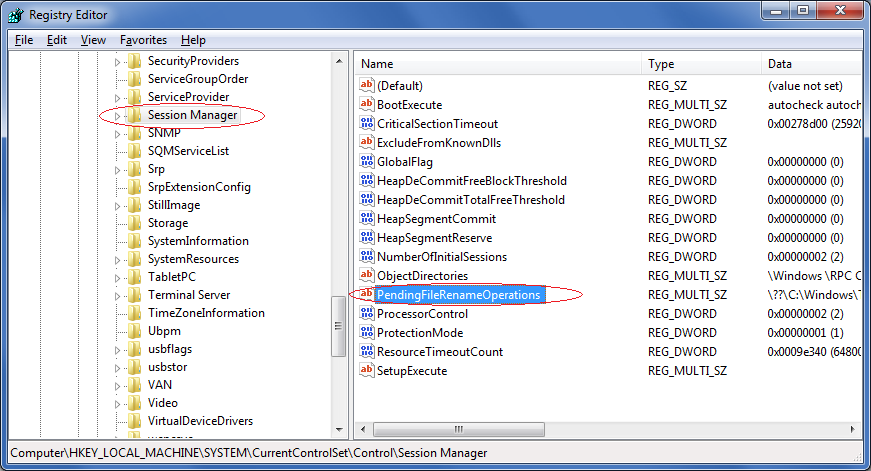
(If PendingFileRenameOperations not exist under the key check in the following keys until you find PendingFileRenameOperations:
HKEY_LOCAL_MACHINE\SYSTEM\ControlSet001\Control\Session Manager
HKEY_LOCAL_MACHINE\SYSTEM\ControlSet002\Control\Session Manager
…)
5. In the key where PendingFileRenameOperations is found, Right-click on the SessionManager registry key, choose Export and save with the name pending.reg

6. Right-click on the SessionManager registry key and choose Delete
7. Check that the following key exists:
HKEY_LOCAL_MACHINE\SOFTWARE\Microsoft\Windows\CurrentVersion\WindowsUpdate\Auto Update\RebootRequired
8. If it exists Right-click on the RebootRequired registry key, choose Export and save with the name reboot.reg
Right-click on the RebootRequired registry key and choose Delete
9. Install product normally
10. Before rebooting the system double click on the previously saved reg files:
- pending.reg
- reboot.reg (if saved)