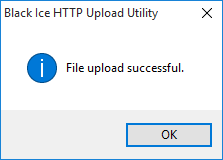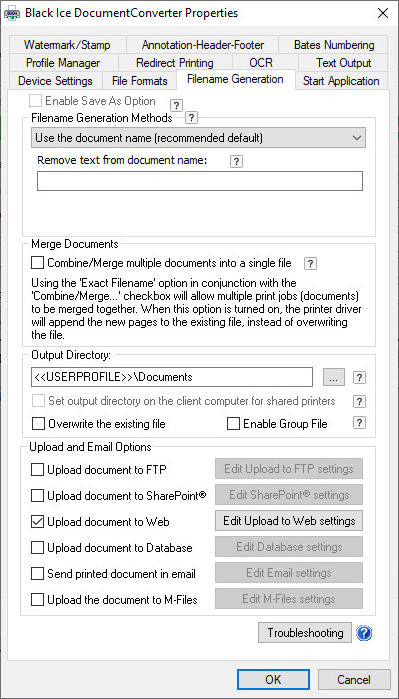
The Document Converter Printer Drivers have a built-in feature to upload converted files instantly to a website. This feature is available from version 1.24 an on in every Printer Driver.
NOTE: The HTTP upload feature requires .NET Framework 4.0 or higher!
NOTE: The Document Converter Server will not show any popup window while uploading to the web. For the occurred errors and events, please enable the logging, and check the log file.
In order to upload converted documents to a web server, one will need a webpage which receives and saves the uploaded documents to the web server. For example solutions, please refer to the following links:
The HTTP Upload feature sends the converted documents to the specified web address with POST requests, which is the most common solution to upload documents to a website.
One can enable the Upload to Web feature in Control Panel > Printers and Devices > right click on the Black Ice Printer Driver > Printing Preferences > Filename Generation Tab > Enable Upload to Web.
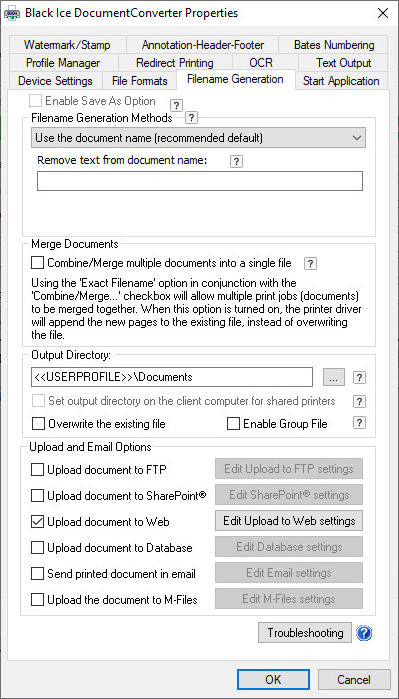
Click on the Edit Upload to Web settings button, to configure the uploading preference. The following window appears where one can configure the uploading preferences:
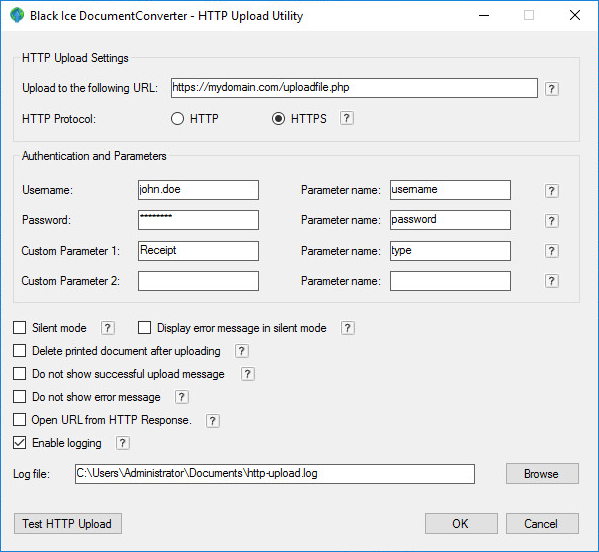
Upload to the following URL– This field must contain the web address where the POST request will be sent.
For example: https://www.mydomain.com/upload.php
Data limits: Valid URL, which could contain any digits, strings or special characters.
Data length: 2048 characters
Data validation: The field cannot be empty
Default value: Empty
This webpage must be able to handle the received POST requests with files, and then save the file to the server.
To specify which protocol the webpage is using (HTTP or HTTPS), type the protocol in front of the web address, (http://www.mydomain.com/upload.php or https://www.mydomain.com/upload.php) or select the appropriate radio button on the user interface.
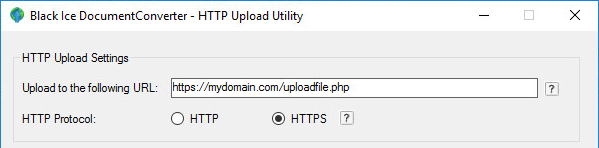
Authentication and Parameters
This area allows one to specify parameters in the POST request. For example: to authenticate a user when uploading a document. All the listed parameters are optional.
Every parameter has a “Parameter Name” field, which specifies the name of the field in the POST request. The "Parameter Name" is an identifier, specifying how the website expects the parameter.For example if the Username is john.doe, and the website expects the username parameter as “Username”, and expects the password parameter as “Password”, then the configuration should look as the following:
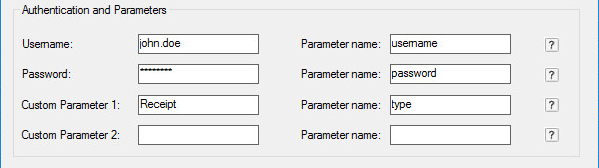
Username– Specifies the username, which will be sent to the webpage.
Data limits: Any digits, strings or special characters.
Data length: 256 characters
Data validation: The fields are optional and can be left empty. If the Username or Password is not empty, then the appropriate Parameter name field must be filled out.
Default value: empty
Password– Specifies the password for the username, which will be sent to the webpage.
Data limits: Any digits, strings or special characters.
Data length: 127 characters
Data validation: Data validation: The fields are optional and can be left empty. If the Username or Password is not empty, then the appropriate Parameter name field must be filled out. The value is stored in encrypted format.
Default value: empty
Custom Parameter– Specifies a custom parameter, which could contain any additional information for the uploading, for example the computer name.
Data type: string
Data limits: Any digits, strings or special characters.
Data length: 256 characters
Data validation: The fields are optional, can be empty. If Custom Parameter is not empty, then the Custom Parameter name field must be filled out.
Default value: empty
Parameter name– Specifies the name of each field, how the configured webpage will expect the parameters. Since most websites are using specific parameter names for uploading documents, there is no general solution for uploading documents which fits to every webpage.
Data type: string
Data limits: Any digits, strings or special characters.
Data length: 256 characters
Data validation: The appropriate parameter name field must be filled out, if the Username, or Password, or Custom Parameter is not empty.
Default value: empty
Further HTTP Upload options:
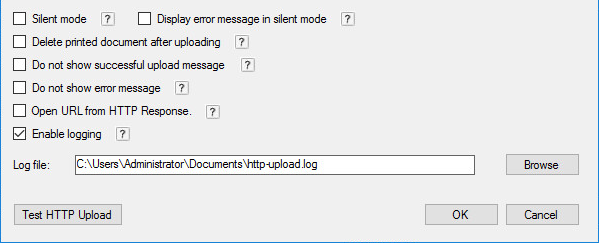
Silent mode– If this option is enabled, then the HTTP Uploader will upload the documents without any user interaction. This feature is useful if one would like to upload every converted document with the same parameters every time.
Delete printed document after uploading– If this option is enabled, the HTTP Uploader will delete the converted document after it has been successfully uploaded.
Do not show successful upload message– If this option is enabled, the HTTP Uploader will not display any message about successful document uploads.
Do not show error message– If this option is enabled, the HTTP Uploader will not display any occurring error messages while uploading documents. NOTE: If the logging is enabled, one can review the occurring error messages in the specified log file.
Open URL from HTTP/HTTPS Response– If this option is enabled, the printer driver parses the HTTP/HTTPS response and will open the URL using the default browser from the response text.
For example, when the HTTP/HTTPS response is the following, the Printer Driver will open the http://www.blackice.comin the browser.
600;http://www.blackice.com
Enable logging– If this option is enabled, the HTTP Uploader will log every uploading into the specified log file. The log file will contain the following information:
Date/Time of the uploading
Success of Error code and message
Username, Custom parameter value
Uploaded Filename
URL
Example of how the log looks like:
07/20/15 20:01:16,"Successfully uploaded","John","Custom123","document1.pdf","http://192.168.0.204/upload.php"
07/20/15 20:01:16,"Successfully uploaded","John","Custom123","document2.pdf","http://192.168.0.204/upload.php"
Example of how the log looks like when an error occurs:
07/20/15 20:01:16,"Error 605: The provided username is incorrect.","John","Custom123","document1.pdf", "http://192.168.0.204/upload.php"
If the silent mode in not enabled, and the HTTP Upload settings are already configured, the following simplified window appears for every HTTP upload:
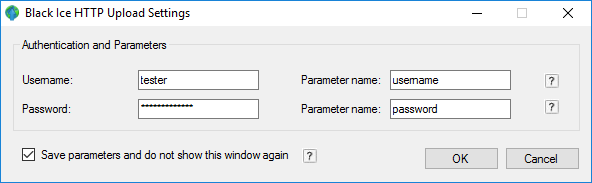
On this window, one can enter the username and password for validation the access to the webpage, and upload the document.
Save parameters and do not show this window again- If this option is enabled, the HTTP Uploader will save the entered parameters and values, and will not ask for the parameters again when printing.
Click on the OK button to start uploading the document. If the uploading was successful, the following window appears if the silent mode is not enabled.