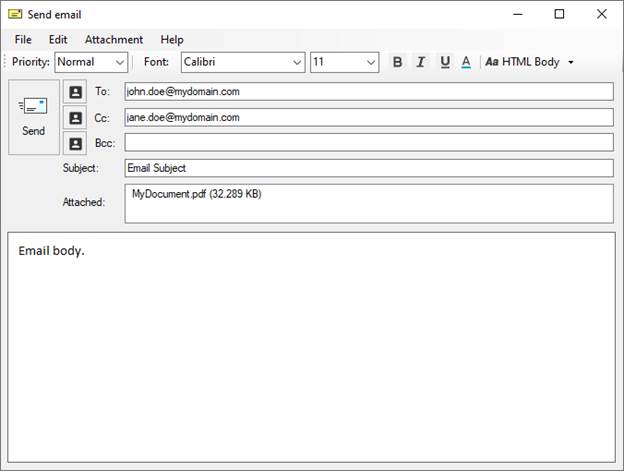
After clicking the Send printed document in email checkbox on the Filename Generation tab, the Edit Email Settings button becomes active. Before sending a converted document in an email, make sure the email settings are configured properly. More information on email configuration can be found in the Edit Email Settings section of this manual.
When email sending is enabled, a send email dialog comes up after every print job (unless the Send emails silently option is checked).
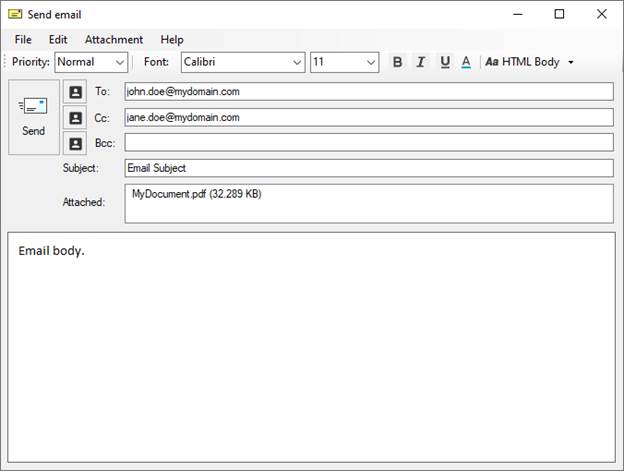
Users can set the font type, font size, or the color of the email body and edit the text to be bold, italic, or underlined. By clicking on the Attachment button, or by right-clicking on the attachment, users can open, add, rename, remove attachments, or copy the filename of an attachment.
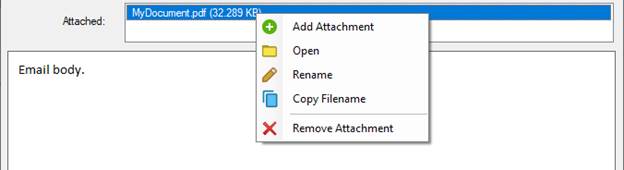
Having specified the necessary fields, click on Send to email the message.