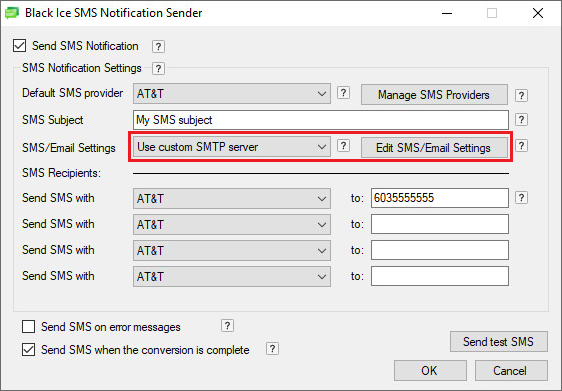
The SMS notification feature uses regular email sending to send out the SMS notifications to the SMS providers.
In order to use the SMS Notification feature, one must select a working email client from the SMS/Email Settings dropdown list, or configure the email client in the Edit SMS/Email Settings.
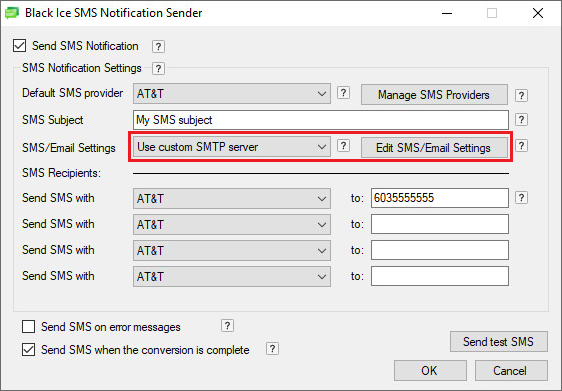
The following email sending options are available:
Use the settings from email notification – This option will use the same email settings which were setup in the Document Converter Server Email Notifications. This option is useful if one would like to use the same email configuration for SMS and Email notifications both.
Use default email client – Uses the default email client setup on the computer, such as Microsoft Outlook, Thunderbird, Lotus Notes.
Use custom SMTP server – Uses a custom SMTP server. One can configure the SMTP server by clicking on the Edit SMS/Email Settings button.
Gmail
Yahoo
iCloud
AOL
Outlook.com
When a predefined email provider (Gmail, Yahoo, iCloud, AOL, Outlook.com) or “Use custom SMTP server” is selected, the Edit SMS/Email Settings button became available. Click in the Edit SMS/Email Settings button to configure the selected email provider.
When the “Use custom SMTP server” provider is selected, one can configure an SMTP server to send out the SMS notifications.
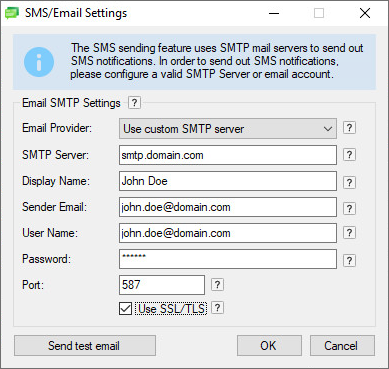
When a predefined email provider (Gmail, Yahoo, iCloud, AOL, Outlook.com) is selected, only the Display Name, User Name and Password fields can be edited, since the rest of the settings come from the email provider.
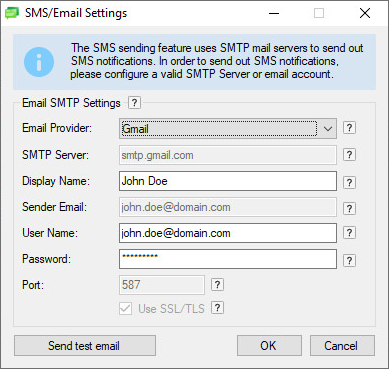
On the SMS/Email Settings window, the following fields can be edited:
· SMTP Server - The SMTP server address.
o Data type limits: Max 128 characters. You can use letters (abc…), numbers (123…) and dashes/hyphens (---). Spaces are not allowed and the domain can't begin or end with a dash.
· SMTP Port - The correct SMTP port for the mail server (25 by default).
o Data type limits: Max 5 characters, only digits.
Note: If the SMTP server requires SSL connection, it probably uses a different port for SSL connection than 25. Please check the SMTP Server email settings for the correct port number. The default port number for SSL/TLS is 587.
· Display Name - Can be the email sender’s name or a company name.
o Data type limits: Max 65 characters. Any string, digit or special characters.
· Sender Email - The Sender Email must be a valid email address.
o Data type limits: Max 254 characters. Any string, digit or special characters. (The maximum length of a valid email address is 254)
NOTE: In most cases, the Sender Email is the same as the User Name login information.
· User Name - The user name for the configured SMTP server, and email account.
o Data type limits: Max 254 characters. Any string, digit or special characters.
· Password – The password for the configured user name.
o Data type limits: No maximum length, no character limitation.
When finished configuring the changes, click on the Send test email button, or click on the OK button to save the changes.
Manage SMS providers
By clicking on the Manage SMS Providers button, one can add new, edit existing or delete SMS providers.
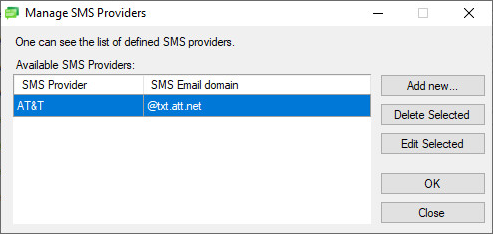
To Add new SMS providers, click on the Add new… button, and on the appearing window, type the name of the SMS provider, and type the SMS provider email domain, where the SMS notifications will be sent to.
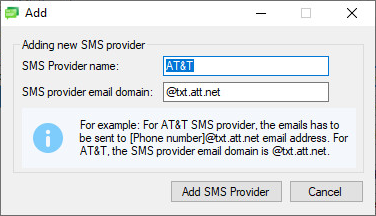
Large number of predefined SMS providers already predefined in Document Converter Server. Start typing an SMS provider into the SMS Provider name field, and every predefined with similar names will be shown.
Click on the Add SMS Provider button to add the SMS provider.
To Delete or Edit SMS providers from the list, select the SMS provider and click on the Delete Selected or Edit Selected button.