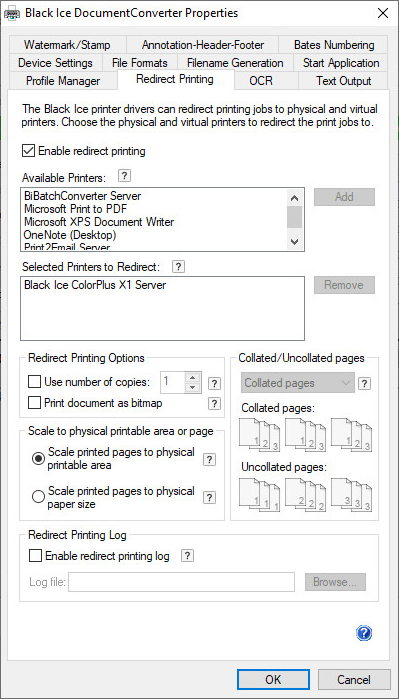
Black Ice Printer Drivers are capable to redirect the print job / input source document to another Printer.
To Enable Redirect Printing in the Black Ice Printer Drivers go to Service Manager > Printing Preferences > navigate to the Redirect Printing tab, check the Enable Redirect Printing and Add the printers for the redirection.
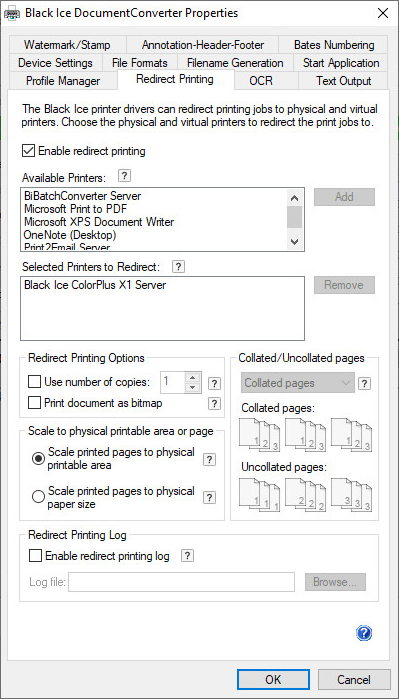
If printer redirection is enabled, configured, and the users prints a document to the Black Ice Printer Driver, then the printer driver first prints the document and then redirects it to the selected Printers. Physical printers also can be selected for redirection.
Available options for redirect printing:
Scale to physical printable area or page
Scale to printable area: scales the printed page down by the size of the physical margin of the target printer, so content very close to the edge of the page can still be printed and nothing will be cut off. This is the default setting.
Scale to physical page size: scales the printed page to the physical size of the page, ignoring the target printer’s physical margins. This means the output will be the exact same size as when printing directly to the target printer. Content outside the physical margins of the target printer is cut off.
Enable redirect printing log - Enables the log file generation specifically for redirect printing. Log filename and location can be specified. The redirect printing log file contains detailed information about the redirected and printed print jobs.
For more information please refer to the Redirect Printing Tab.