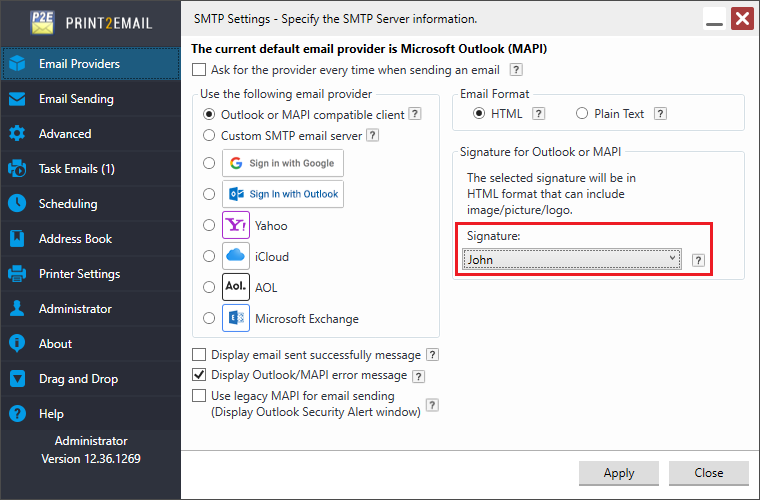
Print2Email is able to utilize the predefined signatures from Microsoft Outlook, and use the signature on every sent email.
The predefined signatures are listed in the Print2Email, under Email Sending tab, at the Signature dropdown list.
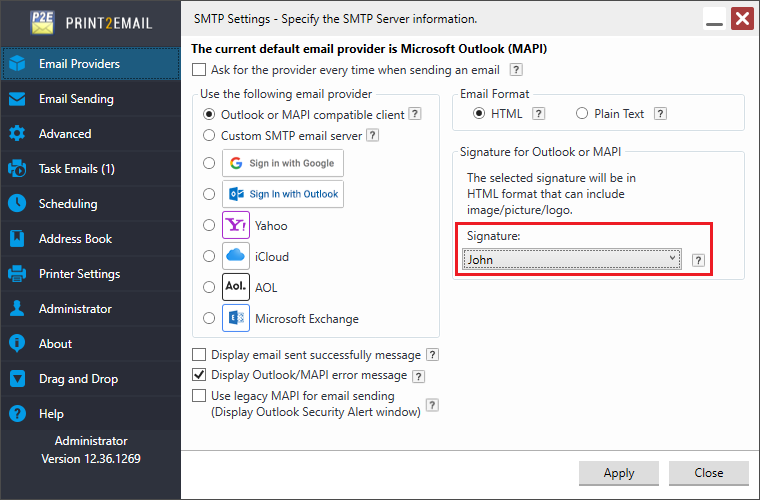
In order to use one signature in the outgoing emails, select the appropriate signature from the dropdown list, and press Apply to save the changes. If you do not see any signature in the dropdown list, please make sure that the signature is added in Microsoft Outlook. For more information, please refer to the following section.
With the option "Use legacy MAPI for email sending (Display Outlook Security Alert window)" is enabled, Print2Email launches the Outlook client, and only Plain Text signatures can be used, no images or HTML links can be used in the signature.
With the option "Use legacy MAPI for email sending (Display Outlook Security Alert window)" is disabled, one can use HTML and Image in the signatures.
If the HTML is selected, signature will be in HTML format that can include image, picture or logo.
If the Plain Text is selected, signature will be in Plain Text format without image, picture or logo.
From now on, the selected signature will be added to the bottom of every outgoing email from Print2Email.
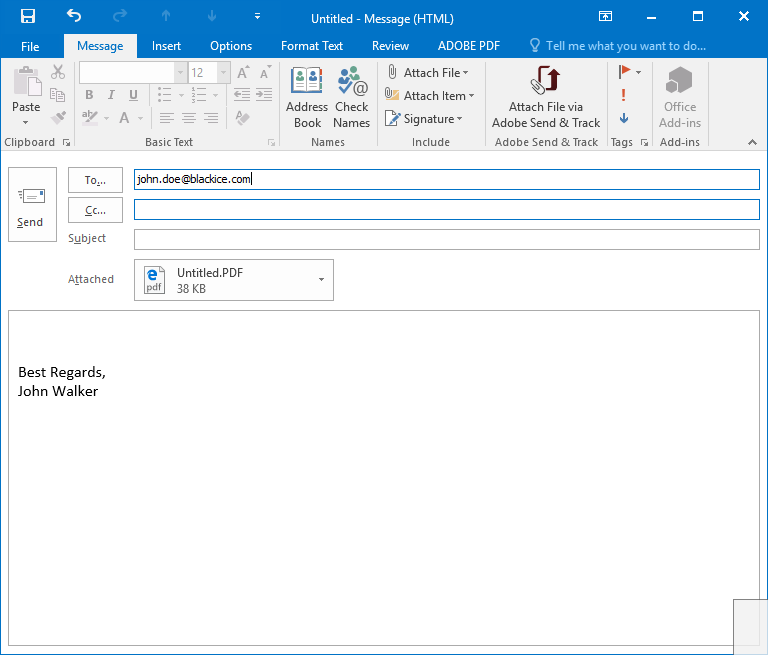
NOTE: Signatures are only supported in MAPI compatible clients, such as Microsoft Outlook, or Thunderbird.
NOTE: If a third party application launches the Outlook client, Outlook will not use the signature.