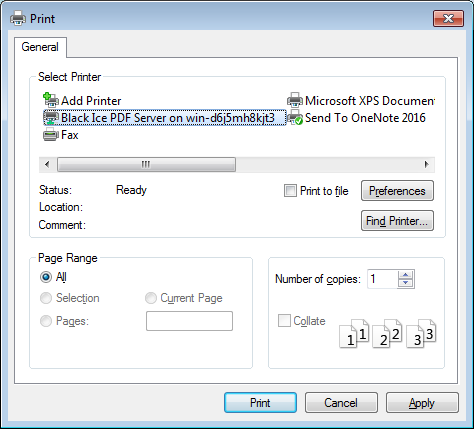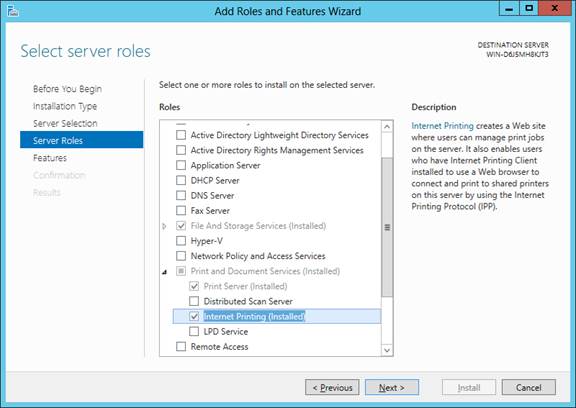
Print2Email Printer can be shared over HTTP with IPP (Internet Printing Protocol) as any regular physical printers.
Share the Print2Email printer on the Host computer, based on the instructions on the Printer Sharing section.
Install the Internet Printing Server Role on Host Server computer and make sure that every required component is also installed for IPP Printing.
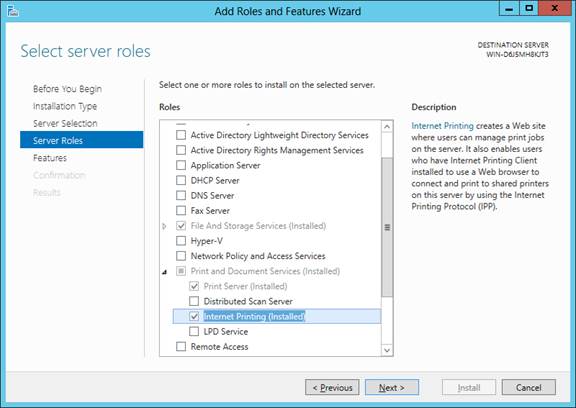
Install the Internet Printing Client feature on the Client computers, under Control Panel > Programs > Turn Windows features on or off.
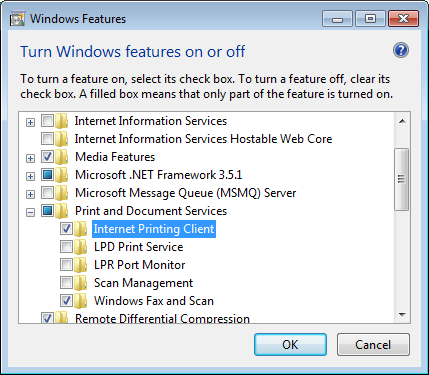
Once the Internet Printing Roles are installed, and the Printer Driver is shared and configured on the server, you can connect and print to the Print2Email Printer through HTTP protocol, by typing the http://servername/printers into an internet browser on the client.
If you receive any warning message about the Intranet setting are turned off, then please enable the Intranet settings.
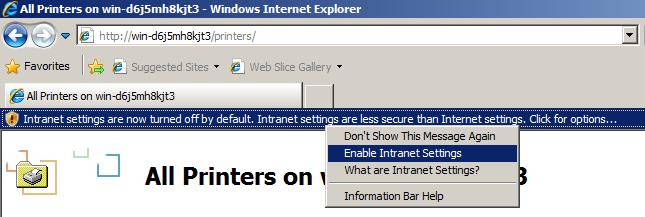
Select the Print2Email Printer, and click on the Connect option, and proceed with the driver installation in order to add the Printer to the client computer.
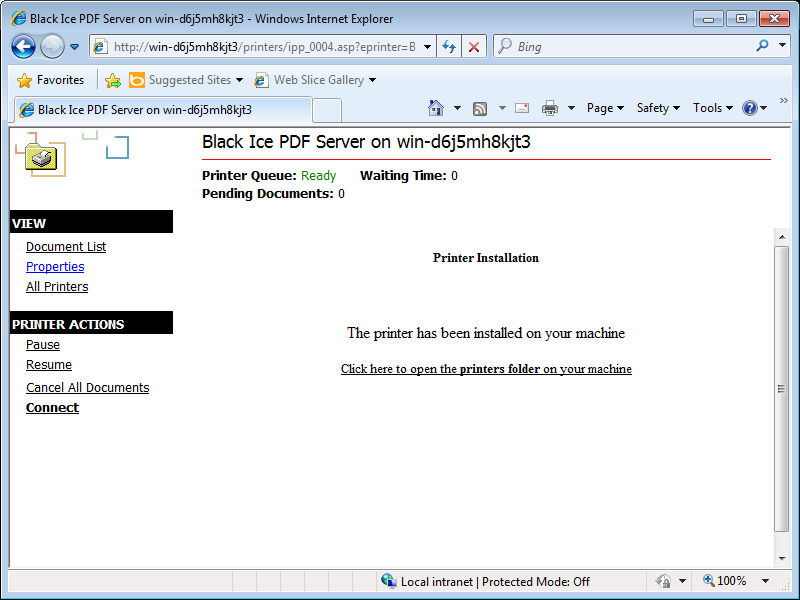
Once the driver installation is finished, the printer is added to the client, and one can print to the Print2Email printer.
The Print2Email will automatically convert the received documents to the configured file format and send it in email to the specified email address.