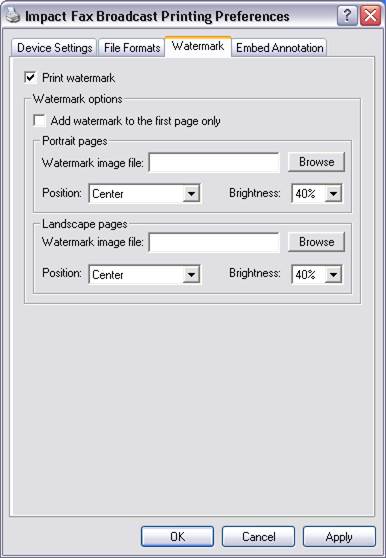
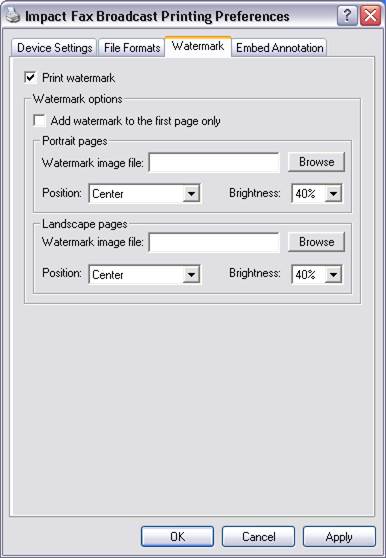
The Watermark settings window of the Impact Fax Broadcast printer driver allows the user to add a watermark to each printed page of the document that is printed to the printer driver. Watermarks are usually images that appear below any printed text, just like watermarks on some high end paper and legal documents. The user can enable/disable this feature from this page as well as change settings relating to how watermarks are added to the pages of the document.
Each option is described below:
When this checkbox is checked and other watermark setting have been set correctly, the printer driver will print watermarks on every printed page.
Add watermark to the first page only
When this checkbox is checked, the watermark will be printed on the first page of the document only.
Specifies the image file that should be used as a watermark. The supported image formats are TIFF, BMP, and JPG. If needed, the printer driver will convert the image used as a watermark to the format of the page that is currently printed. For example, if a 24 bit color image is specified as a watermark and the printer driver is set to generate black & white (monochrome) images, the 24 bit watermark image will be dithered to monochrome and the monochrome image will be added to the page as a watermark.
Because watermarks can be stretched to fit the page, separate watermark image files can be set for portrait and landscape oriented pages. This way one can specify a portrait oriented watermark for portrait oriented pages and a landscape oriented watermark image for landscape oriented pages.
Sets the mode for how watermarks are printed to the page. The available options are:
Stretch to fit: Stretches the watermark image to size of the image page. Depending on the size of the watermark, stretching can distort the watermark image.
Stretch to width: Stretches the watermark image to fit the width of the page. Stretching will not distort the watermark image but the length of the image can become longer than the page itself and parts of the watermark may not be visible on the page.
Center image: Prints the watermark to the center of the page. No stretching will be done.
Tile: Prints the watermark tiled on the page. The original size of the watermark image is not changed and the watermarks will be cropped if they do not fit on the page entirely.
The brightness value determines how visible the watermark is on the page. Higher percentage value produces a lighter watermark, lower value produces a more visible watermark.