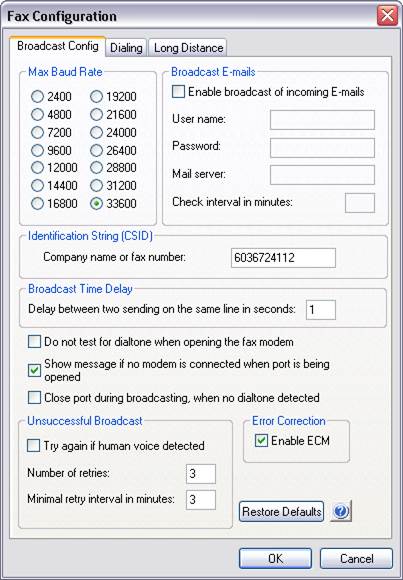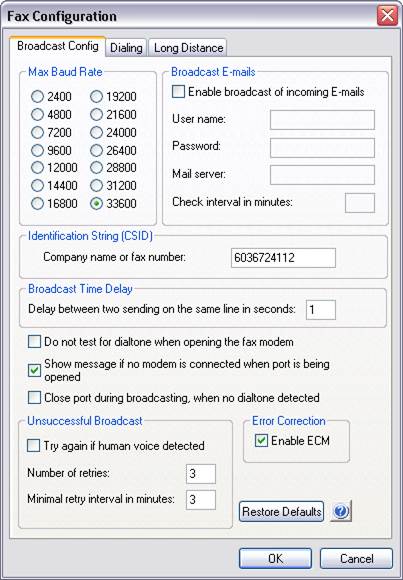
Options include the following:
Max Baud Rate: Select baud rate closest to that of your modem. This will be the highest baud rate used for faxing. It is best to choose the highest baud rate supported by your modem, since the application will determine the best possible transmission rate equal to or lower than the maximum baud rate specified here.
Broadcast Emails Settings
Enable broadcast of incoming E-mails: This option must be checked if you would like to enable email activated fax broadcasting. When this check box is enable, you will be prompted to fill in the following fields:
User name: Specify the name of the user to use to connect with the mail server with. Please Note: You should use an email address dedicated to this program only. If you use your main email address, the Impact Fax Broadcast software will try to download and process all emails that arrive. If an email is downloaded and cannot be processed it is deleted from the Broadcast software and cannot be retrieved.
Password: Specify the password matching the user.
Mail server: Type the IP address or domain name of the mail server to connect to.
Check interval in minutes: Specify the amount of time the Broadcast software should wait before checking the mail server for new emails. When the Broadcast software checks for new emails, it connects to the mail server and retrieves the new email. If new email is found and can be processed, the broadcast procedure begins.
Identification String: You can specify an identification string, which will be printed as the part of the header. Usually it is the name or fax number of the company. The initial value for this field is set during the installation
Broadcast Time Delay: Specify the time delay between the end of a fax being sent and a beginning of a new fax being sent on the same line. (The time interval between the previous Disconnected state and the next Dialing state in the FAX C++ driver manager window.) This setting is useful for slow crossbars. Most telephone companies require at least a 1 second delay between subsequent uses on the same line. If you experience repetitive fax failures, try increasing this number.
Do Not Test For Dialtone…: By default the Impact Fax Broadcast will check each port or channel to see if there is a dialtone on the connected line, which can take a few seconds per line. Checking this box will cause the Impact Fax Broadcast to skip the dialtone check
Show Message if No Modem is Connected…: By default the Impact Fax Broadcast will display a message if no modem is connected to the port specified to be opened. Unchecking this option will cause the Impact Fax Broadcast not to report this condition
Close Port during Broadcast if no Dialtone…: Checking this option will tell the Impact Fax Broadcast to close any port which returns a No Dialtone error while a fax broadcast is in progress. This feature is useful to prevent the Impact Fax Broadcast from broadcasting on a phone line which has lost service for some reason.
Unsuccessful Broadcast Settings
Try again if human voice detected: If you have a fax board that is capable of voice detection, you should use this option. This allows you to send a fax on a combination fax/voice line. If you do not select this option, the fax manager will not try to send the fax again if it detects a human voice.
Number of retries: Specify the number of retries to send a fax in the case of a failed transmission.
Minimal retry interval in minutes: Specify the minimal time interval between retires for an unsuccessful fax transmission. If there are a lot retries pending, the actual time interval may be much more than specified.
Enable ECM: Enables Error Correction Mode for sending (eliminates transmission noise and image defects). Use this when experiencing problems sending your fax.
To troubleshoot Impact Fax Broadcast’s performance, select Troubleshoot from the Fax menu. You will see the FAX Debug Messages window, which displays a log of all messages received through Impact Fax Broadcast. To clear the list of messages, click on Clear All. To save the list of messages, click on Save Log. To exit the troubleshooting window, click on Close.