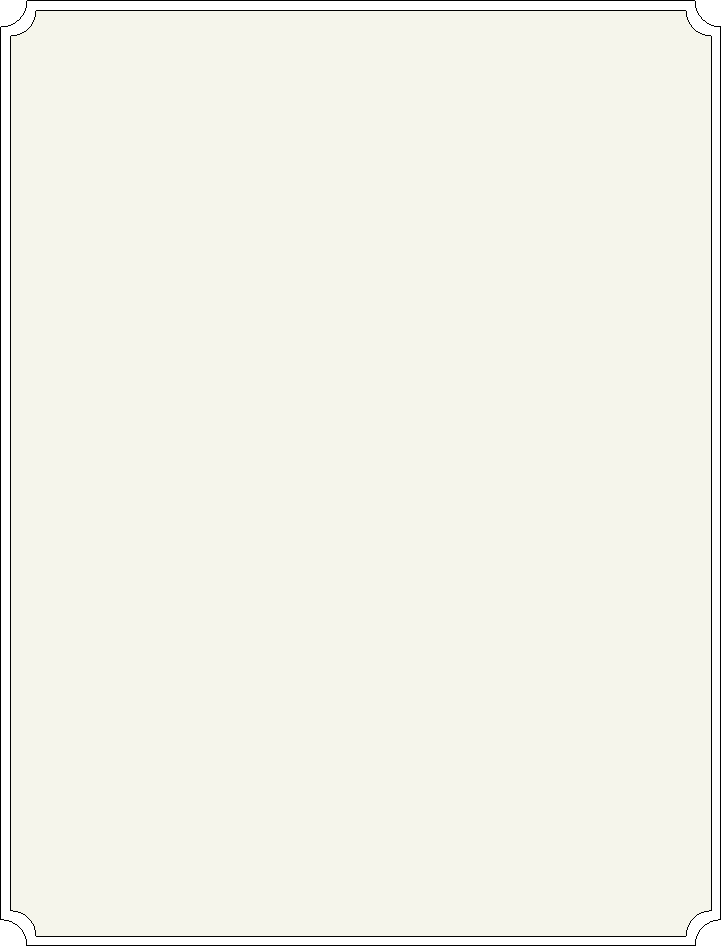
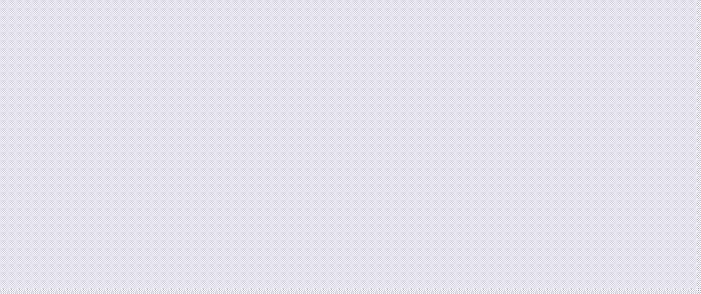
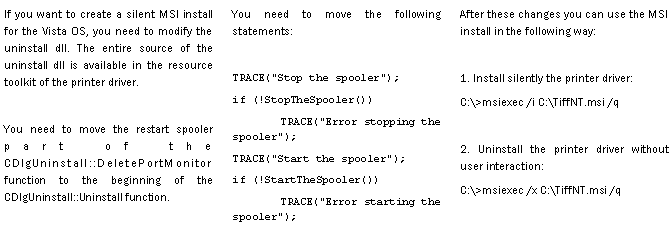
Printing Tip: How to Create a Silent MSI Printer Driver Install for Vista |
|
Page 2 |
|
January Developer News |
|
(Continued from page 1)
Dim hDib As Integer ' DIB handle Dim fileName As String ' Input file name
Dim TiffObj As Object ' Tiff ocx object Dim AnnoObj As Object ' Anno ocx object Dim PrintObj As Object ' Print ocx object
' Set input file name fileName = "test.tif"
' Create dynamic ocx objects TiffObj = CreateObject("BITIFF.BITiffCtrl.1") AnnoObj = CreateObject("BIANNO.BIAnnoCtrl.1")
' Load tiff file hDib = TiffObj.LoadTiffIntoDIB(fileName, 0, False)
' Create annotations ' …
' Burn the annotations into the DIB hDib = BiAnno.AnnoBurnin(hDib)
' Print the prepared DIB If System.Drawing.Printing.PrinterSettings.InstalledPrinters.Count > 0 Then If hDib <> 0 Then PrintObj = CreateObject("BIPRINT.BIPrintCtrl.1") PrintObj.PrepareToPrintEx(pDev, PrinterName, hwnd, view.GetDocument().szFileName, maxPage, 1, True, False, False, False, False, False, False, True, False) PrintObj.PrintDIBPage(hDib, srect(0), 1, 0, 0) PrintObj.EndPrint() PrintObj = Nothing End If Else MessageBox.Show("Before you can print, you need to install a printer." + vbCrLf + "To do this, click Start, point to Settings, click Printers, and then double-click Add Printer.", "Annotation Sample") End If |