
To troubleshoot the Start Application feature, please check the Windows Event Viewer for errors coming from the Black Ice Printer Drivers:
In the start menu type Event Viewer and click on the application to open the Windows Event Viewer
Or right-click on start > run > type in “eventvwr” > press enter.
Go to Windows Logs > Application and look for “Error” at the time of printing (you can also filter the log using the Filter Current log …)
If you do not find any errors in the Event Log, this might indicate that the Printer Driver is not set up correctly. E.g.: The Start Application feature is not enabled for the printing user account. When using printer sharing, the printer must be set up for the Local System user on the Host system. The settings of the Local System user can be changed using the following ways:
· On Windows 11 or Windows Server 2025 systems navigate to Settings > Bluetooth & devices > Printers & scanners > Click on the Printer > Printer properties > Advanced > Printing Defaults…
· On Windows 10, Windows Server 2022 or older systems navigate to Control Panel > Devices and Printers > Right-click on the printer > Printer Properties > Advanced > Printing Defaults…
· For end-user licensed printer drivers: Start the Black Ice Printer Manager as Administrator, set up the Start Application feature, then click on the Save configuration for every user button on the Administrator tab.
If the application cannot be started because it has been moved, or cannot be accessed, you will find a clear error message in the Windows Event Log:
E.g.: Error: Cannot find application: C:\temp\Application.exe

The Printer Driver also writes an error message to the Event Log if the driver component responsible for starting the application cannot be found. This might happen when using the OEM Printer Driver with custom installers if the Application Starter utility has been renamed but the new name is not set in the driver’s INI file.
E.g.: Error: Failed to start "C:\WINDOWS\system32\BuAAppNT.exe 6,5,0, Black Ice ColorPlus X1".
Windows error code: 2
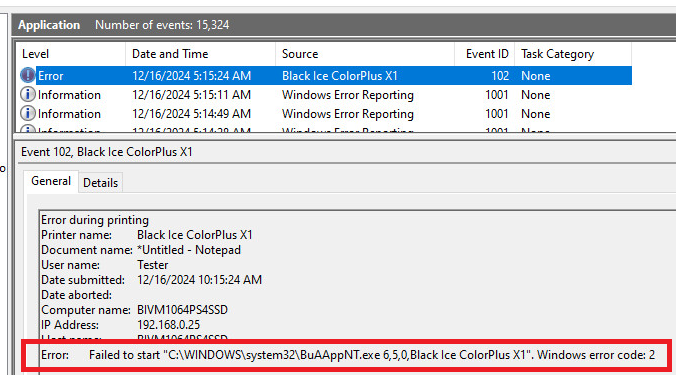
The error code that appears in the message is the error code returned by Windows. For a list of all possible error codes, please see the following page:
https://learn.microsoft.com/en-us/windows/win32/debug/system-error-codes--0-499-