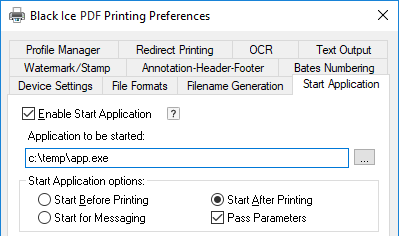On the Start Application tab, the user can specify if the driver needs to launch an application when the user prints a document. The application can capture the printer messages and parameters passed or can manipulate the generated image files.
Please refer to the Messaging Interface, Application Programming Interface and Group Files Description pages in the API/RTK (Resource Toolkit online manual) for more detail.
|
|
|
Show Application Window
Determines how the application will be started. The available selections are:
· Normal – The application’s window will appear in the foreground.
· Minimized – The application’s window will not appear in the foreground, but on the Taskbar.
· Hidden – The application’s window will not appear in the foreground or on the Taskbar.

Enable Messaging Interface
Unchecking this option will stop the driver from broadcasting messages. Please refer to the Messaging Interface section in the API/RTK (Resource Toolkit online manual) for more detail.
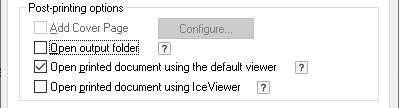
Post-printing Options
Besides starting an application after printing, there are two other post-printing options:
· Open output folder: When the printing is finished, the output folder will open automatically containing the generated document.
· Open printed document using the default viewer: When the printing is finished, the generated document will be opened by using the default viewer on the computer.
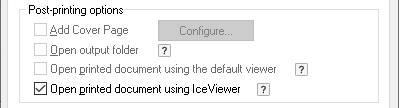
· Open printed document using IceViewer: When the printing is finished, the generated document will be opened in the Black Ice IceViewer. To generate the output in memory, instead of creating a file on the disk, the Generate Output in Memory option is automatically enabled on the File Formats tab. To generate the file on the disk, please disable the Generate Output in Memory option.
NOTE: To use the Open printed document using IceViewer option, please make sure that the Black Ice IceViewer is installed on the computer. Otherwise, the option is grayed out.