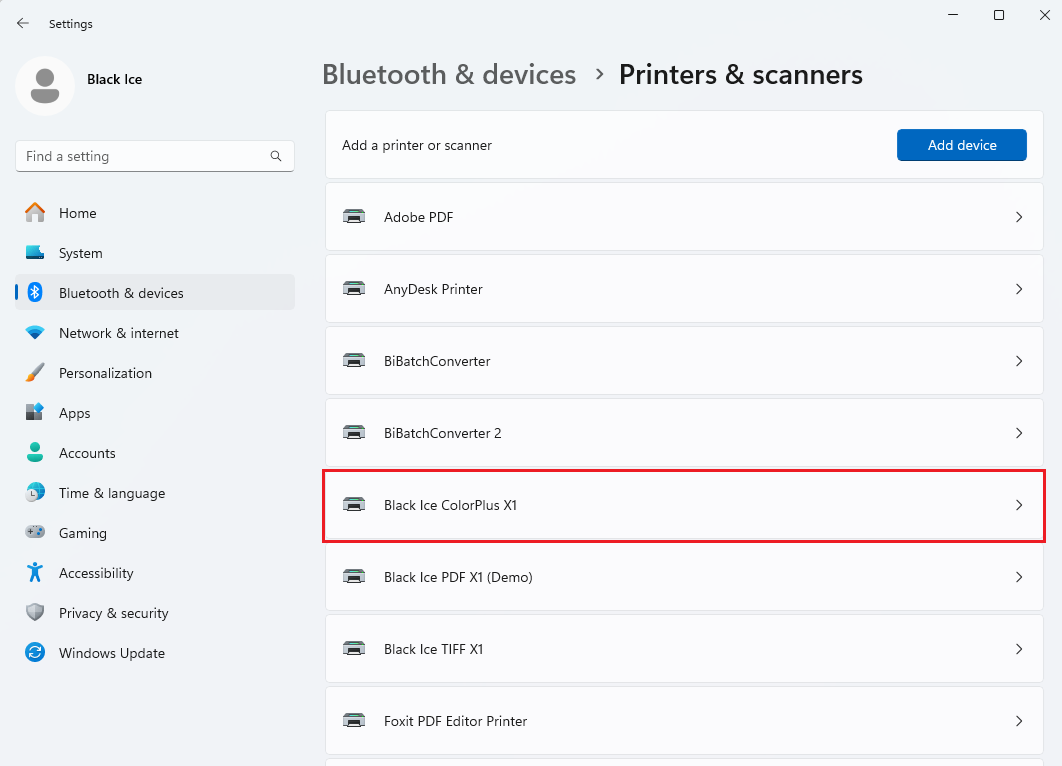
The Black Ice Printer Drivers have a built-in feature to generate detailed log (debug) file while printing. To help us investigate the issue about the Black Ice Printer Driver please create a debug file from the problematic documents and send it back to us.
In order to enable the debug logging feature please perform the following steps:
1. Open the Start menu > start typing "printers and scanners" to open the Printers & scanners window.
- On Windows 11 Desktop systems: Click on the Black Ice Printer Driver > Click “Printing preferences”.
- On Windows 10 Desktop systems: Click on the Black Ice Printer Driver > Manage > Click “Printing preferences”.
- On Windows 2016 or newer server systems: Click on the Black Ice Printer Driver > Manage > Click “Printing preferences”.
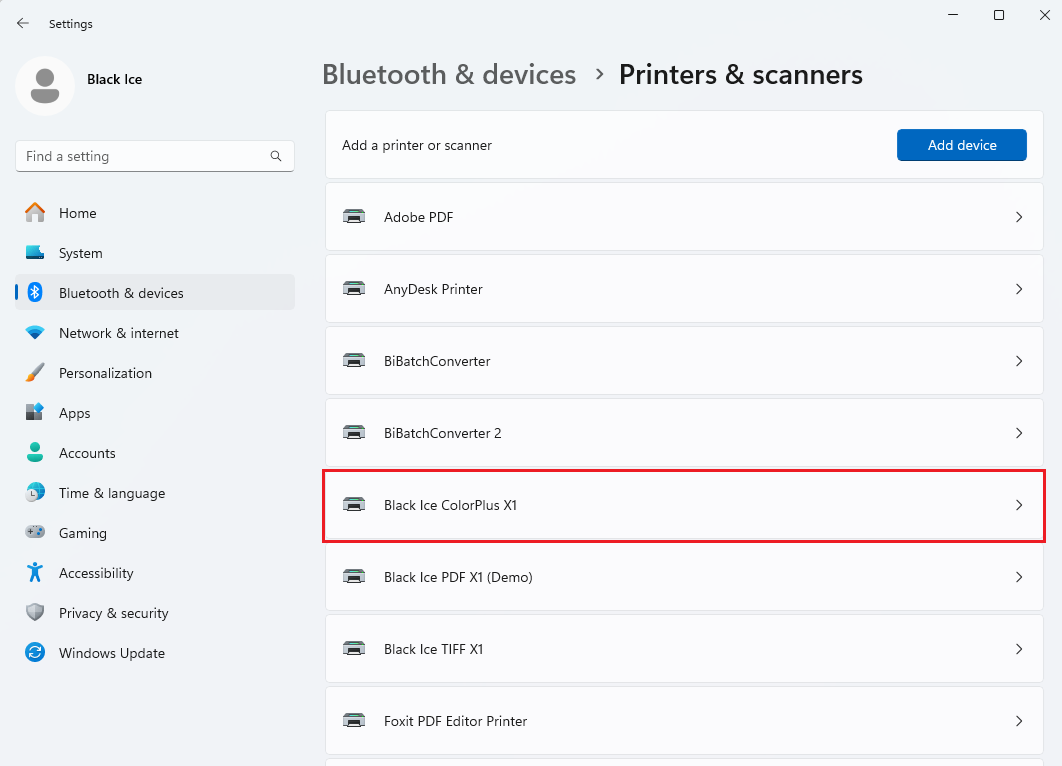
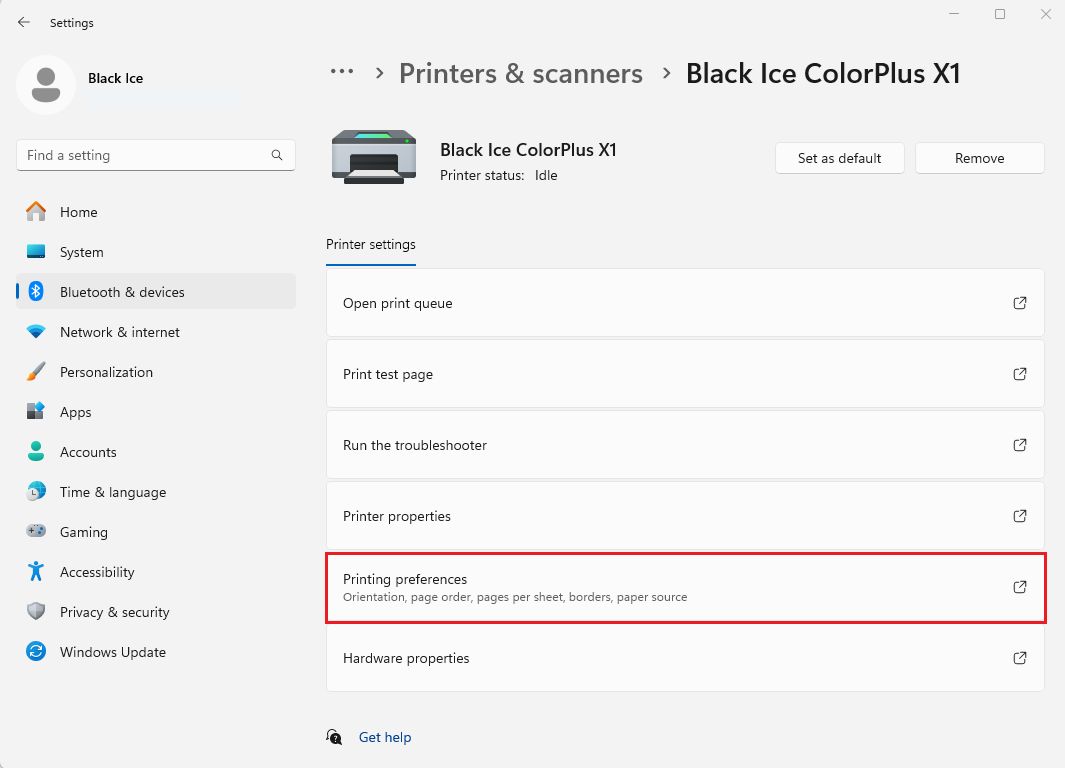
NOTE: In case of shared network printers, the debug logging feature must be always enabled and disabled on the Host computer (where the printer was originally installed) under the following location: Control Panel > Hardware and Sound > Advanced printer setup > Click on the host Printer > Printer Properties > Advanced Tab > Printing Defaults.
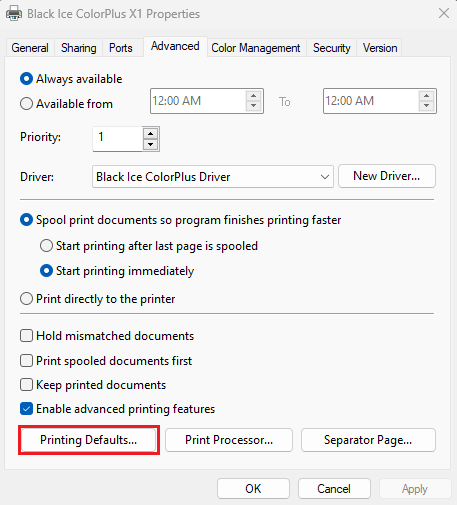
2. Click the “Troubleshooting” button on the “Filename Generation” tab.
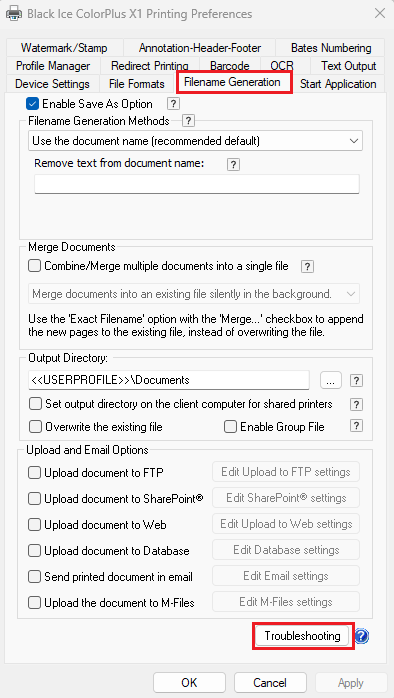
3. Make sure that “Enable Debug Logging” option is checked, and specify the log directory. Click on the “OK” buttons to save the changes.
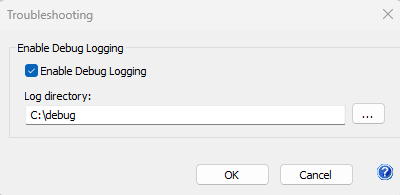
4. Reproduce the issue by printing the problematic document to the Printer Driver.
5. The Printer Driver generates an EDF file into the specified log directory. The generated EDF file contains the input source data of the print job that the Black Ice Printer Driver receives from the operating system. EDF log files can be used to determine and troubleshoot the occurring issues on the printed documents.
6. Please send the generated EDF to techsupport@blackice.com.
7. Disable debug logging:
Go to Start > Printers & scanners.
Click on the Black Ice Printer Driver > Click “Printing preferences”.
Click the “Troubleshooting” button on the “Filename Generation” tab.
Uncheck the “Enable Debug Logging” option. Click on the “OK” buttons to save the changes.