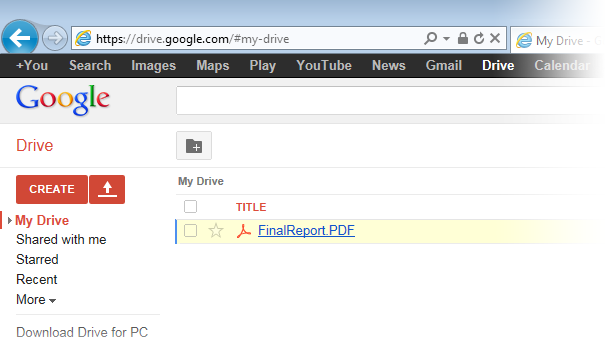
One can configure Agent Printers to print documents into a Google Drive folder on the user’s computer, which automatically uploads the printed document to Google Drive’s cloud (Cloud storage is a model of networked enterprise storage where data is stored not in the user's computer, but in virtualized pools of storage which are generally hosted by third parties), so the user can access the file from anywhere with Internet connection. Black Ice non-OEM document converter printer drivers are installed with a Printer Manager utility. The Printer Manager can create Agent Printers from the installed Printer Driver. For more information on agent printers, please refer to the Agent Printers section of the manual.
Install the Google Drive Application on the computer, and please set up a local Google Drive folder.
1. Create an Agent Printer for the Google Drive folder in the Black Ice Printer Manager > Agent Printers tab.
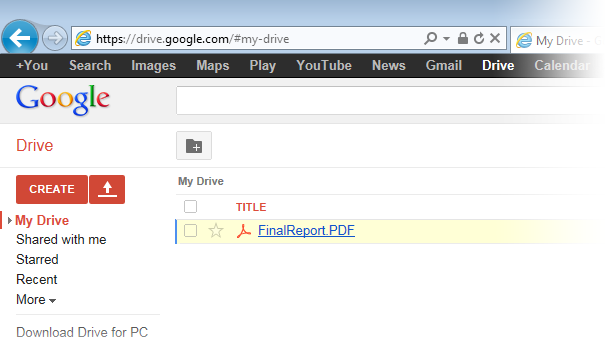
2. After creating the Agent Printer, click Configure for All Users on the right, and then go to the Filename Generation tab.
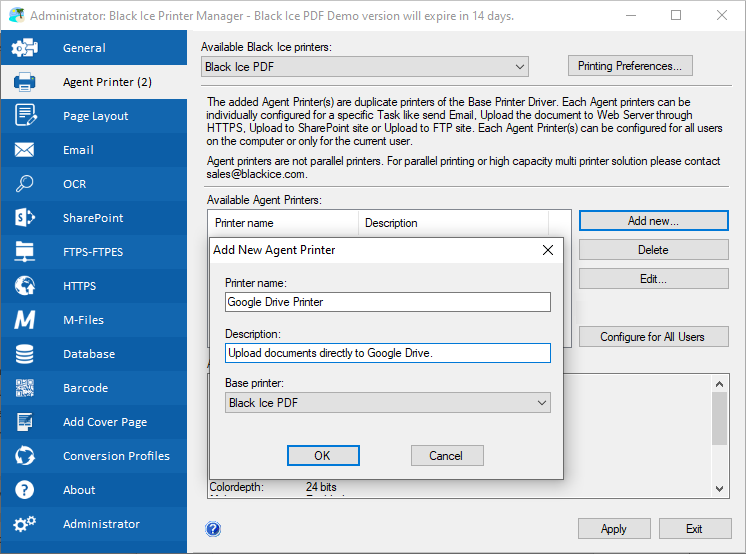
3. In the Output Directory area, click on the … button to browse the Google Drive folder.
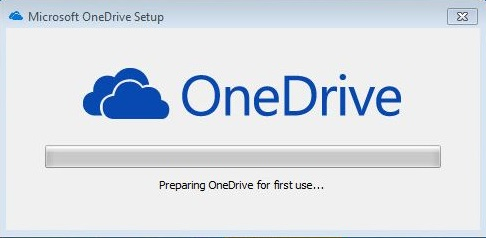
4. Click OK, and Google Drive Agent Printer is successfully created and configured. If the user prints documents to the created Agent Printer, it saves the printed documents to the Google Drive folder.
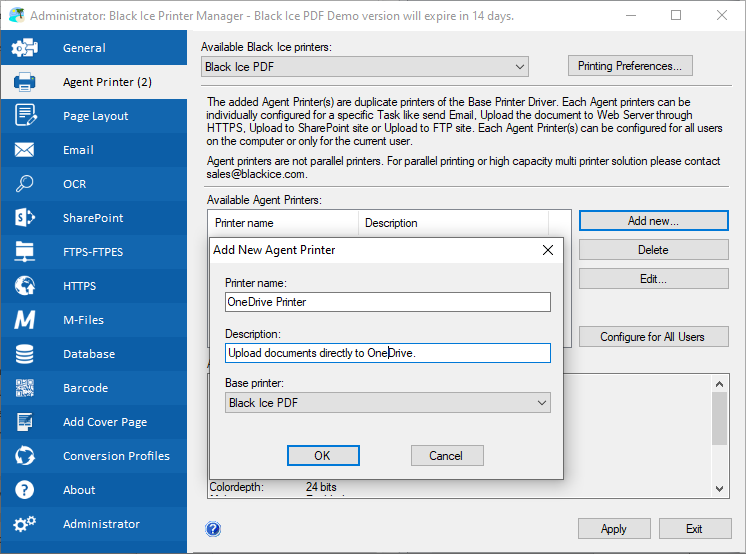
Google Drive automatically synchronizes the content of the folder with Google Drive’s cloud, so the user can access the printed documents from anywhere and anytime with active Internet connection.
