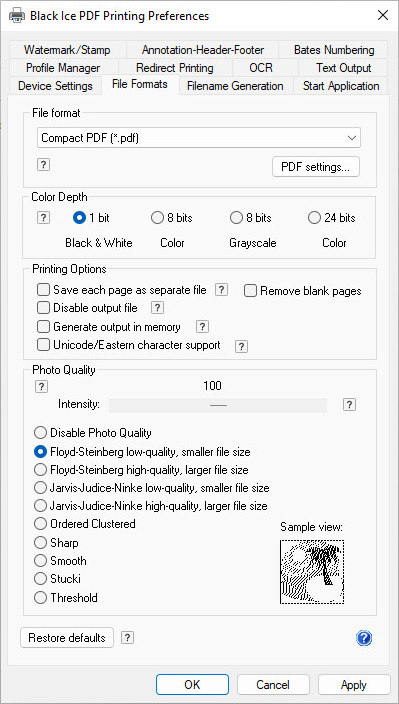
Email configuration can be preconfigured before a large-scale deployment through the .INI file. To change the default email sending configurations in the .INI file, open the file with Notepad, and search for the following part:
[Email Settings]
Configure the following entries under the [Email Settings] part:
Sender Client=1
SMTP Server=smtp.domain.com
SMTP Port=587
SMTP UserName=user@domain.com
SMTP Password=**********
Email Send Silently=Yes
Email Sender=User Name
Email To=recipient1@domain.com
Email Cc=recipient2@domain.com
Email Subject=Subject
Email Body=Hello, This is the Body text.
Logging Enabled=Yes
Logging Directory=C:\Users\Default\AppData\Local\PDemail.log
NOTE: Environment variables can also be used to specify the logging directory.
Save the file to another location, and then overwrite the original .INI file. If the Printer Driver is installed through MSI Installation with this custom .INI file, the email configurations are the following by default on every installed system:
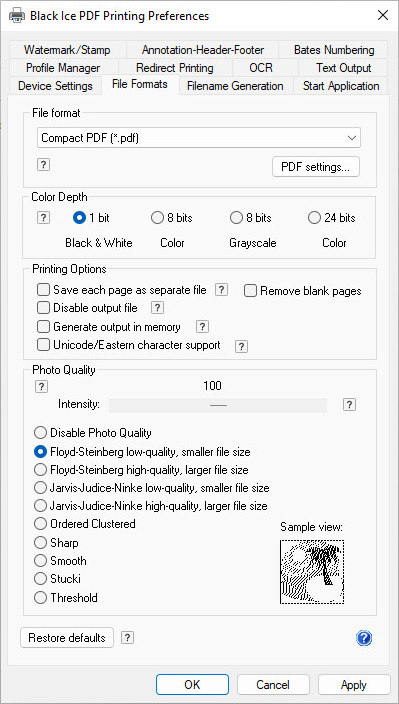
For detailed information on how to install MSI Printer Driver for large-scale deployment, refer to the MSI Printer Driver manual attached to the MSI Printer Driver Installer.
For MSI Installer availability, contact sales@blackice.com.