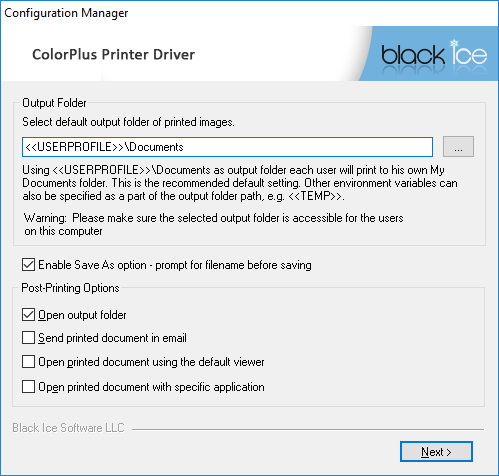
The Printer Drivers Installer has a built-in feature to generate custom INI files through the usual installation process of the Black Ice Printer Drivers.
To create a custom INI file one needs a system to perform a manual installation of the printer driver to configure the printer with the desired features and functions.
Start a standard manual installation process of the printer driver.
During the installation process the Configuration Manager window will be displayed.
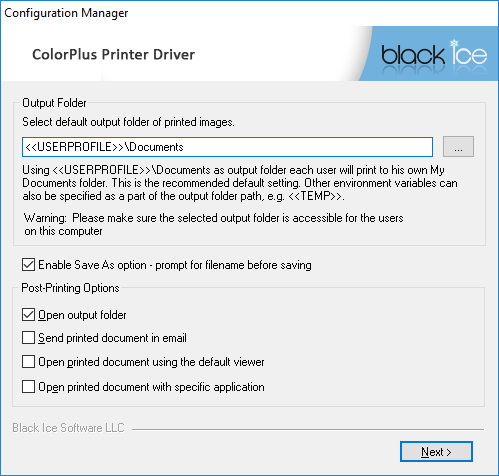
On this window, one can specify the following features:
- Output Folder
- Enable Save As option - prompt for filename before saving
- Open output folder
- Send printed document in email
- Open printed document using the default viewer
- Open printed document using with specific application
Select the Custom Config option and click the Next button.
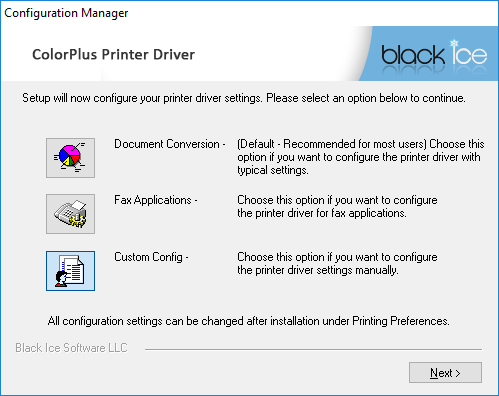
The second Configuration Manager Window will be displayed, click on the Custom Printer Driver Configuration (default for every user) button on the middle of the screen.
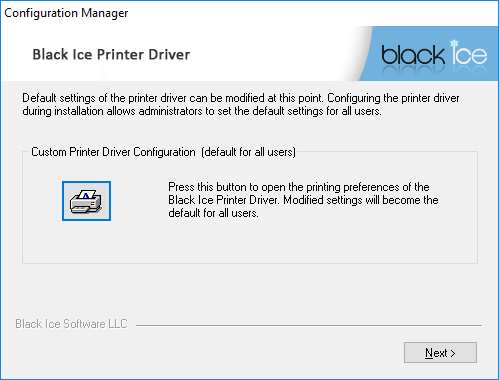
The Printer Driver Printing Preferences window appears with the available printer driver feature Tabs. One can manually configure the desired options for every Tab. Once every Tab is configured, click on the OK button to close the Printing Preferences and the installation continues.
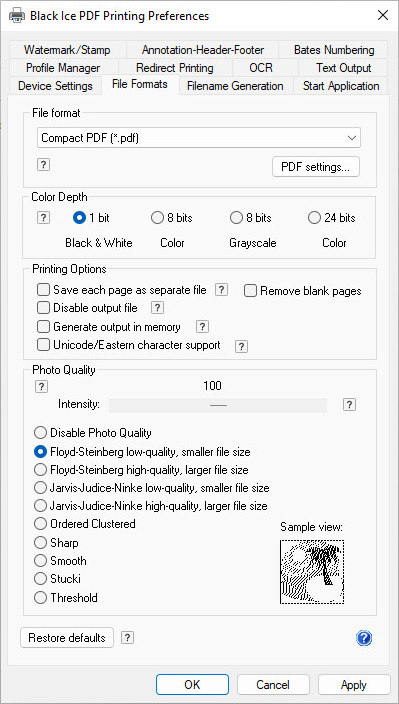
Click on the Next button, and follow the instructions to complete the Printer Driver installation.
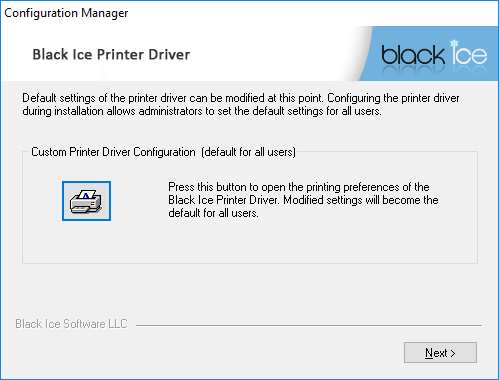
Once the Installation is finished successfully, the Installer generates the customized INI file in the following directories:
Interactive installer:
Windows XP and Windows 2003 (R2)
On 32-bit Desktop operating systems
c:\Windows\System32\spool\drivers\W32X86\BuPiniNT.ini c:\Windows\System32\spool\drivers\W32X86\3\BuPiniNT.ini
On 64-bit Desktop operating systems
c:\Windows\System32\spool\drivers\x64\BuPiniNT.ini
c:\Windows\System32\spool\drivers\x64\3\BuPiniNT.ini
On 32-bit Server operating systems
c:\Windows\System32\spool\drivers\W32X86\BuPiniTS.ini
c:\Windows\System32\spool\drivers\W32X86\3\BuPiniTS.ini
On 64-bit Server operating systems
c:\Windows\System32\spool\drivers\x64\BuPiniTS.ini
c:\Windows\System32\spool\drivers\x64\3\BuPiniTS.ini
Windows 11/10 and Windows Server 2025/2022/2019/2016/2012 R2 (Package driver)
On both 32-bit and 64-bit Desktop operating systems
C:\Windows\System32\spool\drivers\w32x86\3\BuPiniNT.ini
C:\Windows\System32\spool\drivers\x64\3\BuPiniNT.ini
On both 32-bit and 64-bit Server operating systems
C:\Windows\System32\spool\drivers\w32x86\3\BuPiniTS.ini
C:\Windows\System32\spool\drivers\x64\3\BuPiniTS.ini
Windows MSI and InstallShield MSI installer and AND Install Printer driver MSI with NPI=1 parameter (No Package Install)
Windows Vista/XP and Windows Server 2008/2003 (R2)
On 32-bit Desktop operating systems
c:\Windows\System32\spool\drivers\W32X86\BuPiniNT.ini
c:\Windows\System32\spool\drivers\W32X86\3\BuPiniNT.ini
On 64-bit Desktop operating systems
c:\Windows\System32\spool\drivers\x64\BuPiniNT.ini
c:\Windows\System32\spool\drivers\x64\3\BuPiniNT.ini
On 32-bit Server operating systems
c:\Windows\System32\spool\drivers\W32X86\BuPiniTS.ini
c:\Windows\System32\spool\drivers\W32X86\3\BuPiniTS.ini
On 64-bit Server operating systems
c:\Windows\System32\spool\drivers\x64\BuPiniTS.ini
c:\Windows\System32\spool\drivers\x64\3\BuPiniTS.ini
Windows 11/10 and Windows Server 2025/2022/2019/2016/2012 R2 (Package driver)
On both 32-bit and 64-bit Desktop operating systems
C:\Windows\System32\spool\drivers\w32x86\3\BuPiniNT.ini
C:\Windows\System32\spool\drivers\x64\3\BuPiniNT.ini
On both 32-bit and 64-bit Server operating systems
C:\Windows\System32\spool\drivers\w32x86\3\BuPiniTS.ini
C:\Windows\System32\spool\drivers\x64\3\BuPiniTS.ini
The generated INI files can be copied and used for custom MSI Installations for large scale deployments, or to export/import custom configurations between systems.
There are some infrequently used features of the printer driver that cannot be configured through the printer driver’s Printing Preferences user interface.
These features still require manual editing of the INI file.