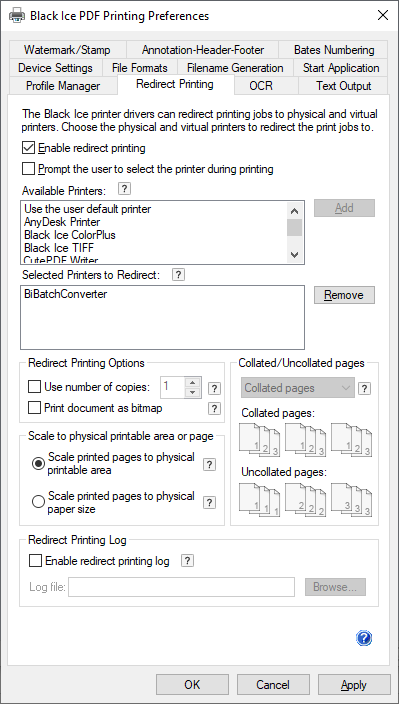
Black Ice Printer Drivers are capable to redirect the print job / input source document to another Printer.
To Enable Redirect Printing in the Black Ice Printer Drivers go to Control Panel > Devices and Printers > right click on the Black Ice Printer Driver > Printing Preferences > navigate to the Redirect Printing tab, check the Enable Redirect Printing and Add the printers for the redirection.
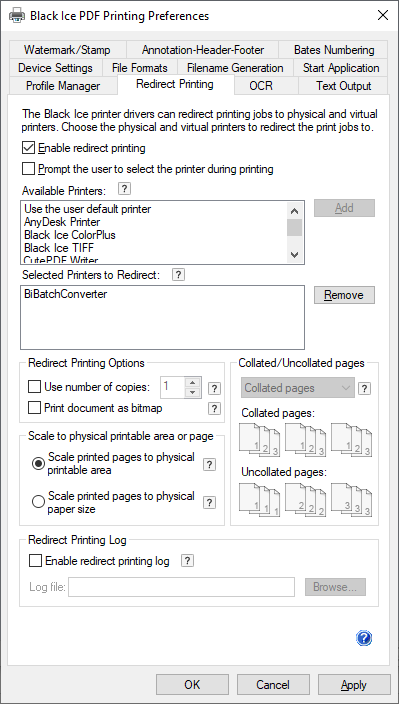
If printer redirection is enabled, configured, and the users prints a document to the Black Ice Printer Driver, then the printer driver first prints the document and then redirects it to the selected Printers. Physical printers also can be selected for redirection.
Available options for redirect printing:
If Use number of copies enabled, the Printer Driver will ignore the number of copies in the printing application and send the number of copies specified in the Printer Drivers settings under Redirect Printing tab to the specified redirect printers.
Collated/Uncollated
If Use number of copies enabled, the Printer Driver will ignore the Collated/Uncollated settings from the printing application, and use the setting specified in the Printer Driver.
Collated printing will print page documents after each other in proper order, while uncollated printing will print the first page copies, then the second page copies, and so on, as on the explanation diagram below.
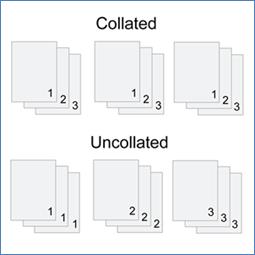
(The numbers on the diagram indicates the page number of the copy)
Scale to physical printable area or page
Scale to printable area: scales the printed page down by the size of the physical margin of the target printer, so content very close to the edge of the page can still be printed and nothing will be cut off. This is the default setting.
Scale to physical page size: scales the printed page to the physical size of the page, ignoring the target printer’s physical margins. This means the output will be the exact same size as when printing directly to the target printer. Content outside the physical margins of the target printer is cut off.
Enable redirect printing log - Enables or disables the log file generation specifically for redirect printing. Log filename and location can be specified. The redirect printing log file contains the following information:
· Redirect printing start time
· Printed document name
· Redirect Printers Count (Number of printers configured to redirect)
· Number of copies
· Scaling mode
· Redirect Printer Names
· Printed pages
· Redirect printing finished time
· Collated/Uncollated
NOTE: Select a place for the logs where all printer driver users have permission to write.
NOTE: Environment variables can also be used to specify the directory.
For more information please refer to the Redirect Printing Tab.