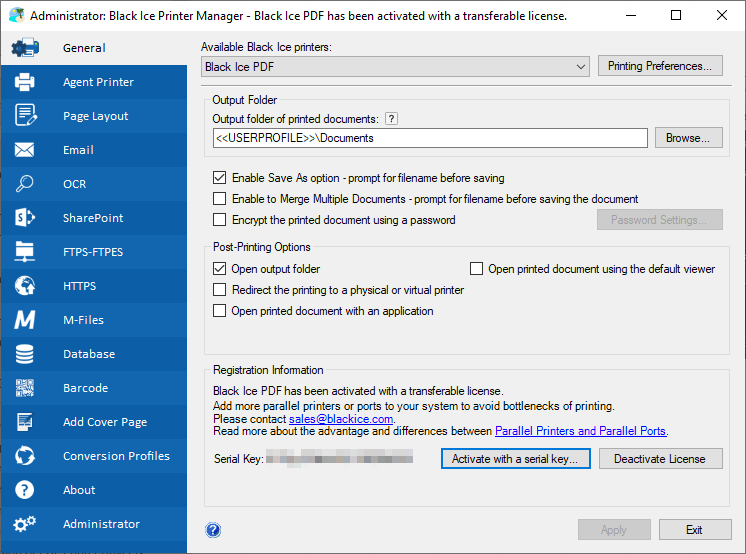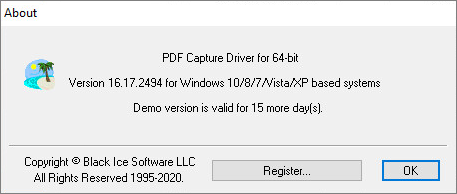
The following section describes how to check the Black Ice Printer Driver version number and if the Black Ice Printer Driver is registered or not.
To check the Black Ice Printer Driver version number, go to the Control Panel > Devices and Printers > right click on the Black Ice Printer Driver > Printing Preferences > click on About button on the Device Settings Tab.
The following window appears with the version number and the remaining days from the evaluation period.
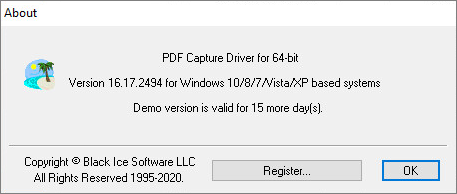
To register the product, click on the Register button, and provide the obtained license number.
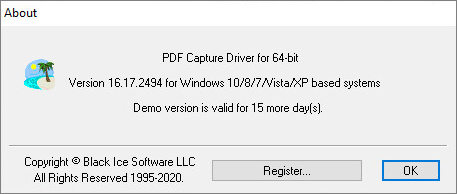
If the registration was successful, the following window appears:
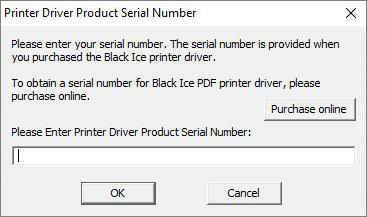
Once the Printer Driver is successfully registered, the ‘Register’ button will be changed to ‘Register with different serial’ and the About window will look as the following:
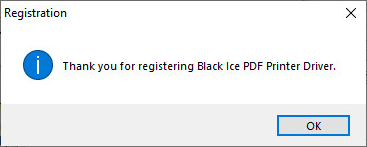
Alternatively, the Printer Driver version number and the Registration can be checked in the Printer Manager
To check the Black Ice Printer Driver version number, open the Printer Manager, select the Black Ice Printer Driver and click on Printing Preferences button.
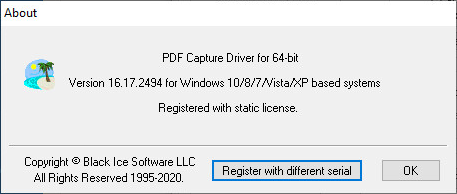
On the Printing Preferences, click on About button on the Device Settings Tab. The following window appears with the version number and the remaining days from the evaluation period.
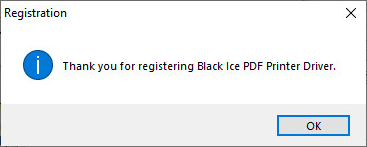
To register the Black Ice Printer Driver click on the Register button on the About window, or to register through the Printer Manager, select the Black Ice Printer Driver on the Available Black Ice printers, and click on Register button on the bottom right corner of the Printer Manager user interface:
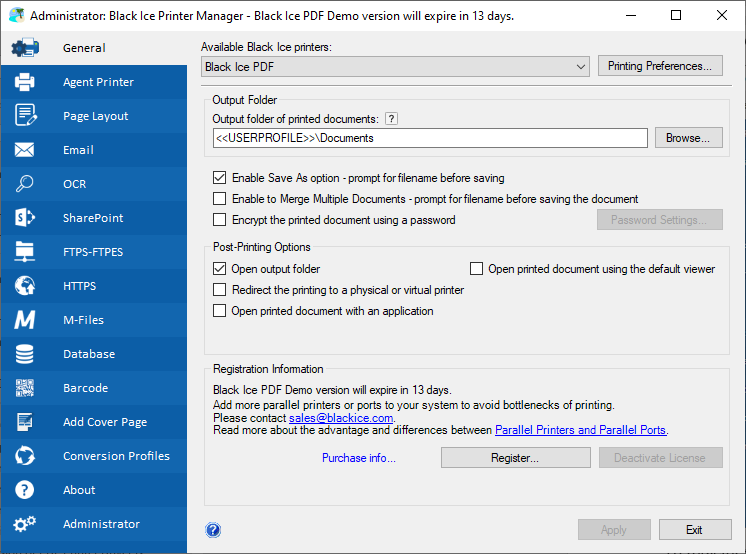
To register the product, provide the obtained license number:
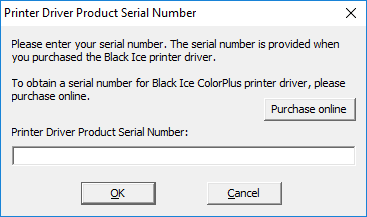
Once the Printer Driver is successfully registered, the Printer Manager will look as the following: