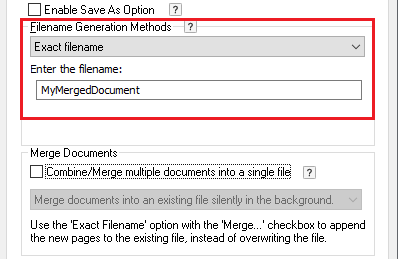
The Black Ice Printer Drivers can be configured to print the documents in the background without any user interaction.
Printing the documents silently in the background could be very useful, if one uses the same output directory, and same printer configuration every time.
In order to configure the Black Ice Printer Driver to print in the background, please perform the following steps:
Go to Control Panel > Devices and Printers > right-click on the Black Ice Printer Driver > Printing Preferences.
Under the Filename Generation tab, make sure that the Enable Save As Option is disabled, and the Overwrite the existing file is checked.
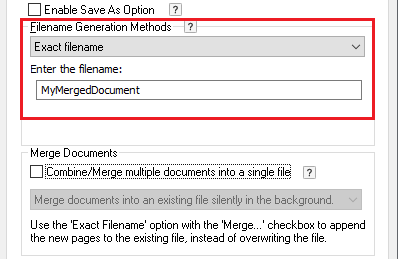
Under the Start Application tab, make sure that the Open output folder, and Open printed document using the default viewer options are disabled.
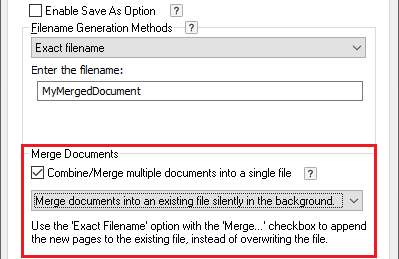
When finished, click on the OK button to save the changes.
From now on, when printing to the Black Ice Printer Driver, the driver will convert the document in the background without any user interaction, or pop-up message.
The converted documents will be placed into the configured output directory, by default: <<USERPROFILE>>/Documents