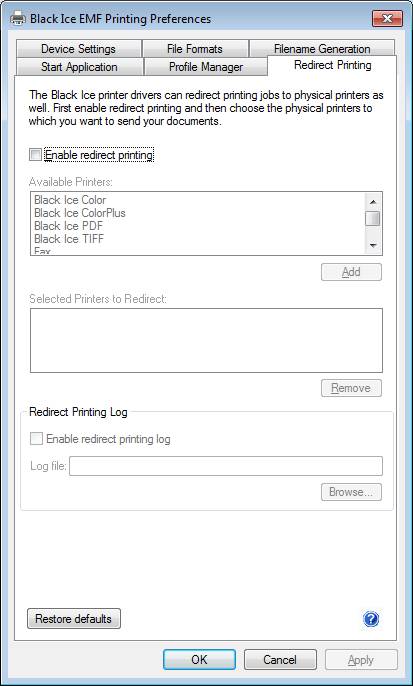
Use these options to specify printers for print job redirection. If printer redirection is enabled, any document printed to the EMF printer driver will be created into the specified output format, and the original document will be passed through the redirected printer(s).
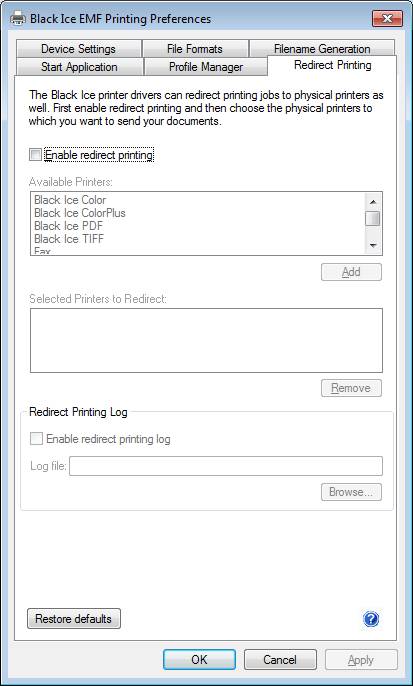
Enable Redirect Printing - The Enable redirect printing checkbox enables or disables the redirect printing feature to one or more printers.
Available Printers - The Available Printers list contains the printers that can be selected as redirect printers. These printers are the locally installed printers on the PC, and the shared printers through the network. Select a printer and click ‘Add’ to add it to the redirected printers list.
Selected Printers to Redirect - The Selected Printers to Redirect list contains the printers that have been selected as redirect printers. These printers aren’t listed in the Available Printers list. To remove a redirected printer, select the printer and click ‘Remove’. Label printers can also be specified as redirect printers. Black Ice printer drivers can handle certain special paper sizes required by label printers. For more information please refer to the Specifying paper sizes section.
Enable redirect printing log - Enables or disables log file generation specifically for redirect printing. File name and location can be specified.
Restore defaults - The “Restore defaults” button will restore all of the default printer settings from the printer configuration INI file.