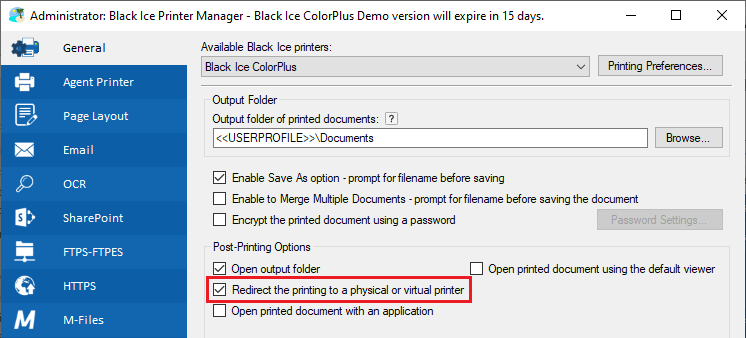
This section lists the settings of the ways to open the printed document.
Open Output Folder
If this option is enabled, the designated output directory opens in Windows Explorer after the printing job is completed.
Open Printed Document in Default Viewer
When enabled, the generated output document opens in the default program for that file type (extension).
Redirect the printing to a physical or virtual printer
The Printer Driver can be configured to prompt the user to select a single or multiple printers for redirection during printing.
To use the printer redirection during printing, please navigate to the Printer Manager > General tab and check the Redirect the printing to a physical or virtual printer checkbox.
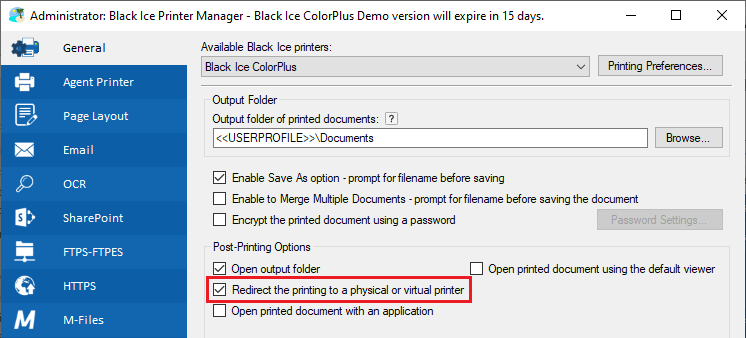
Next time when a user is printing to the Printer Driver, the “Redirect Printing” window will show up with the list of the printers. Select any printers and click on the OK button to redirect the print job. In the event, one wants to select more than one printer, please hold down the Ctrl or the Shift key and left-click on the desired printer.
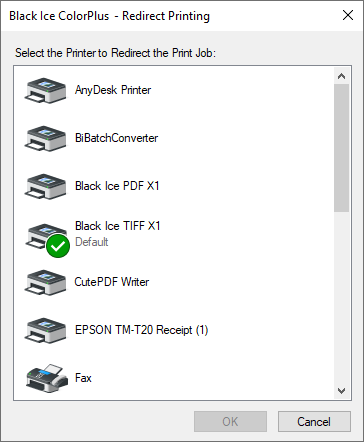
Please note, if only one printer is added to the "Selected Printers to Redirect" list in Printing Preferences > Redirect Printing tab, the dialog will not show up during printing. The Printer Driver will redirect the print job silently.
Open Printed Document with Specific Application
This option allows the application to open the generated output with a specific program. When enabled, the output file opens with the designated Application Path.