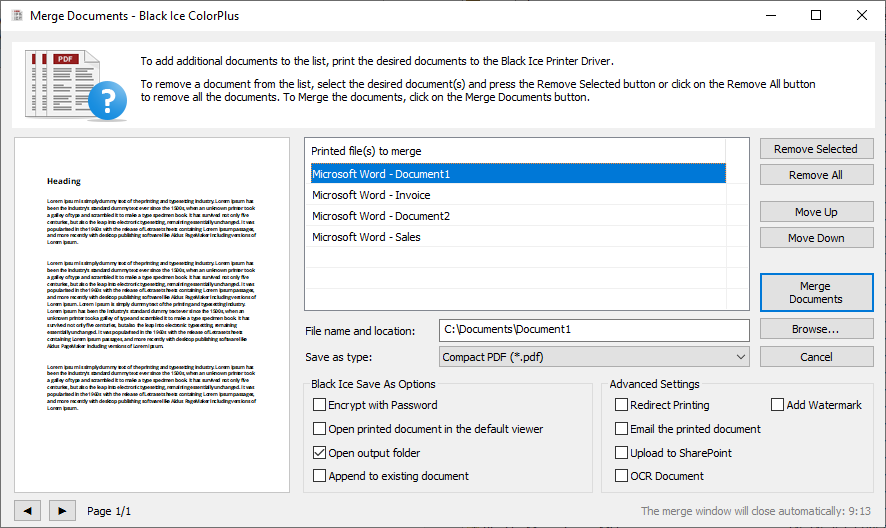
Black Ice Printer Drivers offer a user-friendly way to merge/combine multiple print jobs into a PDF or TIFF file with a preview feature. The User can rearrange the document in the merge window list by moving up or down the document. The Preview Window is an exceptionally useful feature that lets users view and identify the selected document in the Merge Window list to organize the document.
The Merge Documents window is a new technology that allows users to easily select which documents need to be merged, and easily configure advanced printing options, such as sending the printed document by email or adding a watermark to the printed document.
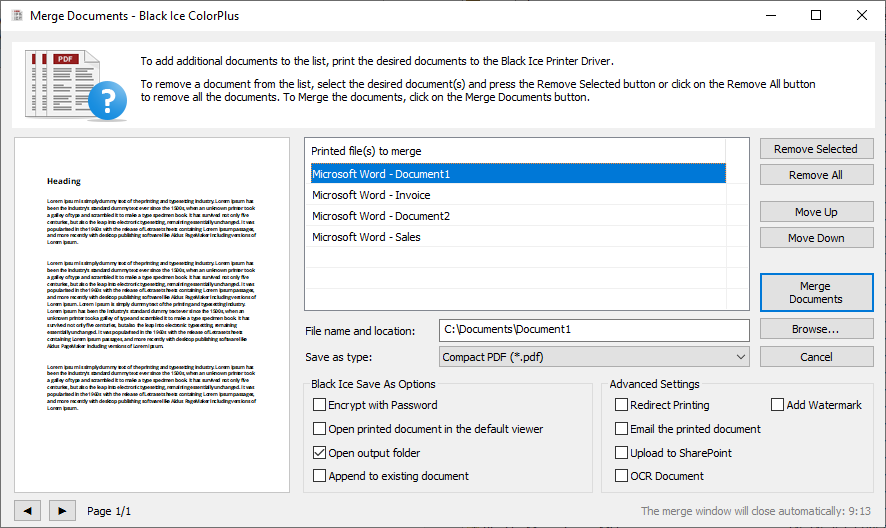
Merging documents using the Merge Documents window:
On the Printer Manager, check the Enable to Merge Multiple Documents option, and press Apply.

Alternatively, go to the Filename Generation tab, check the Combine/Merge multiple document into a single file option and select the Merge documents using Merge Documents window option.
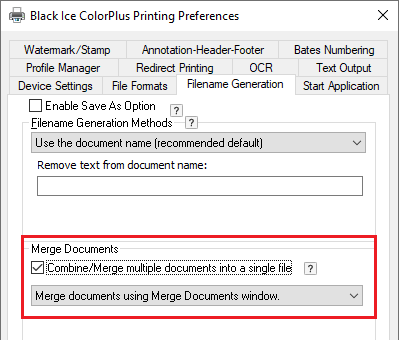
NOTE: The Merge documents using Merge Documents window option can be used with the following filename generation methods:
· Exact filename – The user can specify the exact filename, how the document must be merged. The specified name will be displayed on the Merge Documents window as file name.
· Exact filename from the registry - The user can specify the exact filename in the registry, how the document must be merged. The specified name will be displayed on the Merge Documents window as file name.
· Exact filename from the INI file - The user can specify the exact filename in a custom INI file, how the document must be merged. The specified name will be displayed on the Merge Documents window as file name.
· Use the document name – When this option is selected, the driver uses the document name of the application passes to the driver when generating the name of the merged output document.
From now, when printing to the Black Ice Printer Driver, the Merge Documents window comes up and stays open, listing the printed documents.
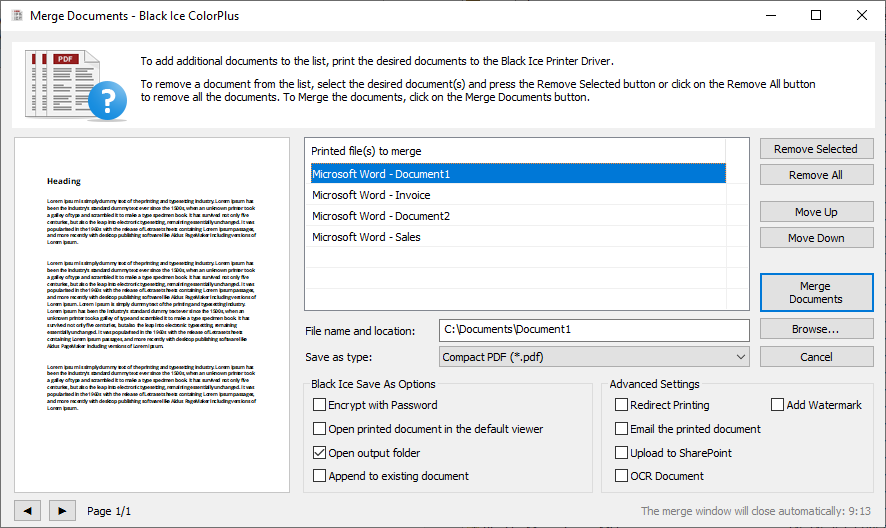
On the Merge Documents window, one can merge the listed documents by clicking on the Merge Documents button.
File name and location must be the location and the file name of the generated merged document, without the extension. The Printer Driver automatically selects the extension (such as .PDF) based on the selected Save as type. To select the path, one can use the Browse button.
Save as type must be the output file format.
By using the Remove selected and Remove All buttons, one can remove documents from the list to exclude the files from the merging.
To set the order of the documents before merging, select a document in the "Printed file(s) to merge" list, and use the Move Up and Move Down buttons to organize documents.
To identify the documents in the "Printed file(s) to merge" list, one can utilize the Document Preview feature of the Merge window. To use the preview feature, select a document from the list and use the left and right arrows below the preview to navigate between pages.
In the Black Ice Save As Options area, one can select additional options, such as opening output folder.
In the Advanced Settings area, one can select additional printing options, such as Redirect Printing, Watermark or OCR.